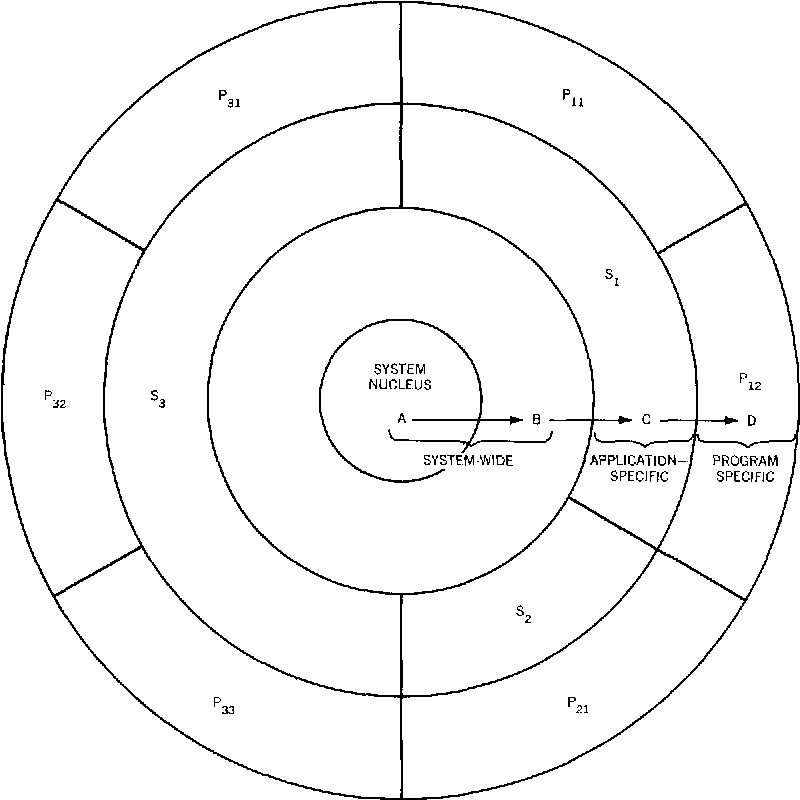Apple Final Cut Pro 6 manuals
Owner’s manuals and user’s guides for Software Apple Final Cut Pro 6.
We providing 7 pdf manuals Apple Final Cut Pro 6 for download free by document types: User Manual, Specifications
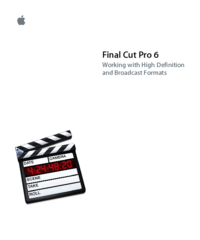
Apple Final Cut Pro 6 Specifications (131 pages)
Brand: Apple | Category: Software | Size: 1.28 MB |

Table of contents
3
18
37
37
61
66
95
101
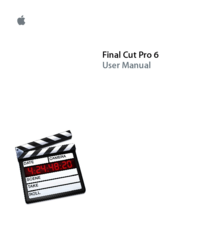
Table of contents
2
16
68
79
79
82
94
100
104
104
106
112
116
119
121
123
125
126
127
127
128
131
132
134
138
140
160
170
173
173
175
176
181
181
182
182
183
188
193
194
196
199
201
201
201
205
208
216
222
222
227
229
240
240
241
248
250
267
292
292
294
294
294
294
294
296
304
304
304
312
331
334
338
339
342
344
353
358
363
365
367
375
378
383
384
386
388
398
406
408
418
424
442
444
444
446
455
475
484
496
500
504
509
514
522
534
534
536
540
548
548
550
558
558
564
580
590
594
605
628
636
650
656
677
684
690
691
691
691
694
694
698
706
730
730
735
760
761
786
786
792
797
798
799
804
804
804
804
811
813
814
816
816
819
820
841
844
860
862
868
896
904
908
914
942
945
945
960
1000
1002
1004
1005
1007
1009
1013
1015
1018
1023
1026
1027
1027
1029
1031
1033
1035
1035
1036
1037
1038
1041
1042
1045
1046
1046
1046
1047
1048
1048
1049
1051
1053
1055
1057
1063
1065
1067
1069
1072
1073
1077
1078
1078
1078
1079
1080
1080
1081
1085
1087
1089
1091
1092
1093
1095
1099
1101
1103
1105
1109
1110
1112
1113
1115
1116
1117
1119
1121
1122
1125
1126
1127
1131
1132
1132
1133
1135
1136
1136
1136
1137
1139
1141
1143
1144
1145
1145
1145
1146
1146
1147
1149
1153
1154
1154
1157
1159
1161
1163
1165
1166
1167
1168
1169
1170
1170
1175
1177
1179
1181
1183
1183
1184
1185
1187
1187
1189
1190
1191
1193
1195
1197
1199
1201
1203
1205
1207
1209
1213
1215
1217
1219
1221
1223
1225
1227
1228
1229
1230
1230
1233
1235
1238
1239
1243
1245
1246
1247
1248
1256
1263
1265
1267
1269
1271
1275
1279
1281
1283
1285
1287
1292
1293
1300
1300
1303
1304
1304
1312
1312
1320
1320
1320
1322
1323
1325
1330
1348
1349
1352
1352
1352
1352
1352
1353
1355
1356
1356
1356
1356
1357
1357
1357
1362
1364
1364
1366
1366
1366
1371
1373
1375
1376
1376
1379
1380
1380
1380
1382
1385
1386
1396
1402
1411
1412
1413
1414
1415
1415
1416
1416
1430
1430
1431
1431
1437
1439
1440
1446
1447
1447
1453
1464
1471
1476
1476
1478
1479
1484
1484
1485
1486
1487
1489
1490
1491
1492
1493
1494
1502
1508
1514
1515
1519
1526
1545
1550
1552
1557
1557
1558
1563
1566
1574
1575
1580
1590
1591
1597
1606
1607
1607
1609
1614
1617
1623
1627
1631
1637
1639
1643
1643
1661
1661
1661
1668
1671
1672
1673
1675
1677
1678
1680
1681
1685
1687
1689
1691
1693
1694
1694
1695
1697
1698
1699
1701
1702
1704
1705
1707
1713
1715
1717
1718
1719
1721
1723
1725
1728
1728
1729
1731
1733
1734
1734
1735
1737
1738
1738
1739
1741
1743
1744
1749
1751
1755
1759
1759
1762
1763
1765
1767
1769
1771
1774
1774
1775
1777
1778
1779
1781
1786
1787
1792
1798
1798
1798
1800
1801
1802
1803
1804
1805
1806
1809
1811
1814
1815
1827
1827
1832
1832
1836
1851
1856
1858
1859
1860
1862
1864
1865
1865
1867
1868
1869
1872
1873
1874
1875
1876
1882
1882
1883
1893
1896
1901
1904
1906
1907
1907
1912
1916
1916
1928
1929
1930
1931
1932
1933
1934
1935
1936
1937
1938
1939
1940
1941
1942
1943
1944
1945
1946
1947
1948
1949
1950
1951
1952
1953
1954
1955
1956
1957
1958
1959
1960
1961
1962
1963
1964
1965
1966
1967
1968
1969
1970
1971
1972
1973
1974
1975
1976
1977
1978
1979
1980
1981
1982
1983
1984
1985
1986
1987
1988
1989
1990
1991
1992
1993
1994
1995
1996
1997
1998
1999
2000
2001
2002
2003
2004
2005
2006
2007
2008
2009
2010
2011
2012
2013
2014
2015
2016
2017
2018
2019
2020
2021
2022
2023
2024
2025
2026
2027
2028
2029
2030
2031
2032
2033

Table of contents
2
50
97
97
108
110
110
133
133
134
135
143
143
156
158
159
198
202
203
204
205
205
206
212
218
219
221
223
223
224
224
244
248
248
268
276
302
330
339
349
368
374
399
411
420
432
438
444
472
478
488
498
501
515
536
536
536
552
582
592
592
594
651
662
662
674
698
698
708
722
744
754
764
767
767
767
771
771
774
774
795
808
835
837
837
870
870
876
890
890
890
898
901
903
903
906
907
910
934
936
950
956
958
958
982
982
988
1000
1008
1016
1018
1018
1018
1018
1020
1028
1038
1046
1046
1046
1058
1062
1068
1086
1086
1088
1090
1100
1106
1109
1110
1111
1113
1115
1117
1118
1118
1119
1120
1120
1121
1122
1123
1125
1129
1129
1133
1135
1136
1137
1137
1138
1143
1146
1147
1148
1150
1151
1153
1155
1157
1159
1161
1162
1163
1165
1167
1169
1175
1177
1179
1181
1183
1185
1187
1188
1191
1193
1195
1196
1197
1198
1199
1201
1203
1205
1209
1211
1213
1215
1217
1219
1221
1223
1225
1227
1229
1230
1231
1233
1235
1239
1240
1240
1241
1243
1245
1247
1249
1251
1253
1254
1254
1255
1256
1257
1259
1261
1262
1263
1263
1264
1265
1267
1271
1272
1272
1273
1275
1277
1281
1282
1283
1285
1286
1286
1287
1288
1289
1293
1295
1297
1299
1301
1301
1302
1303
1304
1305
1305
1306
1307
1307
1308
1309
1311
1313
1315
1317
1319
1320
1321
1323
1324
1324
1326
1327
1329
1331
1333
1335
1339
1341
1342
1343
1345
1346
1347
1349
1351
1352
1353
1356
1357
1359
1362
1363
1365
1367
1369
1371
1373
1375
1376
1377
1382
1383
1386
1389
1391
1393
1394
1395
1397
1399
1401
1403
1406
1407
1409
1411
1413
1415
1417
1419
1424
1425
1426
1428
1431
1435
1435
1442
1452
1452
1452
1454
1457
1462
1480
1485
1485
1491
1509
1509
1513
1513
1529
1539
1542
1543
1543
1544
1545
1549
1550
1551
1560
1565
1571
1573
1574
1577
1581
1588
1589
1594
1613
1613
1614
1615
1616
1618
1624
1624
1625
1626
1627
1629
1630
1631
1632
1636
1644
1656
1657
1660
1662
1670
1670
1680
1698
1700
1704
1717
1724
1725
1730
1748
1749
1758
1761
1778
1786
1792
1795
1795
1795
1802
1804
1804
1814
1828
1830
1838
1842
1847
1862
1866
1867
1872
1886
1894
1900
1900
1910
1921
1926
1929
1951
1952
1952
1956
1957
1963
1965
1969
1970
1976
1999
2011
2014
2019
2019
2030
2032
2033
2034
2037
2039
2040
2041
2043
2044
2045
2046
2049
2051
2052
2053
2055
2057
2059
2059
2066
2067
2069
2071
2073
2075
2081
2083
2085
2087
2088
2088
2088
2089
2091
2092
2093
2094
2095
2096
2097
2098
2099
2101
2102
2105
2107
2109
2112
2113
2114
2115
2116
2117
2118
2119
2120
2121
2122
2123
2124
2125
2126
2127
2128
2129
2130
2131
2132
2133
2134
2135
2136
2137
2138
2139
2140
2141
2142
2143
2144
2145
2146
2147
2148
2149
2150
2151
2152
2153
2154
2155
2156
2157
2158
2159
2160
2161
2162
2163
2164
2165
2166
2167
2168
2169
2170
2171
2172
2173
2174
2175
2176
2177
2178
2179
2180
2181
2182
2183
2184
2185
2186
2187
2188
2189
2190
2191
2192
2193
2194
2195
2196
2197
2198
2199
2200
2201
2202
2203
2204
2205
2206
2207
2208
2209
2210
2211
2212
2213
2214
2215
2216
2217
2218
2219
2220
2221
2222
2223
2224
2225
2226

Table of contents
3
5
58
64
81
95
122
129
130
140
140
140
141
152
154
154
156
157
172
178
180
180
189
191
191
193
193
194
198
199
200
200
201
205
209
209
213
213
224
226
228
237
238
240
242
244
248
249
258
270
308
334
334
334
338
341
343
363
368
372
373
376
378
379
389
395
397
399
400
404
407
419
434
434
438
444
451
466
466
470
484
500
503
510
530
531
554
570
580
591
608
616
616
616
642
648
696
696
704
704
707
721
721
727
742
742
753
754
767
767
767
772
772
772
777
788
790
800
812
813
839
839
849
851
856
874
874
880
887
888
892
893
894
894
894
900
911
912
914
920
927
930
940
947
950
956
958
972
972
972
984
988
988
996
1004
1006
1006
1006
1008
1013
1022
1023
1024
1024
1026
1042
1044
1044
1047
1047
1064
1064
1066
1072
1072
1074
1078
1096
1106
1110
1113
1114
1115
1117
1118
1118
1121
1123
1125
1127
1128
1129
1132
1136
1137
1139
1141
1142
1142
1143
1146
1148
1151
1152
1154
1156
1157
1159
1161
1163
1164
1164
1164
1165
1167
1169
1171
1175
1177
1178
1179
1180
1181
1183
1187
1195
1196
1196
1196
1199
1201
1203
1205
1207
1209
1210
1211
1212
1216
1217
1219
1220
1221
1223
1225
1227
1228
1231
1233
1235
1237
1238
1239
1241
1242
1242
1243
1246
1247
1248
1249
1253
1254
1255
1257
1259
1261
1263
1264
1265
1267
1269
1270
1271
1272
1272
1273
1275
1276
1279
1280
1280
1281
1283
1285
1286
1289
1291
1293
1294
1294
1294
1295
1297
1299
1301
1303
1306
1307
1309
1309
1310
1310
1311
1312
1313
1314
1315
1315
1316
1317
1319
1321
1323
1325
1327
1331
1333
1335
1337
1339
1341
1343
1345
1347
1349
1351
1352
1353
1355
1357
1359
1361
1365
1366
1367
1371
1374
1375
1377
1379
1381
1383
1385
1388
1391
1393
1397
1399
1401
1403
1407
1411
1413
1415
1417
1419
1421
1423
1428
1429
1431
1431
1432
1437
1440
1440
1441
1441
1442
1442
1450
1453
1458
1458
1461
1464
1470
1478
1489
1489
1489
1493
1493
1493
1494
1510
1512
1512
1517
1519
1520
1521
1521
1523
1523
1525
1525
1530
1534
1542
1542
1552
1555
1556
1557
1561
1563
1563
1564
1567
1572
1578
1582
1584
1586
1588
1589
1594
1596
1597
1597
1597
1604
1604
1605
1617
1627
1627
1628
1629
1630
1631
1632
1636
1637
1638
1641
1642
1643
1644
1645
1646
1646
1668
1669
1674
1679
1681
1709
1712
1712
1731
1734
1734
1740
1746
1760
1762
1762
1762
1764
1772
1772
1773
1773
1779
1780
1783
1785
1790
1791
1792
1796
1796
1806
1807
1809
1809
1816
1817
1818
1818
1831
1834
1834
1835
1842
1844
1845
1846
1847
1849
1852
1852
1853
1854
1855
1859
1861
1863
1865
1866
1869
1871
1873
1875
1877
1878
1879
1880
1881
1883
1885
1889
1891
1892
1893
1895
1897
1898
1899
1900
1901
1903
1905
1906
1909
1911
1913
1915
1917
1918
1918
1919
1921
1923
1931
1937
1938
1939
1943
1944
1945
1947
1951
1957
1959
1961
1963
1967
1968
1971
1977
1979
1983
2006
2009
2017
2022
2030
2034
2036
2045
2045
2048
2050
2051
2053
2055
2057
2058
2059
2061
2063
2063
2065
2067
2068
2069
2070
2073
2075
2077
2078
2078
2080
2085
2087
2090
2091
2093
2099
2100
2100
2102
2102
2103
2105
2106
2106
2106
2109
2110
2111
2113
2114
2114
2115
2116
2116
2117
2118
2119
2123
2125
2127
2128
2129
2130
2131
2132
2133
2134
2135
2136
2137
2138
2139
2140
2141
2142
2143
2144
2145
2146
2147
2148
2149
2150
2151
2152
2153
2154
2155
2156
2157
2158
2159
2160
2161
2162
2163
2164
2165
2166
2167
2168
2169
2170
2171
2172
2173
2174
2175
2176
2177
2178
2179
2180
2181
2182
2183
2184
2185
2186
2187
2188
2189
2190
2191
2192
2193
2194
2195
2196
2197
2198
2199
2200
2201
2202
2203
2204
2205
2206
2207
2208
2209
2210
2211
2212
2213
2214
2215
2217
2218
2219
2220
2221
2222
2223
2224
2225
2226
2227
2228
2229
2230
2231
2232
2233
2234
2235
2236
2237
2238
2239
2240
2241
2242
2243
More products and manuals for Software Apple
| Models | Document Type |
|---|---|
| Xserve (Early 2009) |
User Manual
 Apple Xserve (Early 2009) User Manual,
60 pages
Apple Xserve (Early 2009) User Manual,
60 pages
|
| iMovie '08 |
User Manual
 Apple iMovie '08 Manuel d'utilisation,
53 pages
Apple iMovie '08 Manuel d'utilisation,
53 pages
|
| Pages '08 |
User Manual
 Apple Pages '08 Manuale d'uso,
261 pages
Apple Pages '08 Manuale d'uso,
261 pages
|
| Xserve (Early 2008) |
User Manual
 Apple Xserve (Early 2008) Manuel d'utilisation,
66 pages
Apple Xserve (Early 2008) Manuel d'utilisation,
66 pages
|
| Xserve (Early 2008) DIY Procedure for Front Panel |
User Manual
 Apple Xserve (Early 2008) DIY Procedure for Front Panel Board Cable User Manual,
7 pages
Apple Xserve (Early 2008) DIY Procedure for Front Panel Board Cable User Manual,
7 pages
|
| Installing Your Soundtrack Pro Software |
User Manual
 Apple Installing Your Soundtrack Pro Software User Manual,
8 pages
Apple Installing Your Soundtrack Pro Software User Manual,
8 pages
|
| Logic Express 7.2 |
User Manual
 Apple Logic Express 7.2 User Manual,
255 pages
Apple Logic Express 7.2 User Manual,
255 pages
|
| WaveBurner Logic Pro 7.1 |
User Manual
 Apple WaveBurner Logic Pro 7.1 Manual del usuario,
30 pages
Apple WaveBurner Logic Pro 7.1 Manual del usuario,
30 pages
|
| Mac OS X 10.2 |
User Manual
 Apple Mac OS X 10.2 Benutzerhandbuch,
6 pages
Apple Mac OS X 10.2 Benutzerhandbuch,
6 pages
|
| Pages '09 |
User Manual
 Apple Pages '09 Manuale d'uso,
295 pages
Apple Pages '09 Manuale d'uso,
295 pages
|
| Cinema Tools 4 New Features |
User Manual
 Apple Cinema Tools 4 New Features Benutzerhandbuch,
284 pages
Apple Cinema Tools 4 New Features Benutzerhandbuch,
284 pages
|
| Xserve (Early 2008) DIY Procedure for Optical Driv |
User Manual
 Apple Xserve (Early 2008) DIY Procedure for Optical Drive Cable User Manual,
8 pages
Apple Xserve (Early 2008) DIY Procedure for Optical Drive Cable User Manual,
8 pages
|
| Motion 1.0.1: Late-Breaking News |
User Manual
 Apple Motion 1.0.1: Late-Breaking News User Manual,
10 pages
Apple Motion 1.0.1: Late-Breaking News User Manual,
10 pages
|
| Soundtrack Pro 2 |
User Manual
 Apple Soundtrack Pro 2 Benutzerhandbuch,
99 pages
Apple Soundtrack Pro 2 Benutzerhandbuch,
99 pages
|
| Keynote 2 |
User Manual
 Apple Keynote 2 Manuel d'utilisation,
172 pages
Apple Keynote 2 Manuel d'utilisation,
172 pages
|
| Xserve Intel (Late 2006) DIY Procedure for Riser B |
User Manual
 Apple Xserve Intel (Late 2006) DIY Procedure for Riser Blank User Manual,
4 pages
Apple Xserve Intel (Late 2006) DIY Procedure for Riser Blank User Manual,
4 pages
|
| Xsan 2 (Third Edition) |
User Manual
 Apple Xsan 2 (Third Edition) User Manual,
15 pages
Apple Xsan 2 (Third Edition) User Manual,
15 pages
|
| Keynote 3 |
User Manual
 Apple Keynote 3 User Manual,
187 pages
Apple Keynote 3 User Manual,
187 pages
|
| Remote Desktop 3.0 |
User Manual
 Apple Remote Desktop 3.0 Manuel d'utilisation,
193 pages
Apple Remote Desktop 3.0 Manuel d'utilisation,
193 pages
|
| Boot Camp Mac OS X v10.6 Snow Leopard |
User Manual
 Apple Boot Camp Mac OS X v10.6 Snow Leopard Manuel d'utilisation,
20 pages
Apple Boot Camp Mac OS X v10.6 Snow Leopard Manuel d'utilisation,
20 pages
|