Apple iMovie HD User Manual Page 55
- Page / 83
- Table of contents
- BOOKMARKS
Rated. / 5. Based on customer reviews


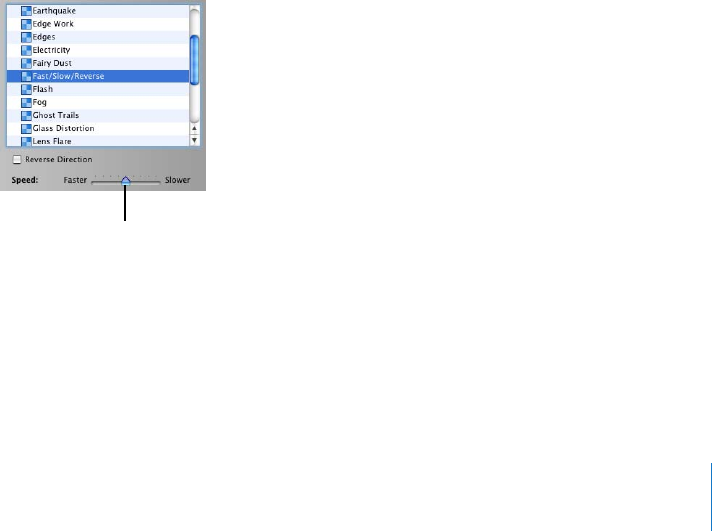
Chapter 7 Using Special Effects 55
Motion Effects
You can make a clip play backward, and you can make whole clips or parts of clips play
in slow motion or fast motion. If you reverse the direction of a clip, you can also slow it
down or speed it up in reverse.
Making a Clip Play in Reverse
You can apply the reverse-motion effect only to a whole clip. If you want to make only
a few frames play backwards, separate those frames into their own clip by splitting the
clip at the start and end of the desired frames.
To reverse clip direction:
1 Select the clip you want to reverse. You can select a clip in the clip viewer, the timeline
viewer, or in the Clips pane.
2 Click Effects.
3 In the Effects pane, choose the Fast/Slow/Reverse effect.
4 Click the Reverse Direction checkbox.
5 Click Apply.
An icon appears on the clip in the clip viewer to indicate that the clip has been altered.
When you play the clip, it plays backward.
You can choose Edit > Undo to cancel the effect, or select the clip and press the Delete
key.
Speeding Up or Slowing Down Your Video
You add slow- and fast-motion effects using the clip speed slider that appears in the
Effects pane.
Clip speed slider
- Getting Started 1
- Contents 3
- Introduction 6
- What’s New in iMovie HD 7
- 8 Chapter 1 8
- Introduction 8
- Main Window 11
- Clip Viewer 12
- Timeline Viewer 13
- Clips Pane 14
- Photos Pane 15
- Audio Pane 16
- Titles Pane 17
- Transitions Pane 18
- Effects Pane 19
- Creating Your First Movie 21
- Movies in Just Minutes 22
- Show full screen 24
- Play/Pause 24
- Clip viewer 25
- Clips pane 25
- Drag photos into 26
- Drag a title style 27
- Enter title text 27
- Drag a transition into 28
- Transition 28
- Select an effect 30
- Bringing Video Into iMovie HD 31
- Before You Begin 32
- Definition Video (HDV) Camera 32
- Fast forward 34
- PauseRewind 34
- Camera mode 34
- Editing Basics 38
- Previewing Your Video Clips 39
- Removing Unwanted Video 40
- Drag pointer 41
- Direct trimming pointer 41
- Trimmed clip 42
- Full clip 42
- Splitting a Video Clip 44
- Undoing an Edit 44
- About Gaps (Black Clips) 44
- Saving as You Work 46
- Adding Transitions and Photos 47
- Transition icon 49
- Adding Photos 50
- Adding Motion to a Photo 51
- Panning a Photo 52
- Using Pan and Zoom Together 52
- Using Special Effects 54
- Motion Effects 55
- Video Effects 56
- Editing Effects 57
- Adding Titles 59
- Editing an Existing Title 62
- Working With Sound 64
- Adding Sound Effects 65
- Adding a Voiceover 67
- Working With Audio Clips 68
- Adjusting Sound Volume 69
- Volume level marker 70
- Locking Audio Clips in Place 71
- Aligning Audio With Video 72
- Viewing Audio Waveforms 73
- Snapping Audio to Video 74
- Sharing Your Finished Movie 75
- Sending Your Movie By Email 76
- Exporting to iDVD 77
- Keyboard Shortcuts 80
 (74 pages)
(74 pages) (4 pages)
(4 pages)







Comments to this Manuals