Apple iMovie HD User Manual Page 44
- Page / 83
- Table of contents
- BOOKMARKS
Rated. / 5. Based on customer reviews


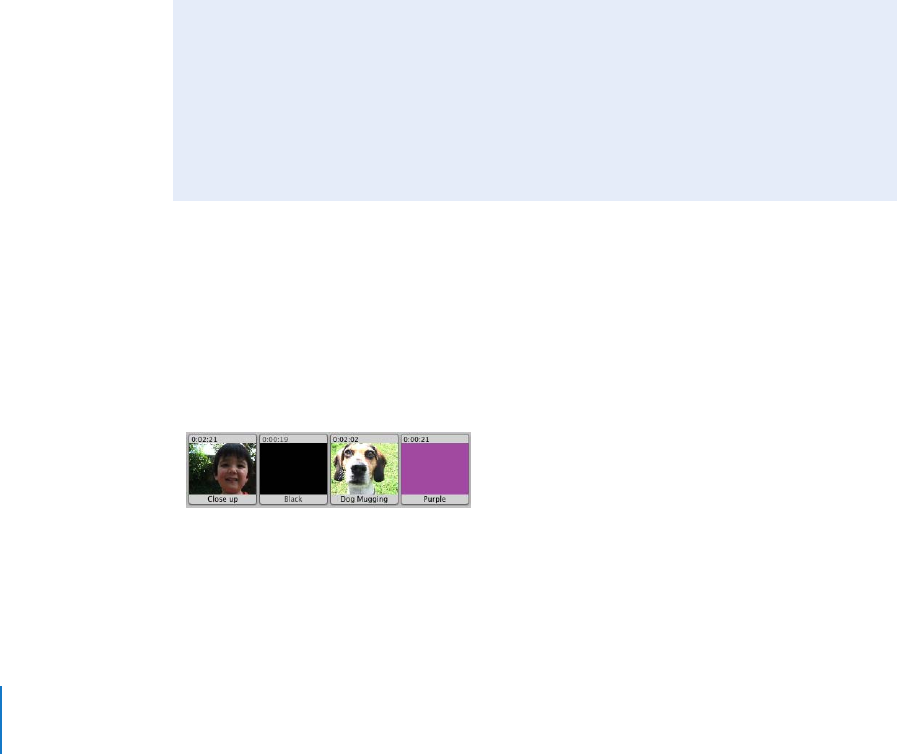
44 Chapter 5 Editing Basics
Splitting a Video Clip
When you split a video clip, you simply break it into two clips, preserving both parts.
You can then delete the part you don’t want or save it to use elsewhere in your movie.
To split a video clip:
1 Select a clip in the Clips pane, clip viewer, or timeline viewer.
2 Drag the playhead in the scrubber bar to the frame where you want to split the clip.
3 Choose Edit > Split Video Clip at Playhead.
A new clip immediately appears.
Undoing an Edit
If you make a mistake as you work, you can always undo your action.
To undo an action:
m
Choose Edit > Undo.
You can choose Undo multiple times to undo your changes one after the other.
About Gaps (Black Clips)
When you drag clips to the right in the timeline viewer, you can create a gap between
clips. The gaps, or empty spaces, are called “black clips”. When you switch to the clip
viewer, you see a black clip has been added to the project. When you view your movie,
you see only black video where gaps appear. You can change these black clips to any
color you want by creating a “color clip”.
You can use color clips as spacers or placeholders in your movie, or you can use them
as background for text or titles. You can’t select or move them in the clip viewer.
Did You Know? — Undoing Your Changes
When you trim a clip, the footage you delete is not lost. You can choose the
Undo command multiple times to cancel your changes one after another. You
can also undo all your changes to a clip at once by selecting the clip and choosing
Advanced > Revert Clip to Original. If you trimmed too much from a clip, you can
also bring back the trimmed footage using the direct trimming method, explained
next.
- Getting Started 1
- Contents 3
- Introduction 6
- What’s New in iMovie HD 7
- 8 Chapter 1 8
- Introduction 8
- Main Window 11
- Clip Viewer 12
- Timeline Viewer 13
- Clips Pane 14
- Photos Pane 15
- Audio Pane 16
- Titles Pane 17
- Transitions Pane 18
- Effects Pane 19
- Creating Your First Movie 21
- Movies in Just Minutes 22
- Show full screen 24
- Play/Pause 24
- Clip viewer 25
- Clips pane 25
- Drag photos into 26
- Drag a title style 27
- Enter title text 27
- Drag a transition into 28
- Transition 28
- Select an effect 30
- Bringing Video Into iMovie HD 31
- Before You Begin 32
- Definition Video (HDV) Camera 32
- Fast forward 34
- PauseRewind 34
- Camera mode 34
- Editing Basics 38
- Previewing Your Video Clips 39
- Removing Unwanted Video 40
- Drag pointer 41
- Direct trimming pointer 41
- Trimmed clip 42
- Full clip 42
- Splitting a Video Clip 44
- Undoing an Edit 44
- About Gaps (Black Clips) 44
- Saving as You Work 46
- Adding Transitions and Photos 47
- Transition icon 49
- Adding Photos 50
- Adding Motion to a Photo 51
- Panning a Photo 52
- Using Pan and Zoom Together 52
- Using Special Effects 54
- Motion Effects 55
- Video Effects 56
- Editing Effects 57
- Adding Titles 59
- Editing an Existing Title 62
- Working With Sound 64
- Adding Sound Effects 65
- Adding a Voiceover 67
- Working With Audio Clips 68
- Adjusting Sound Volume 69
- Volume level marker 70
- Locking Audio Clips in Place 71
- Aligning Audio With Video 72
- Viewing Audio Waveforms 73
- Snapping Audio to Video 74
- Sharing Your Finished Movie 75
- Sending Your Movie By Email 76
- Exporting to iDVD 77
- Keyboard Shortcuts 80
 (74 pages)
(74 pages) (4 pages)
(4 pages)







Comments to this Manuals