Apple Xserve RAID User's guide User's Guide Page 1
Browse online or download User's Guide for PC/workstation barebones Apple Xserve RAID User's guide. Apple Xserve RAID User's guide User`s guide [en] User Manual
- Page / 92
- Table of contents
- BOOKMARKS




- User’s Guide 1
- Apple Computer, Inc 2
- Contents 3
- 7 RAID Overview 57 5
- 8 Planning RAID Storage 5
- Glossary 81 6
- Appendix A 6
- Specifications 83 6
- Appendix B 6
- About This Guide 7
- Introducing Xserve RAID 9
- Chapter 1 10
- Introducing Xserve RAID 11
- Chapter 2 20
- Xserve RAID 21
- Server 1 21
- Server 2 21
- Security 22
- Operating Environment 22
- Four-post open rack 23
- Four-post cabinet rack 23
- Chapter 3 24
- A1 and A2 25
- Short screws 25
- Mounting template 25
- Mount the System in the Rack 34
- Parts of the unit may be 35
- System and a Network 37
- Chapter 4 38
- SFP connector 41
- Latch release 41
- HSSDC2 connecto 41
- Power cord retainer clip 43
- Using the Xserve RAID System 45
- Power White On and OK 46
- Chapter 5 48
- Chapter 6 50
- Tab under handle 51
- RAID Overview 57
- How RAID Works 58
- Data Storage Methods 59
- RAID Levels 60
- Hardware and Software RAID 61
- Chapter 7 62
- Planning RAID Storage 63
- Chapter 8 64
- RAID 1 Schemes 67
- RAID 3 and 5 Schemes 67
- RAID 0+1 and RAID 10 Schemes 69
- RAID 0 and RAID 00 Schemes 73
- RAID 30 and 50 Schemes 77
- Glossary 81
- Specifications 83
- Specifications 85 85
- APPENDIX 87
- High-Risk Activities Warning 91
Summary of Contents
User’s Guide Includes hardware setupand expansion, basics of using RAID, and important safety information for Xserve RAID systems Xserve RAID
10 Chapter 1 Unpacking the System The Xserve RAID system is shipped in special packaging to facilitate simple and safe removal from the carton. As
Introducing Xserve RAID 11 5 Remove the protective foam and the two boxes on top of the system. 6 Fold back the plastic covering on the unit and fo
12 Chapter 1 Your System at a Glance—Front PanelDrive modulelock andstatus lightPower supplystatus lightCooling systemstatus lightTemperaturestatu
Introducing Xserve RAID 13 Drive module lock and lock status light The lock secures the drive modules in the system. It can be locked and unlocke
14 Chapter 1 Your System at a Glance—Back PanelOptional batterymodule bay (2) RAID controller moduleand status light (2) Cooling module (2) UPS
Introducing Xserve RAID 15 System identifier button and light The system identifier light turns on if a problem is detected. You can also turn it
16 Chapter 1 Your System at a Glance—Mounting HardwareCEDBA1Shoulder bolts (6 + extras)(M5 x 14mm)Front mounting screws (2)Washers (6 + extras)(M5
Introducing Xserve RAID 17 L-shaped brackets (A1 and A2) Two large L-shaped brackets attach to the front of the four-post rack and support the sy
19 CHAPTER 2 2 Preparing to Install Xserve RAID in a Rack Before you install the system in a rack, carefully consider the placement of the unit in
K Apple Computer, Inc. © 2003 Apple Computer, Inc. All rights reserved. Under the copyright laws, this manual may not be copied, in whole or in part
20 Chapter 2 m Lift with a smooth motion; don’t jerk the load up or down.m Keep the system close to your body and at waist level to lessen the load
Preparing to Install Xserve RAID in a Rack 21m For a rack that has multiple devices, you may want to prepare a list of all equipment in the rack and
22 Chapter 2 m If there are devices in the system’s location that use large amounts of power, use surge protectors or power conditions as part of th
23CHAPTER33 Mounting Xserve RAID in a RackThe Xserve RAID system is specifically designed for rack mounting. It is not designed for use as a desktop
24 Chapter 3 The brackets and screws necessary to attach the system to a four-post rack with threaded holes are included with your system. If your r
Mounting Xserve RAID in a Rack 25Note: Several sets of screws are provided with the system. These screws are designed for racks with prethreaded ho
26 Chapter 3 m If your rack is 29 to 36 inches deep, combine the shorter extender with a three-hole lip at the one end (item C in the illustration b
Mounting Xserve RAID in a Rack 27Assemble the Brackets and ExtendersFollow these steps to assemble the brackets and extenders for the depth of your
28 Chapter 3 4 Fit the assembled pieces into the rack so that the extender’s lip is near the rear rail and the lip of bracket A points toward the ou
Mounting Xserve RAID in a Rack 297 Securely fasten two long screws in the top and bottom holes of bracket A on each of the rack’s front rails.8 With
3 Contents Preface About This Guide 71 Introducing Xserve RAID 9 Unpacking the System 10Your System at a Glance—Front Panel 12Your
30 Chapter 3 For a Rack 29 to 36 Inches Deep1 Gather the two brackets (A1 and A2), the two shorter extenders (item C in the illustration below), the
Mounting Xserve RAID in a Rack 312 Join the shorter extender (C) and the flat piece (D) by placing the solid bar (E) between them as shown in the ill
32 Chapter 3 5 Fit the assembled pieces into the rack so that the extender’s lip is near the rear rail and the lip of bracket A points toward the ou
Mounting Xserve RAID in a Rack 338 Securely fasten two long screws in the top and bottom holes of bracket A on each of the rack’s front rails.9 With
34 Chapter 3 Mount the System in the RackWhen the brackets are secured to the rack, you can put the system in the rack.Follow these steps to mount t
Mounting Xserve RAID in a Rack 353 Use the two rack screws to secure the system to the front rail of the rack.You can use the Phillips screwdriver t
36 Chapter 3 Once the system is mounted and secured in the rack, you can connect it to a host server or computer.Note: The user-serviceable parts d
37CHAPTER44 Connecting Xserve RAID to a Host System and a NetworkXserve RAID provides two groups of up to seven drive modules, each with a dedicated
38 Chapter 4 Installing the Host Bus Adapter Card in the Host SystemThe Apple Fibre Channel PCI Card is a 7-inch PCI card that you can install in th
Connecting Xserve RAID to a Host System and a Network 39Connecting the System to Xserve or a Power Mac G4The fibre channel cables supplied with the A
4 Contents 3 Mounting Xserve RAID in a Rack 23 Getting Ready to Install the System 24Determine the Position for the System in the Rack
40 Chapter 4 3 Connect the HSSDC2 connector at the other end of each cable to the connector on each of the RAID controllers in the Xserve RAID syste
Connecting Xserve RAID to a Host System and a Network 41If the switch or hub doesn’t accept an SFP connector, use a fibre channel cable with a connec
42 Chapter 4 Connecting to a NetworkTo allow remote setup and management of Xserve RAID, you need to make a standard Ethernet connection to a networ
Connecting Xserve RAID to a Host System and a Network 43Connecting Power to the SystemThe final step in preparing the system is connecting a power co
44 Chapter 4 Connecting an Uninterruptible Power SupplyTo protect the system’s operation during an interruption in power, you may want to install an
45CHAPTER55 Using the Xserve RAID SystemAfter you’ve connected to the host system or switch, you can turn on Xserve RAID and use the RAID Admin soft
46 Chapter 5 Turning Off the SystemYou can shut down the Xserve RAID system using the admin software or the power button on the system’s back panel.
Using the Xserve RAID System 47System identifierYellow (solid or blinking)Indicates a hardware error in the system or that someone has turned on the
48 Chapter 5 The system’s two power supplies each have three LEDs that indicate status. These indicators are listed in the table below.If the System
49CHAPTER66 Installing or Replacing ComponentsYour Xserve RAID system is designed so that you can install or exchange drive modules, power supplies,
Contents 5 7 RAID Overview 57 Setting Up the Xserve RAID System 57Installing Xserve RAID Hardware and Software 57About RAID Storage
50 Chapter 6 2 Remove the blank drive module or the drive currently installed.m If there is no drive installed, press the handle of the blank drive
Installing or Replacing Components 514 If the handle is not flush with the front of the system, gently press it. If it still is not flush, pull the mo
52 Chapter 6 5 Hold the new power supply by the handle and carefully slide it into the system until it clicks into place, then push the handle upwar
Installing or Replacing Components 53Follow these steps to replace a cooling module.1 Press the two latches on the front of the cooling module apart
54 Chapter 6 Replacing a RAID Controller ModuleYou must shut down the system before removing a RAID controller module (by unmounting all drives on t
Installing or Replacing Components 553 Push the two latches together to fully seat the module in the system. If the latches have small tabs on the i
56 Chapter 6 2 Remove the packaging from the new battery module. Hold the battery module by the handle and carefully slide it into the system until
57CHAPTER77 RAID OverviewXserve RAID provides a powerful, versatile, and cost-effective answer to the growing storage requirements of graphics and v
58 Chapter 7 m installing the Apple Fibre Channel PCI Card in a host system and connecting it to the Xserve RAID system using fibre channel cablesm c
RAID Overview 59Once you have defined a group of drive modules as a RAID set, the controller groups those drives into “logical disks.” On the Xserve
6 Contents Glossary 81Appendix ASpecifications 83 RAID Controller Specifications 83Fibre Channel PCI Card Specifications 83Apple Dri
60 Chapter 7 RAID LevelsThe Xserve RAID system supports several RAID levels. Each level has a different architecture and provides varying degrees of
RAID Overview 61RAID 3: Parallel transfer with parity on dedicated diskRAID level 3 adds redundant information to a striped set of drives with paral
62 Chapter 7 RAID 30RAID level 30 essentially combines RAID 3’s dedicated parity (reliability) and RAID 0’s striping (performance). RAID 30 requires
63CHAPTER88 Planning RAID Storage for the Xserve RAID SystemBefore you use the RAID Admin and Disk Utility software to set up your RAID storage, it’
64 Chapter 8 RAID Controllers and Drive ModulesThe Xserve RAID system has two RAID controllers, each of which controls the drive modules on one side
Planning RAID Storage for the Xserve RAID System 65The illustration below provides a graphic representation of all this information. Drive modulesCo
66 Chapter 8 Xserve RAID SchemesA RAID scheme refers to how the storage device’s RAID sets are configured with different RAID levels. You can configur
Planning RAID Storage for the Xserve RAID System 67RAID 1 SchemesYou can use RAID 1 several ways on a four-drive system, depending on how you divide
68 Chapter 8 You can use RAID 3 or 5 with four drive modules only on one Xserve RAID controller.RAID 3 or 5RAID 3 or 5RAID 3 or 5RAID 3 or 5Hot sp
Planning RAID Storage for the Xserve RAID System 69RAID 0+1 and RAID 10 SchemesOn the Xserve RAID system, RAID 0+1 is a stripe of mirrored pairs. An
7 PREFACE About This Guide Congratulations on purchasing Xserve RAID, a breakthrough storage solution that delivers superior capacity, performance,
70 Chapter 8 A System With Seven Drive ModulesYou can use the following RAID levels on an Xserve RAID system with seven drive modules:m RAID 0m RAID
Planning RAID Storage for the Xserve RAID System 71RAID 1 SchemesYou can use RAID 1 several ways, depending on how you divide the drive modules betw
72 Chapter 8 RAID 3 and 5 SchemesYou can use RAID 3 or 5 with or without a drive module designated as a hot spare. You can use RAID 3 or 5 with four
Planning RAID Storage for the Xserve RAID System 73A System With 14 Drive ModulesOn a system with 14 drive modules, you can use these RAID levels.m
74 Chapter 8 RAID 0+1 and RAID 10 SchemesWith seven drive modules on each controller, you can create 0+1 configurations with a hot spare on each cont
Planning RAID Storage for the Xserve RAID System 75RAID 3 and 5 SchemesYou can use RAID 3 or 5 with or without a drive module designated as a hot sp
76 Chapter 8 You can also set up three mirrored pairs and one hot spare with RAID 1 on one controller, and stripe all the drives together on the oth
Planning RAID Storage for the Xserve RAID System 77RAID 30 and 50 SchemesYou can configure two RAID 5 sets using the RAID controller and then use sof
78 Chapter 8 Storage Capacities for Xserve RAID SchemesRAID Level CapacityRAID 0 Total of all drivesRAID 1 Total of one driveRAID 0+1 One-half the t
Planning RAID Storage for the Xserve RAID System 79Xserve RAID Hardware ConnectionsThe Xserve RAID system offers three standard hardware configuratio
80 Chapter 8 Connecting a Four-Drive System to a Host Computer or SwitchYou can connect your Xserve RAID to a host computer using one fibre channel c
81GlossaryCommon RAID TermsArray: A grouping of disk drives; also known as a set. Any number of drives can be configured together to form a RAID arr
83APPENDIXAA SpecificationsRAID Controller Specificationsm 2 gigabit-per-second (Gb/sec.) fibre channel portm Seven independent ATA-100 drive channels
84 Appendix A Apple Drive Module Specificationsm ATA-100m Hot-swappable modules (compatible with Xserve)m Temperature sensorm SMART drive supportDim
Specifications 85m 9-pin D connectorm Pin signals1: (CD) UPS battery low (20%) <from UPS to Xserve RAID>2: Not used3: Not used4: (DTR) han
86 Appendix A Power Supply SpecificationsAC line inputm 450 watt (W) total power capacity for each power supply (system uses a maximum of 450 W tota
87APPENDIXBB Safety, Maintenance, and ErgonomicsImportant Safety InformationFor your own safety and that of your equipment, always take the followin
88 Appendix B Handling Your SystemFollow these guidelines for handling your Xserve RAID system and its components: m When lifting or moving the syst
Safety, Maintenance, and Ergonomics 89m Use a damp, soft, lint-free cloth to clean the exterior. Avoid getting moisture in any openings.m Don’t use
9 CHAPTER 1 1 Introducing Xserve RAID Your new Xserve RAID storage system provides high availability and scalable capacity and performance. Key fea
Communications Regulation Information 91Communications Regulation InformationFCC StatementThis equipment has been tested and found to comply with th
More documents for PC/workstation barebones Apple Xserve RAID User's guide
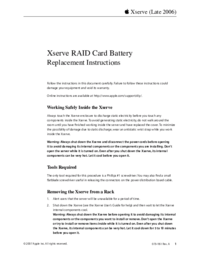
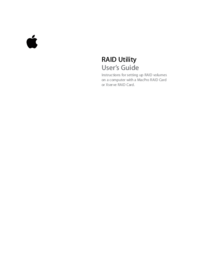
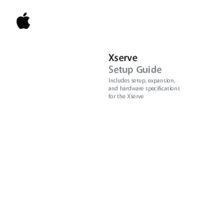
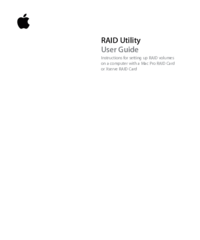
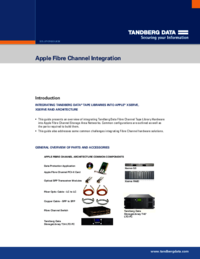
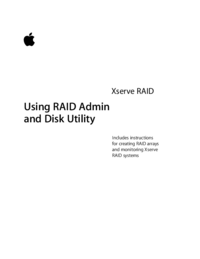
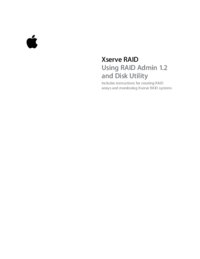
 (114 pages)
(114 pages) (24 pages)
(24 pages)







Comments to this Manuals