Apple Xserve RAID User's guide User's Guide
Browse online or download User's Guide for PC/workstation barebones Apple Xserve RAID User's guide. Apple Xserve RAID User's guide User guide User Manual
- Page / 19
- Table of contents
- BOOKMARKS




- RAID Utility 1
- User Guide 1
- RAID Utility User Guide 3
- Running RAID Utility 4
- About Battery Status 4
- RAID Utility User Guide 5 5
- Setting Up RAID Volumes 6
- RAID Utility User Guide 7 7
- Creating a RAID Set 8
- Creating a Volume 9
- Expanding a Volume 10
- Moving a Volume 10
- Setting Up a Spare Drive 11
- Reverting a Spare Drive 11
- Deleting a Volume or RAID Set 11
- Solving Problems 12
- Reviewing Event Messages 13
- Verifying a RAID Set 14
- If a Volume is Degraded 14
- Using the Command Line 15
- About RAID Levels 16
- Using Non-RAID JBOD Drives 17
- Setup Examples 18
- 019-1446/2009-02 19
Summary of Contents
RAID UtilityUser GuideInstructions for setting up RAID volumes on a computer with a Mac Pro RAID Card or Xserve RAID Card
10 RAID Utility User GuideThis is initially set to the size of the underlying RAID set, but you can enter a smaller size and save the remaining spa
RAID Utility User Guide 11Setting Up a Spare DriveYou can set aside an unassigned drive as a global spare. Then, if any drive in a RAID set fails,
12 RAID Utility User GuideSolving ProblemsThe following paragraphs may help you identify or solve a problem you’re having with your RAID volumes.If
RAID Utility User Guide 13Checking the Status of RAID ComponentsYou can use RAID Utility to check the status of the RAID card, its battery, your RA
14 RAID Utility User GuideVerifying a RAID SetYou can use the Verify RAID Set command to conrm that data stored on a RAID 1, RAID 0+1, or RAID 5 v
RAID Utility User Guide 15If a Drive FailsIf a RAID set or volume becomes degraded because a drive has failed, you can use RAID Utility to identify
16 RAID Utility User GuideAbout RAID LevelsRAID Utility lets you set up RAID sets based on the following RAID levels:Enhanced JBOD ÂRAID 0 (stripin
RAID Utility User Guide 17Using Non-RAID JBOD DrivesDrives that aren’t part of the RAID environment are called JBOD disks (just a bunch of disks).
18 RAID Utility User GuideSetup ExamplesThe following examples show some common ways to set up RAID volumes.Migrating to a Single RAID VolumeThis i
Creating a Separate High Performance Data VolumeAs in the previous example, we’ll assume that you’ve purchased a computer with a RAID card and four 50
3 RAID Utility User Guide3 The RAID Utility Window4 Running RAID Utility4 About Battery Status6 Setting Up RAID Volumes7 Migrating an Existing V
3This guide shows you how to set up RAID volumes using the RAID Utility application on a computer with a Mac Pro RAID Card or Xserve RAID Card.With
4 RAID Utility User GuideRunning RAID UtilityThe RAID Utility application is in /Applications/Utilities/. You can open it from there anytime you
RAID Utility User Guide 5Important: Don’t restart or shut down your computer during conditioning. Doing so interrupts the charging cycle and delays
6 RAID Utility User GuideSetting Up RAID VolumesThere are two basic ways to set up RAID volumes:Migrate your existing startup volume ÂSet up RAID
RAID Utility User Guide 7Migrating an Existing Volume to a RAID VolumeWhen you purchase a computer with the RAID card installed but no solid-state d
8 RAID Utility User Guide 8 Under Options, choose whether you want to use space from the additional drives to expand the existing volume or leav
RAID Utility User Guide 9To create a RAID set: 1 Open RAID Utility and click Create RAID Set. 2 In the dialog that appears, select the RAID level
More documents for PC/workstation barebones Apple Xserve RAID User's guide

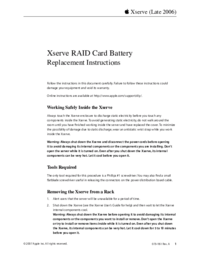
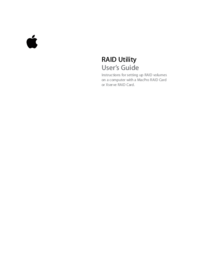
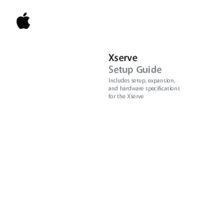
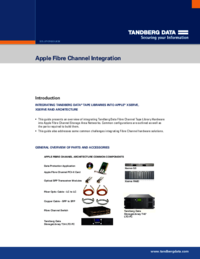
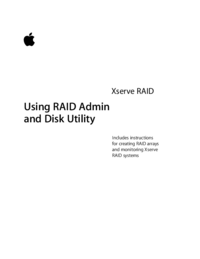
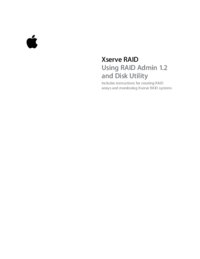
 (185 pages)
(185 pages)







Comments to this Manuals