Apple LaserWriter Pro 630 Envelope Feeder User's Guide
Browse online or download User's Guide for Print & Scan Apple LaserWriter Pro 630 Envelope Feeder. Apple LaserWriter Pro 630 Envelope Feeder User`s guide User Manual
- Page / 296
- Table of contents
- TROUBLESHOOTING
- BOOKMARKS


- LaserWriter Pro 600/630 1
- Product 3
- Information 3
- LaserWriter Utility 5
- Paper Path 7
- Mechanical Drive 8
- M1 Main Motor Drive 9
- M2 Pickup Block 10
- Motor Drive 10
- M3 Sheet Feeder 11
- M4 Envelope Feeder 12
- Sensing System Theory 13
- Paper Sensors 15
- Delivery/Interlock Sensor 22
- Controller 24
- Sensing Switches 26
- SW603/4/5 29
- SW851/2/3 30
- Hard Drives 32
- Internal Hard Drives 33
- Test/Configuration Pages 34
- Startup Test Page 36
- Service Test Page 37
- Configuration Page 39
- Configuration 41
- LaserWriter Safety 42
- Specifications 44
- Printer Diagnostic 57
- Maintaining I/O Connectivity 60
- Maintaining 61
- I/O Connectivity 61
- Troubleshooting Tips 62
- Forcing a Feed Cycle 63
- Interrupting a Print Cycle 64
- Green Cleaning Brush 68
- Sheet Feeder Bypass 70
- Observing Envelope Feed 71
- Drum Exposure 72
- Capacitor Discharge 73
- Discharging 75
- Capacitor C202 75
- Fuser Roller Modes 76
- Expansion Post Connectors 78
- Cross Section 79
- Expansion Post Connector 79
- Circuit Board Diagrams 80
- Controller Board 87
- Wiring Diagram 89
- Connector J136 Locator 91
- Connector J743 Locator 92
- Important 95
- Switch On the Printer 95
- Step Check Result Action 98
- Flowcharts and Tables 100
- Troubleshooting 100
- Table 7. Laser/Scanner Error 102
- Table 8. Main Motor Error 102
- Table 9. Fan Error 103
- Table 10. I/O Board Error 104
- Table 11. All-Blank Page 106
- Table 12. All-Black page 107
- Fuser/Delivery Area 121
- Multipurpose Tray 123
- Optional Sheet Feeder 124
- Envelope Feeder 125
- Service Source CD 125
- Take Apart 126
- Rear Panel 127
- Cover Liner Screw 128
- Take Apart Rear Panel - 4 130
- Top Cover 131
- Screw Screw 132
- Cover Liner 134
- Front Panel 137
- Status Panel 142
- I/O Shield 143
- Take Apart I/O Shield - 19 145
- 2 Slide out the I/O shield 145
- I/O Board 149
- LaserWriter Pro 630 152
- LaserWriter Pro 600 152
- Right Corner Panel 154
- Multipurpose 156
- Tray Assembly 156
- Closure Panel 159
- Fuser Access Door 162
- Strap Hinge 163
- Fuser Assembly 165
- Fuser Cable Cover 169
- Left Fuser Cover 172
- Left Cover Cap 173
- Heater Bulb 174
- Tracking 174
- 23T Gear 177
- 19T Gear 177
- Fuser Connector 178
- 3 Disconnect the white 180
- 4 Remove the fuser 181
- Expansion 182
- Receptacle 182
- Thermoprotector 183
- Flex Tab 184
- Right Fuser Cover 185
- Heater Bulb Cable 186
- Thermosensor Cable 186
- 3 Remove the thermo 187
- Fuser Heater Bulb 189
- Upper Fuser 191
- Thermosensor 193
- Delivery-Sensing 195
- Separation 196
- 3 Snap the lever out of the 197
- Delivery Roller 198
- Assembly 198
- 1 Disconnect the ground 200
- 2 Place your left hand as 201
- Upper Delivery 204
- Delivery Guide Pins 206
- Lower Delivery 207
- Roller Shaft 207
- Delivery Drive 212
- 1 Remove the spring 213
- 2 Slip the drive belt off 213
- Jam-Release Arm 214
- Delivery/Interlock 217
- 1 Disconnect the cable 218
- Laser/Scanner 220
- ±Warning: Review 220
- Laser Shutter 222
- Shutter Lever 222
- DC Controller 223
- Power Supply 225
- Connectors 227
- Location of 227
- Behind Power 227
- Main Motor 228
- Take Apart Main Motor - 103 229
- Drive Assembly 230
- High-Voltage 234
- Connector Block 236
- Paper Pickup 239
- Pickup Controller 242
- Pickup Sensor 244
- Pickup Block 247
- Cassette Pickup 249
- Pickup Roller 251
- Separation Pad 252
- Sensor Holder 258
- Left Pickup Block 262
- Transfer Roller 266
- Transfer Guide 268
- Transfer Block 270
- Sheet Feeder 273
- Upgrades 274
- Upgrading RAM 275
- Socket 1 276
- Socket 2 276
- Upgrading I/O 277
- Connector 279
- PhotoGrade 280
- Medallion 280
- Center Line 281
- Placement 282
- Notch in Guide 282
- Pinhole in Front Panel 282
- 6 Remove the placement 285
- Adjustments 286
- Registration 287
- Adjustment 287
- Test Page Pattern 290
- Leading Edge 290
- Distance 290
- Three Test Pages 290
- Exploded View 292
- Overall Exploded View 293
- Exploded View 2 294
- Fuser Assembly Exploded View 295
- Pickup Block Exploded View 296
Summary of Contents
Service Source K LaserWriter Pro 600/630 LaserWriter Pro 600, LaserWriter Pro 630
Basics Mechanical Drive Theory - 8 M2 Pickup Block Motor Drive The pickup block motor powers the system that transports paper into the engine, thro
2222222 Flowcharts and Tables Troubleshooting Important When there is a failure of the fusing system, the DC controller board shuts offcurrent to the
Flowcharts and TablesTroubleshooting Table 6. Fuser Assembly Error (Continued) Step Check Result Action 3 Remove the fuser assembly and let it cool
2222222 Flowcharts and Tables Troubleshooting Table 7. Laser/Scanner Error Step Check Result Action 1 Remove the rear panel and I/O shield. Are the
Flowcharts and TablesTroubleshooting Table 9. Fan Error Step Check Result Action 1 Remove the rear panel and I/O shield. Is the fan cable secure at
2222222 Flowcharts and Tables Troubleshooting Table 10. I/O Board Error Step Check Result Action 1 Do the diagnostic LEDs indicate an I/O board erro
Flowcharts and TablesTroubleshooting All-Blank PageSee Table 11Light/Faded ImageSee Table 13Black VerticalLine(s)See Table 15White HorizontalStripes
2222222 Flowcharts and Tables Troubleshooting Table 11. All-Blank Page Step Check Result Action 1 Is the sealing tape removed from the toner cartrid
Flowcharts and TablesTroubleshooting Table 12. All-Black page Step Check Result Action 1 Run the Extended Power-On Self Test (see “Printer Diagnosti
2222222 Flowcharts and Tables Troubleshooting Table 13. Uniformly Light/Faded Image Over Entire Page Step Check Result Action 1 Adjust the density u
Flowcharts and TablesTroubleshooting Table 14. Uniformly Dark Image Over Entire Page Step Check Result Action 1 Adjust the density using the Printer
Basics Mechanical Drive Theory - 9 M3 Sheet Feeder Motor Drive The sheet feeder motor powers the system that transports paper from the 500-sheet ca
2222222 Flowcharts and Tables Troubleshooting Table 16. White Vertical Lines, Sharp and Well-Defined Step Check Result Action 1 Try a known-good tone
Flowcharts and TablesTroubleshooting Table 18. Bad Registration/Image Cut Off Step Check Result Action 1 Try printing with less paper at the source.
2222222 Flowcharts and Tables Troubleshooting Table 20. Vertical Elongation or Foreshortening Step Check Result Action 1 Run the Extended Power-On S
Flowcharts and TablesTroubleshooting Table 23. Toner on Back of Page Step Check Result Action 1 Is the toner smudge in a small area behind the upper
2222222 Flowcharts and Tables Troubleshooting Printer Is Picking UpFrom Wrong SourceGo to Table 26No Pickup FromEnvelope FeederGo to Table 27No Pick
Flowcharts and TablesTroubleshooting Table 27. No Pickup From Envelope Feeder Step Check Result Action 1 Is paper picking up correctly from the sta
2222222 Flowcharts and Tables Troubleshooting Table 28. No Pickup From Multipurpose Tray Step Check Result Action 1 Is paper picking up cor-rectly
Flowcharts and TablesTroubleshooting Table 29. No Pickup From Standard Cassette Step Check Result Action 1 Initiate a service test page. Does the p
2222222 Flowcharts and Tables Troubleshooting Table 29. No Pickup From Standard Cassette (Continued) Step Check Result Action 6 Disconnect J201 on t
Flowcharts and TablesTroubleshooting Table 30. No Pickup From Lower Cassette Step Check Result Action 1 Is paper picking up correctly from the stan
Basics Mechanical Drive Theory - 10 M4 Envelope Feeder Motor Drive The envelope feeder motor powers the system that separates envelopes and feeds t
2222222Flowcharts and TablesTroubleshootingTable 30. No Pickup From Lower Cassette (Continued)Step Check Result Action5 Remove the paper pickup bloc
Flowcharts and TablesTroubleshootingTable 31. Leading Edge of Jammed Paper Is in Fuser/Delivery AreaStep Check Result Action1 Do the delivery rollers
2222222Flowcharts and TablesTroubleshootingTable 32. Leading Edge of Jammed Paper Is in Pickup/Transfer AreaStep Check Result Action1 Try printing wi
Flowcharts and TablesTroubleshooting Table 33. Paper Jams in Pickup/Transfer Area When Feeding From the Standard CassetteStep Check Result Action1 I
2222222Flowcharts and TablesTroubleshootingTable 35. Paper Jams in Pickup/Transfer Area When Feeding From the Optional Sheet FeederStep Check Result
Flowcharts and TablesTroubleshootingTable 36. Paper Jams in Pickup/Transfer Area When Feeding From the Envelope FeederStep Check Result Action1 Is th
Service Source K Take Apart LaserWriter Pro 600/630
Take Apart Rear Panel - 1 Rear Panel No preliminary steps are required before you begin this procedure.Rear Panel
Take Apart Rear Panel - 2 1 Open the toner access cover and remove the cover liner screw.2 Grip the upper corner of the rear panel with your left ha
Take Apart Rear Panel - 3 3 Place your right fingertips on the I/O-label end of the rear panel, swing the panel outwards, and remove the panel from
Basics Sensing System Theory - 11 Sensing System Theory There are six paper sensors, one dual-purpose sensor, and seven sensing switches in a LaserW
Take Apart Rear Panel - 4 up, gently strike the I/O-label end of the panel with the base of your palm to position the panel properly.
Take Apart Top Cover - 5 Top Cover Before you begin, open the multipurpose tray and remove the rear panel Note: The cover liner comes off with the
Take Apart Top Cover - 6 1 Remove the two screws inside the fuser access door.Screw Screw
Take Apart Top Cover - 7 2 Using a small flat-blade screwdriver, release the four flex tabs at the four locations indicated and separate the liner f
Take Apart Top Cover - 8 3 Remove the top cover and cover liner from the printer.Top CoverCover Liner
Take Apart Top Cover - 9 Replacement Note: When you reseat the top cover and cover liner, reach through and gently press the delivery surface unti
Take Apart Top Cover - 10 Replacement Note: The two hinge assemblies are identical and are fully interchangeable. The components are also univers
Take Apart Front Panel - 11 Front Panel Before you begin, remove the following:• Rear panel• Top coverFront Panel
Take Apart Front Panel - 12 Note: The front panel is secured to the printer by three fixed wrap-around tabs (1, 3, 4), one flex tab (2), and six p
Take Apart Front Panel - 13 Releasing Tab 1 1 Grasp the front panel with your fingertips and pull it outward slightly to release the upper fixed tab
Basics Sensing System Theory - 12 – •SW604: Upper Cassette Size Sensing Switch– •SW605: Upper Cassette Size Sensing Switch– •SW851: Lower Cassett
Take Apart Front Panel - 14 Releasing Tab 2 2 Reach behind the front panel and release the flex tab that secures the front panel to the chassis. Ta
Take Apart Front Panel - 15 Releasing Tabs 3 and 4 3 Remove the cassette stop cover.4 Note: The status panel will still connect the chassis to the
Take Apart Front Panel - 16 5 If you need to have functional LEDs after you remove the panel, don’t disconnect the connector. Simply release the ta
Take Apart I/O Shield - 17 I/O Shield Before you begin, remove the rear panel.I/O Shield
Take Apart I/O Shield - 18 1 Remove the six screws in the order shown. Replacement Note: Tighten screw 1 first and screw 2 second, then tighten th
Take Apart I/O Shield - 19 2 Slide out the I/O shield cover plate.I/O Shield Cover
Take Apart I/O Shield - 20 3 Swing the I/O shield downward as far as it will go.4 Disconnect the engine interface cable from the I/O board.
Take Apart I/O Shield - 21 5 Swing the I/O shield all the way down and rest it on your work surface. Note: If you need to maintain I/O board conne
Take Apart I/O Shield - 22 6 Disconnect the power supply cable from connector J15 on the I/O board. Replacement Note: The grounds at the bottom of
Take Apart I/O Board - 23 I/O Board Before you begin, remove the following:• Rear panel• I/O shield Note: This topic covers removal and replacemen
Basics Sensing System Theory - 13 Paper Sensors Paper sensors consist of an actuator, a U-shaped photo interrupter, and circuitry. Sensors are trip
Take Apart I/O Board - 24 the LEDs no longer function.1 Remove the screws that secure the I/O connectors to the I/O shield flange. Note: Screw C g
Take Apart I/O Board - 25 different screws that are not interchangeable (B1 or B2). You must use the correct B-type screw otherwise you will strip
Take Apart I/O Board - 26 3 Remove the sheet metal clip from the connector end of the I/O board. Replacement Note: This clip fits both the LaserWr
Take Apart I/O Board - 27 so that it covers the SCSI and Ethernet slots. Note: Remove the SIMMs before returning a defective I/O board to Apple.
Take Apart Right Corner Panel - 28 Right Corner Panel Before you begin, remove the following:• Rear panel• Top cover1 Remove the two screws that sec
Take Apart Right Corner Panel - 29 2 Reach into the access hole as shown in the photo at the left, and release the hidden flex tab.3 Remove the righ
Take Apart Multipurpose Tray Assembly - 30 Multipurpose Tray Assembly Before you begin, remove the following:• Paper cassette• Rear panel• Top cover
Take Apart Multipurpose Tray Assembly - 31 1 Push on the rounded recess at the top of the tray cover and open the multipurpose tray. 2 Bend the edg
Take Apart Multipurpose Tray Assembly - 32 3 Grasp the sides of the cover and bend the center with your thumbs until the cover pops loose from its p
Take Apart Multipurpose Closure Panel - 33 Multipurpose Closure Panel No preliminary steps are required before you begin this procedure. Note: The
Basics Sensing System Theory - 14 or lever moves freely without snagging, that any springs are applying correct resistance, and that the actuator is
Take Apart Multipurpose Closure Panel - 34 1 Open the mulitpurpose tray cover by pressing on the cover and letting it drop into feed-ready position.
Take Apart Multipurpose Closure Panel - 35 2 Grasp the squared notch at the top of the panel between your thumb and forefinger, press down slightly,
Take Apart Fuser Access Door - 36 Fuser Access Door No preliminary steps are required before you begin this procedure.Fuser AccessDoor
Take Apart Fuser Access Door - 37 1 Open the fuser access door.2 Using needlenose pliers, squeeze the flex-tab end of the strap hinge and remove the
Take Apart Fuser Access Door - 38 3 Grasp the sides of the door and bend the center with your thumbs until the door pops loose from its pin hinges.
Take Apart Fuser Assembly - 39 Fuser Assembly No preliminary steps are required before you begin this procedure. Note: Refer to the following take
Take Apart Fuser Assembly - 40 – Fuser Thermosensor– Delivery-Sensing Lever Note: Unless noted otherwise, left and right are defined by viewing th
Take Apart Fuser Assembly - 41 1 Open the fuser access door.2 Using needlenose pliers, squeeze the flex-tab end of the strap hinge and remove the hi
Take Apart Fuser Assembly - 42 3 Remove the two screws.4 Note: There is a receptacle left of center on the rear face of the fuser assembly. The r
Take Apart Fuser Cable Cover - 43 Fuser Cable Cover Before you begin, remove the fuser assembly. Note: The fuser cable cover is the black plastic
Basics Sensing System Theory - 15 PS601 Cassette Paper SensorActuator: A passive lever in the sensor holder assembly is tripped by insertion of a l
Take Apart Fuser Cable Cover - 44 Note: The cable cover is secured to the fuser by three pairs of flex tabs (A) and two conical posts (B) hidden b
Take Apart Fuser Cable Cover - 451 Release the upper of the first pair of tabs (1) and pull the cover out as far as it will go (2). Then release the
Take Apart Left Fuser Cover Cap - 46Left Fuser Cover CapBefore you begin, remove the fuser assembly.Note: The left fuser cover cap is the black plas
Take Apart Left Fuser Cover Cap - 471 Release the two flex tabs (1, 2) and pull the cap from the fuser as far as it will go.2 Using a small flat-blad
Take Apart Left Fuser Cover Cap - 48Replacement Note: Be sure to press the cables into the tracking channel in the left cover before you replace the
Take Apart Left Fuser Cover - 49Left Fuser CoverBefore you begin, remove the following:• Fuser assembly• Fuser cable cover• Left fuser cover capNote:
Take Apart Left Fuser Cover - 501 Remove the two screws (1 and 2).2 Remove the black cable from the channel and disconnect the white cable at the jun
Take Apart Left Fuser Cover - 513 Pull off the cover.Caution: The two gears slide off the fuser if you turn the fuser on end. If you are replacing
Take Apart Fuser Connector Cable - 52Fuser Connector CableBefore you begin, remove the following:• Fuser assembly• Fuser cable cover• Left fuser cove
Take Apart Fuser Connector Cable - 53the heater bulb circuit goes to the right.1 Unplug the thermo-sensor cable and slide the receptacle off the fram
Basics Sensing System Theory - 16 PS602 Registration Paper SensorActuator: A spring-loaded lever in the sensor holder assembly is tripped by arrivi
Take Apart Fuser Connector Cable - 543 Disconnect the white heater bulb cable at the junction cap on the gear end of the fuser.Junction Cap
Take Apart Fuser Connector Cable - 554 Remove the fuser connector cable from the channel in the left fuser cover.Channel
Take Apart Fuser Connector Cable - 565 Release the expansion posts behind the receptacle and remove the connector cable from the fuser assembly.Expa
Take Apart Fuser Thermoprotector - 57Fuser ThermoprotectorBefore you begin, remove the following:• Fuser assembly• Fuser cable coverNote: The fuser
Take Apart Fuser Thermoprotector - 58investigate root causes of the overheating.1 Remove the two screws that secure the cables to the thermoprotector
Take Apart Right Fuser Cover - 59Right Fuser CoverBefore you begin, remove the following:• Fuser assembly• Fuser cable coverNote: The right fuser co
Take Apart Right Fuser Cover - 601 Unplug the thermo-sensor cable.2 Remove the screw that secures the heater bulb cable to the thermo-protector conta
Take Apart Right Fuser Cover - 613 Remove the thermo-sensor cable from the channel in the fuser cover.Thermosensor Cable
Take Apart Right Fuser Cover - 624 Remove the two brass colored screws.5 Pull the cover down slightly to unseat it from the upper frame, and lift the
Take Apart Fuser Heater Bulb - 63Fuser Heater BulbBefore you begin, remove the following:• Fuser assembly• Fuser cable cover• Left fuser cover cap• L
Basics Sensing System Theory - 17 pickup unit delay jam exists and the controller stops printing.If paper reaches the sensor but does not clear it w
Take Apart Fuser Heater Bulb - 641 Note: Be careful not to touch the glass part of the bulb with your fingers.Grasp the left end of the bulb and car
Take Apart Upper Fuser Frame - 65Upper Fuser FrameBefore you begin, remove the following:• Fuser assembly• Fuser cable cover• Fuser thermoprotector•
Take Apart Upper Fuser Frame - 66Note: In the following steps, only the spring and the catch on the near side are shown in the drawing.1 Remove the
Take Apart Fuser Thermosensor - 67Fuser ThermosensorBefore you begin, remove the following:• Fuser assembly• Fuser cable cover• Fuser thermoprotector
Take Apart Fuser Thermosensor - 681 Remove the screw that connects the thermo-sensor to the upper fuser frame and lift off the thermosensor.Thermosen
Take Apart Delivery-Sensing Lever - 69Delivery-Sensing LeverBefore you begin, remove the following:• Fuser assembly• Fuser cable cover• Fuser thermop
Take Apart Delivery-Sensing Lever - 70“Sensing System Theory” in Basics.1 Note: There are two pins at the ends of the separation guide that seat int
Take Apart Delivery-Sensing Lever - 713 Snap the lever out of the grip in the separation guide and pull the lever off the post.SensingLeverGrip Conne
Take Apart Delivery Roller Assembly - 72Delivery Roller AssemblyBefore you begin, remove the following:• Rear panel• Top coverNote: Refer to the fol
Take Apart Delivery Roller Assembly - 73Note: The double-roller shaft design yields an S-shaped paper path that handles heavier paper than was possi
Service Source K Basics LaserWriter Pro 600/630
Basics Sensing System Theory - 18 PS702 Multipurpose Paper-Present SensorActuator: A spring-loaded lever in the paper pickup block is tripped by th
Take Apart Delivery Roller Assembly - 741 Disconnect the ground plate from the chassis.Ground Plate
Take Apart Delivery Roller Assembly - 752 Place your left hand as shown and press upward on the lower roller shaft.
Take Apart Delivery Roller Assembly - 763 Using a small flat-blade screwdriver, press in on the left gripper tab (1) and then the right tab (2), and
Take Apart Delivery Roller Assembly - 774 Place your right hand opposite your left and pull the assembly from the printer, using the rolling motion i
Take Apart Upper Delivery Guide - 78Upper Delivery GuideBefore you begin, remove the following:• Rear panel• Top coverDeliveryRollerAssemblyUpperDeli
Take Apart Upper Delivery Guide - 791 Disconnect the ground plate from the chassis.2 Release the flex tab on the right side of the delivery roller as
Take Apart Upper Delivery Guide - 80Replacement Note: The four small delivery guide pins that hang freely on the upper shaft must point outward (wit
Take Apart Lower Delivery Roller Shaft - 81Lower Delivery Roller ShaftBefore you begin, remove the following:• Rear panel• Top cover• Delivery roller
Take Apart Lower Delivery Roller Shaft - 821 Remove the E-ring on the right side of the shaft and slide off the bushing.2 Caution: The four lower pa
Take Apart Upper Delivery Roller Shaft - 83Upper Delivery Roller ShaftBefore you begin, remove the following:• Rear panel• Top cover• Delivery roller
Basics Sensing System Theory - 19 PS701 Multipurpose Paper-End SensorActuator: A passive lever in the paper pickup block is tripped by the trailing
Take Apart Upper Delivery Roller Shaft - 841 Remove the E-ring on the right side of the shaft and slide off the bushing.2 Push the delivery roller sh
Take Apart Upper Delivery Roller Shaft - 85Replacement Note: The four small delivery guide pins that hang freely on the upper shaft must point outwa
Take Apart Delivery Drive Belt - 86Delivery Drive BeltBefore you begin, remove the following:• Rear panel• Top cover• Delivery roller assemblyNote:
Take Apart Delivery Drive Belt - 871 Remove the spring.2 Slip the drive belt off the gear on the lower delivery roller shaft.LowerShaftSpring
Take Apart Delivery Drive Belt - 883 Rotate the green jam-release arm counter-clockwise as far as it will go, lifting the arm slightly to clear the s
Take Apart Delivery Drive Belt - 894 Pry off the jam-release arm with a small flat-blade screwdriver.Note: The spindle is connected to the end plate
Take Apart Delivery Drive Belt - 90Replacement Note: The final step in replacement is the looping of the belt over the lower roller shaft gear. Fir
Take Apart Delivery/Interlock Sensor - 91Delivery/Interlock SensorBefore you begin, remove the following:• Rear panel• Top cover• Delivery roller ass
Take Apart Delivery/Interlock Sensor - 921 Disconnect the cable from the photo IC.Cable
Take Apart Delivery/Interlock Sensor - 932 To remove the sensor holder from the printer, raise the upper edge and slide the holder upwards off the ch
Basics Sensing System Theory - 20 PS201 Delivery/Interlock SensorActuator: A plastic tab on the fuser door and a sensing lever in the fuser assembl
Take Apart Laser/Scanner Assembly - 94Laser/Scanner AssemblyBefore you begin, remove the following:• Rear panel• Top cover• Delivery roller assembly±
Take Apart Laser/Scanner Assembly - 95available from Apple and no power adjustments are possible. 1 Remove the four cables from the cable clips and d
Take Apart Laser/Scanner Assembly - 96Replacement Note: Make sure that the shutter and the shutter lever are reinstalled in the position shown. Con
Take Apart DC Controller Board - 97DC Controller BoardBefore you begin, remove the following:• Rear panel• I/O shieldDC Controller Board
Take Apart DC Controller Board - 981 Disconnect J103 from the power supply.2 Remove the all cables except for the engine interface cable and power su
Take Apart Power Supply - 99Power SupplyBefore you begin, remove the following:• Rear panel• I/O shieldPowerSupply
Take Apart Power Supply - 1001 Note: Three screws secure the power supply to the chassis—one on the left side of the printer beneath the power inlet
Take Apart Power Supply - 1012 Note: There is a receptacle on the right rear face of the power supply. The receptacle mates with the high-voltage c
Take Apart Main Motor - 102Main MotorBefore you begin, remove the following:• Rear panel• I/O shield• Power supplyNote: The main motor is the motor
Take Apart Main Motor - 1031 Remove the four brass colored screws that secure the motor to the printer chassis.2 Disconnect J131 from the main motor
Basics Sensing System Theory - 21 exists and the controller stops printing.If paper reaches the sensor but does not clear it within the correct time
Take Apart Drive Assembly - 104Drive AssemblyBefore you begin, remove the following:• Fuser assembly• Rear panel• I/O shield• Power supply• Main moto
Take Apart Drive Assembly - 105silver-colored screws on the rear face of the chassis that secure the drive assembly to the printer.2 Note: The follo
Take Apart Fan - 106FanBefore you begin, remove the following:• Rear panel• Top cover• I/O shield• Delivery roller assemblyNote: The LaserWriter Pro
Take Apart Fan - 1071 Disconnect J209 from the DC controller board.2 Using a small flat-blade screwdriver, pry upward at the middle positioning pin a
Take Apart High-Voltage Power Supply - 108High-Voltage Power SupplyNo preliminary steps are required before you begin this procedure.Note: The high-
Take Apart High-Voltage Power Supply - 109voltage power supply to Apple.1 Turn over the printer.2 Remove the two screws that secure the high-voltage
Take Apart High-Voltage Connector Block - 110High-Voltage Connector BlockBefore you begin, remove the following:• Rear panel• I/O shield• Power suppl
Take Apart High-Voltage Connector Block - 1111 Remove the screw that secures the right cassettte guide to the fuser end of the printer.2 Note: The t
Take Apart High-Voltage Connector Block - 112Replacement Note: The cable receptacle is keyed and will not mate with the power supply if it is instal
Take Apart Paper Pickup Block - 113Paper Pickup BlockBefore you begin, remove the following:• Rear panel• Top cover• Front panel• Right corner panel•
Basics Sensing System Theory - 22 PS851 Sheet Feeder Paper-Present SensorActuator: A passive lever in the controller block is tripped by insertion
Take Apart Paper Pickup Block - 114Note: Refer to the following take-apart topics for disassembly of the paper pickup block:– Pickup Controller Boar
Take Apart Paper Pickup Block - 1153 Remove the two screws that secure the right edge of the pickup block to the chassis.4 Disconnect the two cables
Take Apart Pickup Controller Board - 116Pickup Controller BoardBefore you begin, remove the following:• Rear panel• Top cover• Front panel• Right cor
Take Apart Pickup Controller Board - 117board:– Pickup sensor board– Pickup motor and drive gears– Top cover interlock switch– Service test page butt
Take Apart Pickup Sensor Board - 118Pickup Sensor BoardBefore you begin, remove the following:• Rear panel• Top cover• Front panel• Right corner pane
Take Apart Pickup Sensor Board - 119on the pickup sensor board:– Multipurpose feed sensor– Cassette feed sensor– Pickup motor and drive gears– Pickup
Take Apart Pickup Sensor Board - 1204 Note: In the following instruction, “left” is the gear end and “right” is the controller board end of the pick
Take Apart Pickup Block Motor - 121Pickup Block MotorBefore you begin, remove the following:• Rear panel• Top cover• Front panel• Right corner panel•
Take Apart Pickup Block Motor - 122motor powers the drive train from paper pickup forward to the toner cartridge. See “Mechanical Drive Theory” in B
Take Apart Cassette Pickup Roller - 123Cassette Pickup Roller No preliminary steps are required before you begin this procedure.Pickup BlockCassette
Basics Sensing System Theory - 23 PS931 Envelope Feeder Paper-Present SensorActuator: A spring-loaded lever is tripped by placement of envelopes in
Take Apart Cassette Pickup Roller - 1241 Turn over the printer and locate the cassette tray pickup roller.2 Squeeze the spring release at the end of
Take Apart Multipurpose Pickup Roller - 125Multipurpose Pickup RollerBefore you begin, remove multipurpose closure panel.1 Squeeze the spring release
Take Apart Separation Pad - 126Separation PadBefore you begin, remove the following:• Multipurpose closure panel• Multipurpose pickup rollerNote: Th
Take Apart Separation Pad - 1271 Using a small flat-blade screwdriver, pry underneath the bottom edge of the separation pad and remove the pad.
Take Apart Envelope Feeder Cable - 128Envelope Feeder CableBefore you begin, remove the following:• Rear panel• Top cover• Front panel• Right corner
Take Apart Envelope Feeder Cable - 1291 Remove the cabling from the entire length of its retaining channel in the right pickup block.Note: If you ar
Take Apart Envelope Feeder Cable - 1304 Note: The upper tray guide is the black piece below the opening guide. It has a rounded cutout on its far s
Take Apart Envelope Feeder Cable - 1315 Remove the screw that secures the cable mount to the pickup block frame.6 Rotate the cable mount outward to f
Take Apart Sensor Holder Assembly - 132Sensor Holder AssemblyBefore you begin, remove the following:• Rear panel• Top cover• Front panel• Right corne
Take Apart Sensor Holder Assembly - 133interrupters for cassette paper sensor PS601 and registration paper sensor PS602.1 Rest the entrance side of t
Basics Sensing System Theory - 24 Sensing Switches Sensing switches attach to a circuit board and do not use photo interrupters.Switches are actuate
Take Apart Sensor Holder Assembly - 1343 Note: The sensor holder assembly is held in place by a positioning post at the far end and two pairs of tab
Take Apart Sensor Holder Assembly - 1354 Note: Pull the sensor holder assembly toward the gear end of the pickup block while you perform the followi
Take Apart Left Pickup Block Frame - 136Left Pickup Block FrameBefore you begin, remove the following:• Rear panel• Top cover• Front panel• Right cor
Take Apart Left Pickup Block Frame - 137face of the frame, such as the feed rollers, gear mount, or the sensor arm. You must also remove the left fr
Take Apart Left Pickup Block Frame - 138Replacement Note: The key step in reassembly is correctly installing the paper guide plate and its spring.
Take Apart Left Pickup Block Frame - 139Reinstall the lower guide (the flexible guide with ribs) after the pickup block is intact. Temporarily loose
Take Apart Transfer Roller - 140Transfer RollerNo preliminary steps are required before you begin this procedure.Transfer Roller
Take Apart Transfer Roller - 1411 Hook the left end of the roller with the green cleaning brush and pull the roller out of the printer. Replacement N
Take Apart Transfer Guide Assembly - 142Transfer Guide AssemblyBefore you begin, remove the following:• Rear panel• Top cover• Front panel• Right cor
Take Apart Transfer Guide Assembly - 1431 Remove the two black screws that secure the transfer guide assembly to the toner cartridge guides and pull
Basics Sensing System Theory - 25 misshapen. You should be able to press the leaf spring with your finger and hear the clicking of the microswitch.
Take Apart Transfer Block Assembly - 144Transfer Block AssemblyBefore you begin, remove the following:• Rear panel• Top cover• Front panel• Right cor
Take Apart Transfer Block Assembly - 1451 For clearance purposes, loosen the nine silver-colored screws and the one upper black screw about 1/8 inch
Take Apart Envelope Feeder - 146Envelope FeederBefore you begin, remove the multipurpose closure panel.Note: Refer to the Envelope Feeder manual for
Take Apart Sheet Feeder - 147Sheet FeederNo preliminary steps are required before you begin this procedure.Note: Refer to the Sheet Feeder manual fo
Service Source K Upgrades LaserWriter Pro 600/630
Upgrades Upgrading RAM - 1 Upgrading RAM Before you begin, remove the following:• Rear panel• I/O shield Note: If you are upgrading the RAM in a L
Upgrades Upgrading RAM - 2 Refer to the Memory manual for configuration and parts information. SIMM configurations are governed by the following:1
Upgrades Upgrading I/O Board - 3 Upgrading I/O Board Before you begin, remove the following:• Rear panel• I/O shield Note: The Laser Writer Pro Up
Upgrades Upgrading I/O Board - 4 attached and with 4 MB of RAM. Save the I/O shield cover plate to use with the new board and shield. If the custo
Upgrades Upgrading I/O Board - 5 You can add third-party expansion boards to the LaserWriter Pro I/O board by connecting them to the Processor Direc
Basics Sensing System Theory - 26 SW601 Top Cover Interlock SwitchActuator: A tab on the top cover actuates a leaf spring and pin, which press the
Upgrades PhotoGrade Medallion - 6 PhotoGrade Medallion Affix the medallion to the front panel of the printer after you have performed one of the fol
Upgrades PhotoGrade Medallion - 7 There is a tiny pinhole in the front panel that you use as a guide to position the PhotoGrade medallion. The pinh
Upgrades PhotoGrade Medallion - 8 2 Position the placement guide on the front panel with the top edge of the guide flush with the ridge on the front
Upgrades PhotoGrade Medallion - 9 4 Remove the liner from the back of the medallion and position the medallion in front of the placement guide.Photo
Upgrades PhotoGrade Medallion - 10 5 Affix the medallion to the panel through the opening in the placement guide.MedallionPlacementGuide
Upgrades PhotoGrade Medallion - 11 6 Remove the placement guide.PhotoGradeMedallion
Service Source K Adjustments LaserWriter Pro 600/630
Adjustments Registration Adjustment - 2 Registration Adjustment Before you begin, remove the following:• Rear panel• Top coverYou must perform the r
Adjustments Registration Adjustment - 3 on input from registration paper sensor PS602 (see “Sensing System Theory” in Basics) and adjustments made t
Adjustments Registration Adjustment - 4 1 Using a jeweler’s screwdriver, reset VR202 on the DC controller board to “0.”2 Switch on the printer and w
Basics Sensing System Theory - 27 SW603/4/5 Cassette Size Sensing Switches (Upper)Actuator: Plastic tabs on the side of the cassette trays actuate
Adjustments Registration Adjustment - 5 4 Measure the distance from the top of each page to the edge of the printed test page pattern.5 Calculate th
Adjustments Registration Adjustment - 6 6 Adjust VR202 so that the average value becomes 2.0 mm (see the table to the left). Note: For example, if
Service Source K Exploded View LaserWriter Pro 600/630
Exploded View 1 Overall Exploded ViewLaserWriter Pro 600/630 Exploded View LaserWriter Pro 600/630 Exploded View Top Cover Assembly922-0234Cover Li
Exploded View 2 Delivery Roller Assembly Exploded ViewUpperDeliveryGuideDeliveryDriveBeltDELIVERY ROLLER ASSEMBLYTake-ApartUpper Delivery Roller Sh
Exploded View 3 Fuser Assembly Exploded ViewFUSER ASSEMBLYTake-ApartUpper FrameConnector CableThermoprotectorThermosensorHeater BulbRight CoverLeft
Exploded View 4 Pickup Block Exploded ViewEnvelope Feeder CableSensor Holder AssyPAPER PICKUP BLOCKTake-ApartPickup Block MotorLeft FrameSeparation
Basics Product Information - 1 Product Information The printers covered in this manual are the LaserWriter Pro 600 and LaserWriter Pro 630. Except
Basics Sensing System Theory - 28 SW851/2/3 Cassette Size Sensing Switches (Lower)Actuator: Plastic tabs on the side of a cassette tray actuate lea
Basics Sensing System Theory - 29 When you are troubleshooting, be aware that human error can be a factor in paper-size sensing for these universal
Basics Hard Drives - 30 Hard Drives Note: Refer to the user's guide for initialization requirements for previously used hard drives. External
Basics Hard Drives - 31 Internal Hard Drives Internal hard drives are currently available only through third-parties. They should come with mountin
Basics Test/Configuration Pages - 32 Test/Configuration Pages There are three special pages that an operational LaserWriter Pro 600/630 can print.
Basics Test/Configuration Pages - 33 Service Test PageThe printer generates a service test page when you press the service test page button. Succes
Basics Test/Configuration Pages - 34 ÊPrinter NameROMversionOther startup iconsFinePrint enabledPhotoGrade enabledHard Drive on-lineOptional feeders
Basics Test/Configuration Pages - 35 Service Test Page To access the service test page button, open the multipurpose tray. The button is located i
Basics Test/Configuration Pages - 36 The service test page pattern is a series of vertical lines that cover the imageable area of the page.
Basics Test/Configuration Pages - 37 Configuration Page This page provides the following information to the service technician. • Network address
Basics Product Information - 2 Note: Refer to the following chapters in the Envelope Feeder LW Pro-LW 16/6 and Sheet Feeder LW Pro-LW 16/6 manuals
Basics Test/Configuration Pages - 38 • Timeout settings (7)• System administrator password (8)• SCSI ID (LaserWriter Pro 630 only) (9)• Halftone scr
Basics Configuration Switch - 39 Configuration Switch The communication switch on the I/O board determines the communication configuration for all t
Basics LaserWriter Safety - 40 LaserWriter Safety Unplug PrinterLaserWriter printers operate at high voltages. To prevent serious injury, always sw
Basics LaserWriter Safety - 41 Fuser HeatThe fuser assembly rollers become very hot during printer operation. Before servicing the fuser assembly,
Service Source K Specifications LaserWriter Pro 600/630
Specifications Engine - 1 Engine Engine Canon LBP-B270 engine Printing Method Electrophotography using single-component microfine toner Optical Syst
Specifications Engine - 2 Dimensions Height: 11.61 in. (295 mm)Width: 16.69 in. (424 mm)Depth: 16.37 in. (416 mm) Clearance Required 50.4" x
Specifications Engine - 3 Printing Speed 8 pages per minute (letter or A4)6 envelopes per minute (optional envelope feeder) Duty Cycle No limit in p
Specifications Engine - 4 Macintosh Requirement System Software 6.0.5 or later Printable Area (in inches) US Letter: 8.11 by 10.79US Legal: 8.11 b
Specifications I/O Board - 5 I/O Board CPU Motorola 68030 (25 MHz) RAM LaserWriter Pro 600: 8 MB, expandable to 32 MB *LaserWriter Pro 630: 8 MB,
Basics LaserWriter Utility - 3 LaserWriter Utility Note: Refer to the user's guide for complete information regarding LaserWriter Utility. T
Specifications I/O Board - 6 Pinouts LaserWriter Pro 600: LocalTalk, RS-232, CentronicsLaserWriter Pro 630: LocalTalk, RS-232, Centronics, SCSI, Eth
Specifications Sheet Feeder - 7 Sheet Feeder DimensionsHeight: 5.19 in. (132 mm)Width: 16.38 in. (416 mm)Depth: 18.50 in. (470 mm)Weight12.98 lb.
Specifications Envelope Feeder - 8 Envelope Feeder Dimensions Height: 5.03 in. (127.8 mm)Width: 12.04 in. (306.5 mm)Depth: 11.53 in. (293 mm) Wei
Specifications Paper - 9 Paper Input Sources and Capacities Standard cassette (250)Multipurpose tray (100)Lower cassette (500)Envelope feeder (75) O
Specifications Paper - 10 Lower CassetteA4, B5, legal, letter, or executive plain paper (16-24 lb.)Cassette available: universalEnvelope FeederCOM-
Service Source K Troubleshooting LaserWriter Pro 600/630
Troubleshooting General - 1 General Troubleshooting contains quick-reference troubleshooting information for the LaserWriter 600/630. We encourage
Troubleshooting Printer Diagnostic - 2 Printer Diagnostic To enable the printer diagnostic, switch off the printer, jumper pins 7 and 9 on the I/O b
Troubleshooting Printer Diagnostic - 3 If no error is found, all LEDs come on and two pages print. See next page for "error-found" config
Troubleshooting Printer Diagnostic - 4 ÊI/O Board ErrorFuser Assembly ErrorLaser/Scanner ErroMain Motor ErroFan ErrorROM #1 ErrorROM #2 ErrorROM #3
Basics LaserWriter Utility - 4 later. You can override some default settings through the Print dialog (LaserWriter driver version 7.2 or later).
Troubleshooting Maintaining I/O Connectivity - 5 Maintaining I/O Connectivity Remove the printer interface cable and temporarily install a Quadra 90
Troubleshooting Maintaining I/O Connectivity - 6 ÊMaintainingI/O ConnectivityABJ15
Troubleshooting Troubleshooting Tips - 7 Troubleshooting Tips Multimeter Probes The connectors within the LaserWriter 600/630 are very small and req
Troubleshooting Troubleshooting Tips - 8 Forcing a Feed Cycle If you want to print from anything other than the standard 250-sheet cassette tray, yo
Troubleshooting Troubleshooting Tips - 9 Interrupting a Print Cycle Interrupting a print cycle and inspecting the photosensitive drum can help isola
Troubleshooting Troubleshooting Tips - 10 Maintaining Pickup Connectivity To troubleshoot the paper pickup block, you must temporarily reconfigure t
Troubleshooting Troubleshooting Tips - 11 hooked end of the green cleaning brush. Reinstall the top cover and cover liner and close the lid.If you
Troubleshooting Troubleshooting Tips - 12 Defeating the Top Cover Interlock You may occasionally need to defeat the top cover interlock to simulate
Troubleshooting Troubleshooting Tips - 13 Defeating the Fuser Door Interlock You may occasionally need to defeat the fuser door interlock to simulat
Troubleshooting Troubleshooting Tips - 14 Caution: Do not insert the brush too far into the sensor. After removing the brush, make sure that the
Basics Paper Path - 5 Paper Path There are four paper sources and one output tray in a complete system. The number in parenthesis is the capacity o
Troubleshooting Troubleshooting Tips - 15 Sheet Feeder Bypass You can visually troubleshoot a functioning stand-alone sheet feeder by bypassing conn
Troubleshooting Troubleshooting Tips - 16 Observing Envelope Feed You can visually inspect and/or take multimeter readings from a fully functioning
Troubleshooting Troubleshooting Tips - 17 Drum Exposure Cover the toner cartridge when you remove it from the printer. Prolonged exposure to light
Troubleshooting Capacitor Discharge - 18 Capacitor Discharge When there is a failure of the fusing system, the DC controller board shuts off current
Troubleshooting Capacitor Discharge - 19 Caution: Be sure to switch off power and unplug the printer before performing this procedure.To discharge
Troubleshooting Capacitor Discharge - 20C202DischargingCapacitor C202
Troubleshooting Fuser Roller Modes - 21 Fuser Roller Modes Two small levers at each end of the fuser set the fuser rollers into either print mode or
Troubleshooting Fuser Roller Modes - 22Fuser AssemblyLeftLeverRightLever
Troubleshooting Expansion Post Connectors - 23 Expansion Post Connectors The LaserWriter 600/630 has several cable receptacles that are secured to t
Troubleshooting Expansion Post Connectors - 24Cross SectionFinFinExpansion Post Connector
Basics Mechanical Drive Theory - 6 Mechanical Drive Theory There are four motors and four separate drive trains in a complete system. Two are in th
Troubleshooting Circuit Board Diagrams - 25 Circuit Board Diagrams On the following pages are diagrams of the circuit boards and high-voltage contac
Troubleshooting Circuit Board Diagrams - 26 LW Pro 600 I/O BoardConfiguration SwitchLocalTalkRS-232 (Serial)Centronics (Parallel)ROM SIMM SlotJ1 J2
Troubleshooting Circuit Board Diagrams - 27 LW Pro 630 I/O BoardConfiguration SwitchSCSILocalTalkRS-232 (Serial)EthernetCentronics (Parallel)ROM SI
Troubleshooting Circuit Board Diagrams - 28 DC Controller BoardVR202 (see "Registration Adjustment" in Adjustments.)J201J202J203J204 J205
Troubleshooting Circuit Board Diagrams - 29 Service TestPage ButtonSW602SW601Cover InterlockSwitchJ601J603J602J604J605J604J605SW603SW604SW605Casset
Troubleshooting Circuit Board Diagrams - 30 PS702Multipurpose TrayPaper-PresentSensorPS701Multipurpose TrayPaper-EndSensorPickup ControllerBoard Re
Troubleshooting Circuit Board Diagrams - 31 PS Interface BoardReceptacleTB406TB405TB403TB404J402VR401TB402 TB401J401High-Voltage Power Supply
Troubleshooting Circuit Board Diagrams - 32 PS931J931J932Envelope FeederController Board
Troubleshooting Circuit Board Diagrams - 33Tab CutoutCassette SizeMicroswitchesJ853 J851PS851 J852SW851SW852SW853Sheet FeederController Board
Troubleshooting Wiring Diagram - 34 Wiring Diagram The LaserWriter 600/630 wiring diagram can be found on the next page. The detail in this documen
Basics Mechanical Drive Theory - 7 M1 Main Motor Drive The main motor powers the system that transports paper from the toner cartridge to the deliv
12345678910FUSER ASSEMBLYTP1H1TH1J744D741LOWUPJ743J742HIGH-VOLTAGECONNECTOR BOARDJ210123456789101234567812345678GNDTHFSRTH+24VB+5VTVINHVRST/TVOUTSLI
Troubleshooting Connector J136 Locator - 36 Connector J136 Locator J136 is the connector that the envelope feeder mates into. To see it, open the m
Troubleshooting Connector J743 Locator - 37 Connector J743 Locator J743 connects the fuser assembly to the high-voltage connecting block. A measure
Flowcharts and TablesTroubleshooting LaserWriter Pro 600/630 Troubleshooting FlowchartYesSTARTNoConnect the printer to aknown-good computer,install a
2222222 Flowcharts and Tables TroubleshootingAre allLEDs off?Arethe toner-outand paper-jam LEDsflashing?Is the tonerLED on orflashing?Is the paper-ou
Flowcharts and TablesTroubleshooting Troubleshooting Tables Important As you proceed through the steps in a table, remember to retry the printer each
2222222 Flowcharts and Tables Troubleshooting Table 2. All LEDs Are Off After Printer Warmup Step Check Result Action 1 Are the top cover and fuser
Flowcharts and TablesTroubleshooting Table 3. Toner LED Is On or Flashes After Printer Warmup Step Check Result Action 1 Try a known-good toner car
2222222 Flowcharts and Tables Troubleshooting Table 4. Paper-Out LED is On After Printer Warmup Step Check Result Action 1 Is the cassette empty or
Flowcharts and TablesTroubleshooting Table 5. Paper-Jam LED is On After Printer Warmup Step Check Result Action 1 Is the delivery/interlock sensor

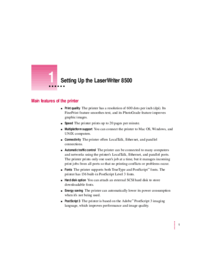


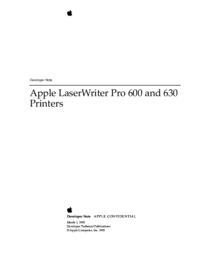
 (256 pages)
(256 pages)







Comments to this Manuals