Apple LaserWriter Select 310 Specifications
Browse online or download Specifications for Print & Scan Apple LaserWriter Select 310. Apple LaserWriter Select 310 Specifications User Manual
- Page / 256
- Table of contents
- TROUBLESHOOTING
- BOOKMARKS



- LaserWriter Select 1
- Paper Path 3
- Sensing System 4
- Interface Connectors 5
- LaserWriter Select 300 6
- LaserWriter Select 310 7
- LaserWriter Select 360 8
- LaserWriter Safety 9
- Specifications 12
- Intro Dates 14
- Logic Board 15
- Performance 17
- Built-In-Fonts 18
- Electrical 19
- Physical 20
- Environmental 21
- Troubleshooting 23
- Troubleshooting Tips 25
- Service Test Page 26
- Test-Ready Configuration 28
- 310/360 Power-On Self Test 30
- 360 Printer Diagnostic 32
- Circuit Board Diagrams 34
- ROMs (1 or 2) 36
- Cassette Feeder Board Diagram 40
- RTN1 RTN2 P11 42
- Select 360 Fax Card 43
- Wiring Diagram 44
- OPTIONAL FEEDER 45
- Important 57
- Table 1. Main Motor Failure 57
- Table 2. No Power to Fan 58
- No Power to Fan (Continued) 59
- No Power to Fan (Continued) 60
- Table 15. All-Blank Page 75
- All-Blank Page (Continued) 76
- Table 16. All-Black Page 76
- All-Black Page (Continued) 77
- Table 17. Light/Faded Image 77
- Light/Faded Image (Continued) 78
- Table 23. Ghosting 84
- Ghosting (Continued) 85
- Table 24. Bad Fusing 85
- Multipurpose Tray 93
- Take Apart 95
- Top Cover 96
- Captive Screw 97
- Side Covers 98
- Left Side Cover 99
- Right Side Cover 100
- Rear Cover 101
- Manual Feed Tray 103
- Cassette Feeder 105
- Assembly 105
- Right Bottom 110
- White Cassette Gears 112
- Solenoid 113
- Cassette Feed 113
- Connector 114
- Cassette Feeder Board 114
- Cassette 116
- Cassette Pickup 117
- Connector P201 118
- Cassette Pickup Rollers 121
- Roller Shaft 122
- Pickup Roller Shaft 124
- Cassette Feeder Roller 127
- Fuser Assembly 130
- Fuser Top Cover 132
- Fuser Pressure 134
- Fuser Paper Guide 136
- Delivery Sensor 138
- Temperature 140
- Sensor Assembly 140
- 1 Remove the six screws 141
- Fuser Heater Bulb 142
- Right Fuser 143
- Fuser Heater 145
- 3 Remove the screw and 148
- I/O Shield 149
- Take Apart I/O Shield - 55 150
- 1 Remove the six mounting 150
- I/O Controller 151
- P119P50 P51 156
- I/0 Controller Mount 156
- I/O Controller Mount 158
- DC Controller 159
- P18 P14 P15 P17 P16 P19 164
- High-Voltage 167
- Power Supply 167
- 3 Remove the five screws 169
- Power Switch 170
- Left Top 171
- Front Access Door 172
- Power Switch Lever 172
- 5 Remove the two screws 173
- Contact Assembly 174
- Cable Retainer 175
- 3 Cut the wire tie, remove 176
- Take Apart Power Supply - 84 179
- 4 Remove the three screws 179
- Take Apart Fan - 86 181
- 1 Disconnect connector 181
- P18 from the DC 181
- Take Apart Fan - 87 182
- 2 Remove the two screws 182
- Drive Assembly 183
- 1 Remove the two screws 184
- 2 Disconnect connector 185
- P14 from the DC 185
- Main Motor 187
- Scanner Motor 189
- Toner Cartridge 192
- Black Plastic Cover P118 193
- Black Plastic Tab 194
- 5 Lift out the toner 195
- Double Gears 196
- Double Gear 197
- Snap Ring 197
- Snap Ring Pliers 197
- Transfer Roller 198
- Paper Charge 200
- Deflector 200
- 1 Grasp each end of the 201
- Ground Wire 202
- Paper Charge Deflector 202
- Paper Feed Roller 203
- Paper Separation 205
- Manual Feed 206
- Pickup Plate 206
- Separation 206
- 3 Lift the paper separation 207
- Pickup Rollers 209
- E-RingE-Ring 210
- 4 Slide the left and right 211
- Paper Separation Assembly 212
- Paper Delivery 213
- 2 Pull up each side of the 215
- Door Cap 217
- Front Access 217
- 1 Remove the four screws 218
- LED Assembly 219
- Release Latches 220
- Pickup Roller 224
- 1 Remove the two 225
- Manual Feed Sensor Spring 227
- Sensor Arm 228
- Manual Feed Pickup Plate 228
- Pickup Solenoid 232
- P17 DC Controller 233
- 4 Remove the mounting 235
- Door Assembly 236
- 6 Using a jeweler's 239
- Laser/Optic Assy 241
- Upgrades 242
- Upgrading RAM 243
- PhotoGrade 244
- Medallion 244
- Placement 245
- Fax Card Upgrade 247
- Metal Shield 248
- I/O Bracket 248
- Fax Card 249
- Phone Connector 249
- LW Select 310 250
- Optional Feeder 253
- 3 & 4 254
- Exploded View 255
- Exploded View 1 256
Summary of Contents
Service Source K LaserWriter Select LaserWriter Select 300, LaserWriter Select 310,LaserWriter Select 360
Basics LaserWriter Safety - 8 Fuser HeatThe fuser assembly rollers become very hot during printer operation. Before servicing the fuser assembly, s
Take Apart Side Covers - 5 2 Release the tab that secures the right side cover and lift off the cover.Right Side CoverTab
Take Apart Rear Cover - 6 Rear Cover No preliminary steps are required before you begin this procedure.Rear Cover
Take Apart Rear Cover - 7 1 Remove the two mounting screws and lift off the rear cover.
Take Apart Manual Feed Tray - 8 Manual Feed Tray No preliminary steps are required before you begin this procedure.Manual Feed Tray
Take Apart Manual Feed Tray - 9 1 Open the manual feed tray.2 Pull out each side and release the tray from the pins on the front access door.PinManu
Take Apart Cassette Feeder Assembly - 10 Cassette Feeder Assembly No preliminary steps are required before you begin this procedure.Cassette Feeder
Take Apart Cassette Feeder Assembly - 11 1 Rest the printer on the rear cover.2 Remove the four mounting screws.1234
Take Apart Cassette Feeder Assembly - 12 3 Tilt back the printer chassis slightly to separate it from the cassette feeder assembly.4 Disconnect conn
Take Apart Cassette Feeder Brace - 13 Cassette Feeder Brace Before you begin, remove the cassette feeder assembly.Cassette Feeder Brace
Take Apart Cassette Feeder Brace - 14 1 Remove the two screws and lift off the cassette feeder brace.12Cassette FeederBrace
Basics LaserWriter Safety - 9 Select 360 stops when the paper cassette is removed.WeightLaserWriter printers are heavy. When lifting or moving the
Take Apart Right Bottom Cover - 15 Right Bottom Cover Before you begin, remove the following:• Cassette feeder assembly• Cassette feeder braceRightB
Take Apart Right Bottom Cover - 16 1 Remove the five screws and lift off the right bottom cover.12345Right Bottom Cover
Take Apart Right Bottom Cover - 17 2 Slide the two white cassette gears off their shafts. Replacement Note: Install the two cassette gears on the
Take Apart Cassette Feed Solenoid - 18 Cassette Feed Solenoid Before you begin, remove the following:• Cassette feeder assembly• Cassette feeder bra
Take Apart Cassette Feed Solenoid - 19 1 Disconnect connector P202 (the white connector).ConnectorP202Cassette Feeder Board
Take Apart Cassette Feed Solenoid - 20 2 Remove the connector cable from the two white cable retainers.WhiteCableRetainerWhiteCableRetainer
Take Apart Cassette Feed Solenoid - 21 3 Remove the screw and lift out the cassette feed solenoid.CassetteFeedSolenoid
Take Apart Cassette Pickup Solenoid - 22 Cassette Pickup Solenoid Before you begin, remove the following:• Cassette feeder assembly• Cassette feeder
Take Apart Cassette Pickup Solenoid - 23 1 Disconnect connector P201 (the red connector).Cassette Feeder BoardConnector P201
Take Apart Cassette Pickup Solenoid - 24 2 Remove the connector cable from the white cable retainer.3 Remove the screw and lift out the cassette pic
Service Source K Specifications LaserWriter Select
Take Apart Cassette Pickup Rollers - 25 Cassette Pickup Rollers Before you begin, remove the following:• Cassette feeder assembly• Cassette feeder b
Take Apart Cassette Pickup Rollers - 26 1 Secure the cassette pickup roller shaft with one hand.2 Using your fingers, press down on the cassette pic
Take Apart Cassette Pickup Roller Shaft - 27 Cassette Pickup Roller Shaft Before you begin, remove the following:• Cassette feeder assembly• Cassett
Take Apart Cassette Pickup Roller Shaft - 28 1 Remove the E-ring and bushing on the left side of the pickup roller shaft.2 Slide the bushing on the
Take Apart Cassette Pickup Roller Shaft - 29 3 Slide the cassette pickup roller shaft out of the opening. Replacement Note: Install the bushings
Take Apart Cassette Feed Roller Shaft - 30 Cassette Feed Roller Shaft Before you begin, remove the following:• Cassette feeder assembly• Cassette fe
Take Apart Cassette Feed Roller Shaft - 31 1 Remove the E-ring and bushing on the left side of the feed roller shaft.2 Slide the bushing on the righ
Take Apart Cassette Feed Roller Shaft - 32 3 Pull the cassette feed roller shaft out of the opening. Replacement Note: Install the bushings in th
Take Apart Cassette Feeder Board - 33 Cassette Feeder Board Before you begin, remove the following:• Cassette feeder assembly• Cassette feeder brace
Take Apart Cassette Feeder Board - 34 1 Remove the two screws that secure the cassette feeder board to the cassette feeder assembly.2 Disconnect the
Specifications General - 1 General Engine Select 300/310: Fuji Xerox P0 engineSelect 360: Fuji Xerox P1 engine Printing Method Electrophotography
Take Apart Fuser Assembly - 35 Fuser Assembly Before you begin, remove the following:• Top cover• Side coversFuser Assembly
Take Apart Fuser Assembly - 36 1 Remove the three screws that secure the fuser assembly to the printer chassis.2 Lift out the fuser assembly. Replac
Take Apart Fuser Top Cover - 37 Fuser Top Cover Before you begin, remove the following:• Top cover• Side covers• Fuser assemblyFuser Top Cover
Take Apart Fuser Top Cover - 38 1 Remove the two screws and lift off the fuser top cover.12Fuser Top Cover
Take Apart Fuser Pressure Roller - 39 Fuser Pressure Roller Before you begin, remove the following:• Top cover• Side covers• Fuser assembly• Fuser t
Take Apart Fuser Pressure Roller - 40 Note: The pressure roller springs and bearings easily fall off the nip levers. 1 Lift up the left and right
Take Apart Fuser Paper Guide - 41 Fuser Paper Guide Before you begin, remove the following:• Top cover• Side covers• Fuser assembly• Fuser top cover
Take Apart Fuser Paper Guide - 42 1 Remove the two screws and springs and lift out the fuser paper guide.12Fuser Paper Guide
Take Apart Delivery Sensor Lever - 43 Delivery Sensor Lever Before you begin, remove the following:• Top cover• Side covers• Fuser assembly• Fuser t
Take Apart Delivery Sensor Lever - 44 1 Lift the delivery sensor lever straight up, twist it slightly to the left or right, and remove it from the f
Specifications Intro Dates - 2 Intro Dates Select 300/310 February 1993 500-Sheet Feeder August 1993 Select 360 October 1993
Take Apart Temperature Sensor Assembly - 45 Temperature Sensor Assembly Before you begin, remove the following:• Top cover• Side covers• Fuser assem
Take Apart Temperature Sensor Assembly - 461 Remove the six screws and lift out the temperature sensor assembly.Temperature Sensor Assembly123564
Take Apart Fuser Heater Bulb - 47Fuser Heater BulbBefore you begin, remove the following:• Top cover• Side covers• Fuser assembly• Fuser top cover• F
Take Apart Fuser Heater Bulb - 481 Remove the three screws that secure the right fuser side cap to the fuser assembly.2 Note: In the next step, the
Take Apart Fuser Heater Bulb - 493 Remove the screw that secures the fuser heater bulb to the left fuser side cap.4 Free the heater bulb from the hol
Take Apart Fuser Heater Bulb - 505 Caution: Be careful not to touch the surface of the heater bulb. If you accidentally touch the bulb, clean it wi
Take Apart Fuser Heater Roller - 51Fuser Heater RollerBefore you begin, remove the following:• Top cover• Side covers• Fuser assembly• Fuser top cove
Take Apart Fuser Heater Roller - 521 Using needlenose pliers, remove the right fuser heater roller ring.2 Remove the right fuser heater roller gear a
Take Apart Fuser Heater Roller - 533 Remove the screw and lift out the fuser heater roller.FuserHeaterRollerHeaterRollerBearing
Take Apart I/O Shield - 54I/O ShieldBefore you begin, remove the following:• Top cover• Side covers• Rear coverI/O Shield
Specifications Logic Board - 3 Logic Board CPU Select 300: N/ASelect 310: AMD Am29205; 16 MHzSelect 360: AMD Am29200; 15 MHz DRAM Select 300:
Take Apart I/O Shield - 551 Remove the six mounting screws and lift the I/O shield from the chassis.12 3456I/O Shield
Take Apart I/O Controller (300) - 56I/O Controller (300)Before you begin, remove the following:• Top cover• Side covers• Rear cover• I/O shieldNote:
Take Apart I/O Controller (300) - 571 Disconnect connectors P50 and P51.2 Remove the three mounting screws and lift out the I/O controller.123P50 P51
Take Apart I/O Controller (310) - 58I/O Controller (310)Before you begin, remove the following:• Top cover• Side covers• Rear cover• I/O shieldNote:
Take Apart I/O Controller (310) - 591 Disconnect connectors J3 and JP2.2 Remove the four mounting screws and lift the I/O controller from the chassis
Take Apart I/O Controller Mount - 60I/O Controller Mount Before you begin, remove the following:• Top cover• Side covers• Rear cover• I/O shieldI/O C
Take Apart I/O Controller Mount - 611 Disconnect connector P119.2 If the I/O controller (300) is installed, disconnect connectors P50 and P51.P119P50
Take Apart I/O Controller Mount - 623 If the I/O controller (310) is installed, disconnect connectors J3 and JP2.4 Remove the ten mounting screws and
Take Apart I/O Controller Mount - 63Note: Refer to "Test-Ready Configuration" in Basics for information regarding special handling of the
Take Apart DC Controller - 64DC ControllerBefore you begin, remove the following:• Top cover• Side covers• Rear cover• I/O controller mount Note: Pe
Specifications Logic Board - 4 I/O Select 300: RS-422Select 310: RS-232; Centronics parallel connectorSelect 360: RS-232; Centronics parallel con
Take Apart DC Controller - 651 Disconnect the following cables:– High-voltage power supply cable from P11– Laser assembly/scanner motor board cable f
Take Apart DC Controller - 66– Manual-feed pickup solenoid cable from P17– Fan motor cable from P18– Laser beam detection cable from P19
Take Apart DC Controller - 672 Remove all cables from the two cable retainers.3 Remove the four mounting screws and lift the DC controller from its m
Take Apart DC Controller Mount - 68DC Controller MountBefore you begin, remove the following:• Top cover• Side covers• Rear cover• I/O controller mou
Take Apart DC Controller Mount - 691 Disconnect the following cables:– High-voltage power supply cable from P11– Laser assembly/scanner motor board c
Take Apart DC Controller Mount - 70– Manual-feed pickup solenoid cable from P17– Fan motor cable from P18– Laser beam detection cable from P19
Take Apart DC Controller Mount - 712 Remove all cables from the two cable retainers.3 Remove the three mounting screws and lift out the DC controller
Take Apart High-Voltage Power Supply - 72High-Voltage Power SupplyBefore you begin, remove the following:• Top cover• Side covers• Rear cover• I/O co
Take Apart High-Voltage Power Supply - 731 Disconnect the following cables:–DB–TR–CR– P111– RTN1– RTN22 Remove the cables from the cable retainer mou
Take Apart High-Voltage Power Supply - 743 Remove the five screws and lift out the power supply.High-VoltagePower Supply12345
Specifications Performance - 5 Performance Print Delivery Face-down Life Expectancy Select 300/310: 150,000 pagesSelect 360: 300,000 pages Printin
Take Apart Power Switch Lever - 75Power Switch LeverBefore you begin, remove the following:• Top cover• Left side coverFunction: As you close the fr
Take Apart Power Switch Lever - 761 Remove the left top cover bracket mounting screw.2 Lift off the left top cover bracket.Left TopCoverBracket
Take Apart Power Switch Lever - 773 Using a jeweler's screwdriver, remove the screw that fastens the metal end of the power switch lever to the
Take Apart Power Switch Lever - 785 Remove the two screws and lift out the power switch lever.12Power Switch Lever
Take Apart High-Voltage Contact Assembly - 79High-Voltage Contact AssemblyBefore you begin, remove the following:• Top cover• Side covers• Rear cover
Take Apart High-Voltage Contact Assembly - 801 Disconnect connectors DB and CR from the high-voltage power supply.2 Remove the cables from the cable
Take Apart High-Voltage Contact Assembly - 813 Cut the wire tie, remove the two screws and lift out the high-voltage contact assembly.Wire-TieHigh-Vo
Take Apart Power Supply - 82Power SupplyBefore you begin, remove the following:• Top cover• Side covers• Rear cover• Fuser assembly• I/O controller m
Take Apart Power Supply - 831 Remove the two screws that secure connector P101 to the printer chassis.2 Remove the screw that holds the green ground
Take Apart Power Supply - 844 Remove the three screws and lift out the power supply.123
Specifications Built-In-Fonts - 6 Built-In-Fonts LaserWriter Select 300 39 fonts from the following font families: Avant Garde, Bookman, Chicago
Take Apart Fan - 85FanBefore you begin, remove the following:• Top cover• Side covers• Rear cover• I/O controller mount Fan
Take Apart Fan - 861 Disconnect connector P18 from the DC controller.P18 DC Controller Board
Take Apart Fan - 872 Remove the two screws and lift out the fan.Fan12
Take Apart Drive Assembly - 88Drive AssemblyBefore you begin, remove the following:• Top cover• Side covers• Rear cover• Fuser assembly• I/O controll
Take Apart Drive Assembly - 891 Remove the two screws and lift off the right top cover bracket12Right TopCover Bracket
Take Apart Drive Assembly - 902 Disconnect connector P14 from the DC controller.P14 DC Controller
Take Apart Drive Assembly - 913 Remove the four mounting screws (three long and one short) and pull out the drive assembly.1234
Take Apart Main Motor - 92Main MotorBefore you begin, remove the following:• Top cover• Side covers• Rear cover• Fuser assembly• I/O controller mount
Take Apart Main Motor - 931 Remove the two screws that secure the main motor to the drive assembly.2 Pull away the main motor from the drive assembly
Take Apart Scanner Motor - 94Scanner MotorBefore you begin, remove the following:• Top cover• Side covers• Rear cover• Fuser assembly• I/O shield• I/
Specifications Electrical - 7 Electrical Line Voltage US/Japan:100-115 VAC, 50-60 HzEurope/Australia:220-240 VAC, 50 Hz Power Consumption 450 W maxi
Take Apart Scanner Motor - 952 Remove the six screws that hold the laser/optic assembly to the printer base plate.3 Lift out the feed roller ground s
Take Apart Scanner Motor - 965 Turn the laser/optic assembly on its side.6 Remove the three mounting screws and lift out the scanner motor.123Scanner
Take Apart Toner Cartridge Sensor Assembly - 97Toner Cartridge Sensor AssemblyBefore you begin, remove the following:• Top cover• Side covers• Rear c
Take Apart Toner Cartridge Sensor Assembly - 98remove the toner cartridge, the sensor assembly deactivates switches S101 and S100.1 Disconnect connec
Take Apart Toner Cartridge Sensor Assembly - 993 Remove the mounting screw and release the black plastic tab.4 Lift out the toner cartridge sensor bo
Take Apart Toner Cartridge Sensor Assembly - 1005 Lift out the toner cartridge sensor arm and spring.Sensor Armand Spring
Take Apart Double Gears - 101Double GearsNo preliminary steps are required before you begin this procedure.1 Open the front access door.Double Gears
Take Apart Double Gears - 1022 Using snap-ring pliers, remove the snap rings that hold the left and right double gears to the printer chassis.3 Lift
Take Apart Transfer Roller - 103Transfer RollerNo preliminary steps are required before you begin this procedure.1 Open the front access door.Transfe
Take Apart Transfer Roller - 1042 Grasp each end of the transfer roller and lift it out the printer.Replacement Note: Be sure to install the transf
Service Source K Basics LaserWriter Select
Specifications Physical - 8 Physical Dimensions Height: 8.0 in. (25.3 cm) Width: 15 in. (38 cm)Depth: 18.3 in. (45 cm) Weight 26.4 lbs. (12 kg)
Take Apart Paper Charge Deflector - 105Paper Charge DeflectorBefore you begin, remove the transfer roller.Paper Charge Deflector
Take Apart Paper Charge Deflector - 1061 Grasp each end of the paper charge deflector and pull it off the pickup roller assembly.Paper Charge Deflect
Take Apart Paper Charge Deflector - 1072 Disconnect connector P120 from the registration sensor.3 Remove the screw that secures the ground wire to th
Take Apart Paper Feed Roller - 108Paper Feed RollerNo preliminary steps are required before you begin this procedure.1 Open the front access door.Pap
Take Apart Paper Feed Roller - 1092 Pull the paper feed roller off the paper separation assembly.Replacement Note: Align the locating bosses on the
Take Apart Paper Separation Pad - 110Paper Separation PadBefore you begin, remove the following:• Transfer roller• Paper charge deflectorPaper Separa
Take Apart Paper Separation Pad - 1111 Close the front access door halfway.2 Using your fingers, push the separation pad forward until it rests again
Take Apart Paper Separation Pad - 1123 Lift the paper separation pad straight up and release it from the paper separation assembly.Paper Separation P
Take Apart Paper Separation Assembly - 113Paper Separation AssemblyBefore you begin, remove the following:• Top cover• Side covers• Manual feed tray•
Take Apart Paper Separation Assembly - 1142 Rotate the pickup rollers until the manual feed pickup plate rests against the pickup roller assembly.Pic
Specifications Environmental - 9 Environmental Temperature 50° - 90.5°F (10° - 32.5°C) Humidity 20% - 80% relative humidity
Take Apart Paper Separation Assembly - 1153 While supporting the front door with one hand, remove the E-rings that secure the left and right pivot sh
Take Apart Paper Separation Assembly - 1164 Slide the left and right pivot shafts out of the front access door approximately 1 inch.Left PivotShaftRi
Take Apart Paper Separation Assembly - 1175 Lift out the paper separation assembly.Replacement Note: When replacing the pivot shafts, be sure to in
Take Apart Paper Delivery Guide - 118Paper Delivery GuideBefore you begin, remove the following:• Transfer roller• Paper charge deflectorPaper Delive
Take Apart Paper Delivery Guide - 1191 Remove the two screws that secure the paper delivery guide to the front access door.Paper Delivery Guide12
Take Apart Paper Delivery Guide - 1202 Pull up each side of the paper delivery guide to release it from the two holding tabs.Holding TabHolding Tab
Take Apart Paper Delivery Guide - 1213 Remove the screw that holds the green ground wire to the paper delivery guide.4 Disconnect the spade connector
Take Apart Front Access Door Cap - 122Front Access Door CapBefore you begin, remove the following:• Transfer roller• Paper charge deflector• Paper de
Take Apart Front Access Door Cap - 1231 Remove the four screws that hold the front access door cap in place.1234Front Access Door Cap
Take Apart Front Access Door Cap - 1242 Disconnect the LED cable from the LED assembly.3 Lift off the front access door cap.LEDCableLED AssemblyFront
Specifications Paper - 10 Paper Paper Weights Cassette feed: 20 lb., single-sheet, photocopy bondManual feed: 20-28 lb., letterhead and colored st
Take Apart Release Latches - 125Release LatchesBefore you begin, remove the following:• Transfer roller• Paper charge deflector• Paper delivery guide
Take Apart Release Latches - 126Note: Only the left side release latch is shown in this illustration.1 Unhook and remove the release latch spring.2
Take Apart LED Assembly - 127LED AssemblyBefore you begin, remove the following:• Transfer roller• Paper charge deflector• Paper delivery guide• Fron
Take Apart LED Assembly - 1281 Disconnect the LED cable from connector P200.2 Remove the screw and lift out the LED assembly.P200LED Assembly
Take Apart Pickup Roller Assembly - 129Pickup Roller AssemblyBefore you begin, remove the following:• Transfer roller• Paper charge deflectorPickup R
Take Apart Pickup Roller Assembly - 1301 Remove the two mounting screws and lift out the pickup roller assembly.Pickup Roller Assembly
Take Apart Manual Feed Sensor Assembly - 131Manual Feed Sensor AssemblyBefore you begin, remove the following:• Transfer roller• Paper charge deflect
Take Apart Manual Feed Sensor Assembly - 1321 Remove the two mounting screws and lift out the assembly.2 Slide the manual feed sensor spring off the
Take Apart Manual Feed Sensor Assembly - 133Replacement Note: Replace the sensor arm and spring as shown. The illustration shows the arm and senso
Take Apart Manual Feed Pickup Plate - 134Manual Feed Pickup PlateBefore you begin, remove the following:• Transfer roller• Paper charge deflector• Pi
Service Source K Troubleshooting LaserWriter Select
Take Apart Manual Feed Pickup Plate - 1351 Remove the paper separation assembly springs from the manual feed pickup plate.2 Rotate the manual feed pi
Take Apart Manual Feed Pickup Plate - 1363 Pull up and snap out each side of the manual feed pickup plate and release the plate from the front access
Take Apart Manual Feed Pickup Solenoid - 137Manual Feed Pickup SolenoidBefore you begin, remove the following:• Top cover• Side covers• Rear cover• I
Take Apart Manual Feed Pickup Solenoid - 1381 Disconnect connector P17 from the DC controller.2 Remove the cable from the two cable retainers.P17 DC
Take Apart Manual Feed Pickup Solenoid - 1393 Using a jeweler's screwdriver, pry up the edge of the black cable cover and lift it out of the pri
Take Apart Manual Feed Pickup Solenoid - 1404 Remove the mounting screw and lift out the manual feed pickup solenoid.Manual Feed Pickup Solenoid
Take Apart Front Access Door Assembly - 141Front Access Door AssemblyBefore you begin, remove the following:• Top cover• Side covers• Rear cover• Man
Take Apart Front Access Door Assembly - 142procedure only if you are replacing the front access door itself.1 Disconnect connectors P16 and P17 from
Take Apart Front Access Door Assembly - 1433 Disconnect the following connectors from the high-voltage power supply:– RTN1– RTN2–TR–CR4 Open the cabl
Take Apart Front Access Door Assembly - 1446 Using a jeweler's screwdriver, remove the small black cable cover.BlackCableCover
Troubleshooting General - 1 General Troubleshooting contains quick-reference troubleshooting information for the LaserWriter Select. We encourage y
Take Apart Front Access Door Assembly - 1457 Using a jeweler's screwdriver, remove the metal pivot shafts at each end of the front door assembly
Take Apart Laser/Optic Assy - 146Laser/Optic AssyThe laser/optic assembly is what remains after you remove the following:• Top cover• Side covers• Re
Service Source K Upgrades LaserWriter Select
Upgrades Upgrading RAM - 1 Upgrading RAM If you are upgrading the RAM in a LaserWriter Select 300 to 4 MB or more, perform the "Photograde Meda
Upgrades PhotoGrade Medallion - 2 PhotoGrade Medallion Before you begin, perform RAM upgrade.You must affix the PhotoGrade Medallion to the left cor
Upgrades PhotoGrade Medallion - 3 2 Position the placement guide on the manual feed tray with the top and left edges of the guide flush with the top
Upgrades PhotoGrade Medallion - 4 3 Remove the liner from the back of the medallion. 4 Affix the medallion to the manual feed tray through the openi
Upgrades Fax Card Upgrade - 5 Fax Card Upgrade Before you begin, remove the following:• Covers• I/O shield Note: Only the LaserWriter Select 360 p
Upgrades Fax Card Upgrade - 6 volume at the mid-range level using a small Phillips screwdriver or a video adjustment tool. Be careful that you don&
Upgrades Fax Card Upgrade - 7 3 Insert the fax card (with the battery facing up) so that the phone connector is visible through the I/O bracket.4 Pr
Troubleshooting Troubleshooting Tips - 2 Troubleshooting Tips Multimeter Probes When taking voltage and resistance readings, you will need to use sp
Upgrades LW Select 310 Upgrade - 8 LW Select 310 Upgrade Before you begin, remove the following:• Top cover• Side covers• Rear cover• I/O shield• LW
Upgrades LW Select 310 Upgrade - 9 board and bracket, a ferrite bead, a product return form, and mailing label. For proper reimbursement, return th
Upgrades LW Select 310 Upgrade - 10 2 Note: There are two cables leading from the power supply to connectors J3 and JP2 on the I/O controller boar
Upgrades Optional Feeder - 11 Optional Feeder The optional sheet feeder looks and works exactly like the built-in feeder that forms the lower portio
Upgrades Optional Feeder - 12 2 Note: The optional feeder comes with four plastic retainer clips. The clips must be installed to help hold the pr
Service Source K Exploded View LaserWriter Select
Exploded View 1I/O Shield922-1081I/O Board (300) 661-2000I/O Board (310) 661-2001I/O Board (360) 661-0820Rear Cover922-1012Top Cover922-1011Left Si
Troubleshooting Service Test Page - 3 Service Test Page The LaserWriter Select service test page consists of a line matrix. The LaserWriter Select
Troubleshooting Service Test Page - 4 If the I/O controller mount is installed, you can access P32 by inserting the straightened end of a paper clip
Troubleshooting Test-Ready Configuration - 5 Test-Ready Configuration Paper delivery sensor PS201 is connected to the I/O controller mount. When yo
Troubleshooting Test-Ready Configuration - 6 To reconfigure the sensing system, remove the I/O controller mount and set it at an angle on top of the
Basics Paper Path - 1 Paper Path There are three paper sources and one output tray in a complete system. Manual Feed TrayStandard Cassette(250 Shee
Troubleshooting 310/360 Power-On Self Test - 7 310/360 Power-On Self Test The LaserWriter Select 310 and 360 go through a self diagnostic each time
Troubleshooting 310/360 Power-On Self Test - 8 • Finally the Jam LED extinguishes when no errors are found in the engine.In a functional printer, co
Troubleshooting 360 Printer Diagnostic - 9 360 Printer Diagnostic Note: Only the LaserWriter Select 360 offers diagnostic LEDs.Switch off the Lase
Troubleshooting 360 Printer Diagnostic - 10I/O Controller ErrorSIMM Error*Engine Controller ErrorFuser ErrorLaser ErrorEngine Error* A SIMM error ca
Troubleshooting Circuit Board Diagrams - 11 Circuit Board Diagrams Illustrations for the printed circuit boards below are located on the following p
Troubleshooting Circuit Board Diagrams - 12 Select 300 I/O Controller BoardP50 P51DRAMSIMMs
Troubleshooting Circuit Board Diagrams - 13 Select 310 I/O Controller BoardROMs (1 or 2)J3 JP2DRAMSIMMs
Troubleshooting Circuit Board Diagrams - 14 Select 360 I/O Controller BoardJ3 JP2SIMMsP56J57
Troubleshooting Circuit Board Diagrams - 15 Select 300/310 DC Controller BoardP11P12P13P14 P15 P16P17P18 P19P31P32
Troubleshooting Circuit Board Diagrams - 16 Select 360 DC Controller BoardP11P12P13P14 P15 P16P17P18 P19P20P21P31P32
Basics Sensing System - 2 Sensing System There are four paper sensors in the LaserWriter Select printer. Each sensor consists of an actuator, a U-s
Troubleshooting Circuit Board Diagrams - 17 Cassette Feeder Board DiagramP115P116P202P201SW1SW2SW3SW4
Troubleshooting Circuit Board Diagrams - 18 Select 300/310 High Voltage Power SupplyTRCRDBRTN1RTN2P111
Troubleshooting Circuit Board Diagrams - 19 Select 360 High Voltage Power SupplyDBCRTRRTN1 RTN2 P11
Troubleshooting Circuit Board Diagrams - 20 Select 360 Fax CardRJ-11BatteryVolume ControlSpeakerJ1
Troubleshooting Wiring Diagram - 21 Wiring Diagram The LaserWriter Select wiring diagram can be found on the next page. The detail in this document
12345678910111212345678910111212345678910111212 121212Optional feedercomponentsidentical tomain feederSIZINGSWITCHESPS601PAPER-OUTSENSORCASSETTE FEE
Flowcharts and TablesTroubleshooting YesSTARTNo1. Connect the printer to a Macintosh computer that is using the LaserWriter Select 300 driver.2
Flowcharts and TablesTroubleshooting YesSTARTNo1. Switch off the printer and disconnect it from the Macintosh computer.2. Remove the top cover
Flowcharts and TablesTroubleshooting YesNo1. Make sure cable connections are correct, secure, and undamaged.2. Confirm that the proper print d
Flowcharts and TablesTroubleshooting NoGo to LaserWriterSelect 310 Flowchart 2.Does theReady LED glowsteadily afterwarmup?Yes1. Connect the printer
Basics Interface Connectors - 3 Interface Connectors Interface connector diagrams for each of three LaserWriter Select models are located on the fol
Flowcharts and TablesTroubleshooting YesNo1. Switch off the printer and disconnect it from the Macintosh computer.2. Remove the top cover, rea
Flowcharts and TablesTroubleshooting NoYesAGo to Table 27, 28, 29,or 30, dependingon the specific papertransport problem.Did thepaper jaminside thep
Flowcharts and TablesTroubleshooting NoGo to Table 7 or 8,depending on thespecific I/Oboard problem.Is aprintout of the activewindow produced?YesThe
Flowcharts and TablesTroubleshooting NoGo to Flowchart 2.Does theReady/In Use LED glow steadily afterwarmup?YesRun the LaserWriter Select 360 printe
Flowcharts and TablesTroubleshooting YesNo1. Switch off the printer and disconnect it from the Macintosh computer.2. Remove the top cover, rea
Flowcharts and TablesTroubleshooting NoYesAGo to Table 27, 28, 29,or 30, dependingon the specific papertransport problem.Did thepaper jaminside thep
Flowcharts and TablesTroubleshooting NoGo to Table 6, 7, or 8,depending on thespecific I/Oboard problem.Is aprintout of the activewindow produced?Ye
3 Flowcharts and TablesTroubleshooting Important As you proceed through the steps in a table, remember to retry the printer eachtime you change its p
Flowcharts and TablesTroubleshooting Main Motor Failure (Continued) Step Check Result Action 5 Switch off the printer and connect a multimeter betwe
3 Flowcharts and TablesTroubleshooting No Power to Fan (Continued) Step Check Result Action 5 Connect a multimeter between each of the following set
Basics Interface Connectors - 4 LaserWriter Select 300Mini DIN-8
Flowcharts and TablesTroubleshooting No Power to Fan (Continued) Step Check Result Action 7 Switch off the printer and disconnect connector P119 from
3 Flowcharts and TablesTroubleshooting Fuser Assembly Failure (Continued) Step Check Result Action 4 Measure the resistance between pins J101-2 and J
Flowcharts and TablesTroubleshooting Fuser Assembly Failure (Continued) Step Check Result Action 8 Switch off the printer and disconnect connector P1
3 Flowcharts and TablesTroubleshooting Table 4. Laser Scanner Failure Step Check Result Action 1 Are connectors P12 and P19 on the DC controller boa
Flowcharts and TablesTroubleshooting Table 5. Scanner Assembly Failure Step Check Result Action 1 Switch off the printer and connect a multimeter be
3 Flowcharts and TablesTroubleshooting Table 6. Select 360 I/O Board Error Step Check Result Action 1 Are the serial and/or parallel cables secure?
Flowcharts and TablesTroubleshooting Select 360 I/O Board Error (Continued) Step Check Result Action 4 If you are using a Macintosh, are the LaserWri
3 Flowcharts and TablesTroubleshooting Table 8. Select 310 or 360 I/O Board Error – Parallel Connection Step Check Result Action 1 Are the parallel
Flowcharts and TablesTroubleshooting Toner Cartridge Sensor Failure (Continued) Step Check Result Action 2 Connect a multimeter between pins P15-8 (5
3 Flowcharts and TablesTroubleshooting Table 11. Power Supply Failure (+24 VDC) Step Check Result Action 1 Switch off the printer. Connect a multime
Basics Interface Connectors - 5 LaserWriter Select 310Mini DIN-8Centronics Parallel
Flowcharts and TablesTroubleshooting Table 12. Power Supply Failure (+5 VDC) Step Check Result Action 1 Connect a multimeter between the following p
3 Flowcharts and TablesTroubleshooting Paper-Out LED Lights When There Is Paper (Continued) Step Check Result Action 5 Prepare the printer for troubl
Flowcharts and TablesTroubleshooting Table 14. Paper-Jam LED Lights But No Jam Has Occurred Step Check Result Action 1 Is the paper cassette instal
3 Flowcharts and TablesTroubleshooting Paper-Jam LED Lights But No Jam Has Occurred (Continued) Step Check Result Action 6 Prepare the printer for tr
Flowcharts and TablesTroubleshooting The following graphic shows examples of image quality defects. Refer to theappropriate troubleshooting table to
3Flowcharts and TablesTroubleshootingFigure 31. Print Quality ProblemsTable 15. All-Blank Page Step Check Result Action1 Remove the toner cartridg
Flowcharts and TablesTroubleshootingAll-Blank Page (Continued)Step Check Result Action8 For Steps 8 and 9, remove the top covers, side covers, rear co
3Flowcharts and TablesTroubleshootingAll-Black Page (Continued)Step Check Result Action3 Connect the multimeter between connectors P15-7 and P15-1 on
Flowcharts and TablesTroubleshootingLight/Faded Image (Continued)Step Check Result Action3 Remove the toner cartridge from the printer. Is any foreign
3Flowcharts and TablesTroubleshootingLight/Faded Image (Continued)Step Check Result Action9 Replace the DC controller board. Does the print quality im
Basics Interface Connectors - 6 LaserWriter Select 360Mini DIN-8RS-232Mode SwitchCentronics ParallelRJ-11(OptionalFax Port)
Flowcharts and TablesTroubleshootingTable 19. Black Vertical LinesStep Check Result Action1 Replace the toner cartridge. Does the print quality impro
3Flowcharts and TablesTroubleshootingWhite Vertical Lines (Continued)Step Check Result Action5 Remove the fuser assembly and heater roller. Are there
Flowcharts and TablesTroubleshootingBlack Horizontal Lines (Continued)Step Check Result Action6 Remove the top cover, side covers, rear cover, I/O boa
3Flowcharts and TablesTroubleshooting White Horizontal Lines (Continued)Step Check Result Action3 Are the high-voltage contacts making good contact wi
Flowcharts and TablesTroubleshootingStep Check Result Action9 Replace the DC controller board. Does the print quality improve?Ye sNoProblem solved.Rep
3Flowcharts and TablesTroubleshootingGhosting (Continued)Step Check Result Action5 Remove the top cover, side covers, rear cover, I/O board mount, and
Flowcharts and TablesTroubleshootingvTable 25. Blank Spots/Random Pattern or LocationStep Check Result Action1 Replace the toner cartridge. Does the
3Flowcharts and TablesTroubleshootingTable 27. Paper Jams in Fuser/Delivery Area Step Check Result Action1 Initiate a service test page. Does the tes
Flowcharts and TablesTroubleshootingPaper Jams in Fuser/Delivery Area (Continued)Step Check Result Action7 Verify that the cable that runs to the pape
3Flowcharts and TablesTroubleshootingPaper Jams in Paper Pickup Area (Continued)Step Check Result Action7 Is connector P13 on the DC controller board
Basics LaserWriter Safety - 7 LaserWriter Safety Unplug PrinterLaserWriter printers operate at high voltages. To prevent serious injury, always swi
Paper Jams in Paper Pickup Area (Continued)Step Check Result Action14 Replace the DC controller board. Does the problem still occur?No Problem solved.
Flowcharts and TablesTroubleshootingPaper Jams in Paper Pickup Area (Continued)Step Check Result Action20 Disconnect P111 from the high-voltage power
Flowcharts and TablesTroubleshootingNo Paper Pickup From Cassette (Continued)Step Check Result Action4 Is cassette pickup solenoid connector P201 secu
Flowcharts and TablesTroubleshootingNo Paper Pickup From Cassette (Continued)Step Check Result Action9 Replace the DC controller board. Does the probl
Flowcharts and TablesTroubleshootingNo Paper Pickup From Manual Feed or Multipurpose Tray (Continued)Step Check Result Action4 Connect the multimeter
Service Source K Take Apart LaserWriter Select
Take Apart Top Cover - 1 Top Cover No preliminary steps are required before you begin this procedure.1 Open the front access door.Top Cover
Take Apart Top Cover - 2 2 Loosen the two captive screws and lift off the top cover.Captive ScrewCaptive ScrewTop Cover
Take Apart Side Covers - 3 Side Covers Before you begin, remove the top cover.Side Covers
Take Apart Side Covers - 4 1 Release the tab that secures the left side cover and lift off the cover. Left Side CoverTab
More documents for Print & Scan Apple LaserWriter Select 310
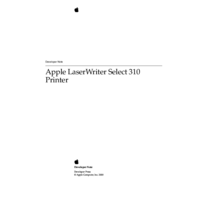

 (166 pages)
(166 pages)







Comments to this Manuals