Apple Xserve RAID User's guide Technical Information Page 1
Browse online or download Technical Information for PC/workstation barebones Apple Xserve RAID User's guide. Apple Xserve RAID User's guide System information User Manual
- Page / 34
- Table of contents
- BOOKMARKS




- Using RAID Admin 1
- Apple Computer, Inc 2
- Contents 3
- About Software for 5
- Xserve RAID Systems 5
- Preface 6
- System Identity and Access 10
- Chapter 1 12
- Working With RAID Arrays 15
- Chapter 2 16
- About Spare Drives 17
- Modifying a RAID Array 17
- Working With RAID Arrays 19 19
- Working With RAID Arrays 21 21
- 3 Click the LUN Settings tab 23
- 8 Click Apply Now 24
- 7 Click Create 25
- Monitoring Status 27
- Chapter 3 28
- Adjusting LUN Masking 32
- 3 Click the Performance tab 33
- 6 Click Apply Now 33
Summary of Contents
Using RAID Admin and Disk Utility Includes instructions for creating RAID arrays and monitoring Xserve RAID systems Xserve RAID
10 Chapter 1 m Audible alarm on or off; automatic restart after power outage on or off m Network address configuration m Fibre channel options for
Configuring an Xserve RAID System 11 Click the “Synchronize Xserve RAID time” box to set the time to that of your computer (the one on which you ar
12 Chapter 1 Email Notification The Xserve RAID system sends an email message whenever it detects an error condition, so it’s a good idea to enter
Configuring an Xserve RAID System 13 Configuring Additional Systems If you plan to configure multiple Xserve RAID systems, you must enter the inform
15 CHAPTER 2 2 Working With RAID Arrays Once you’ve configured the Xserve RAID system with basic settings, you can create RAID arrays (also known as
16 Chapter 2 To create a RAID array: 1 In the RAID Admin window, click Create Array. 2 Enter the management password and click OK. 3 In the Create
Working With RAID Arrays 17 5 Choose the options you want. m “Use RAID Now background initialization” lets you use the RAID array without waiting f
18 Chapter 2 Rebuilding a RAID Array If a drive fails, or an interruption in drive-to-controller communication occurs, data availability is unaffe
Working With RAID Arrays 193 In the Delete Array window, click the button for the array you want to delete.The drives for that array turn red in the
K Apple Computer, Inc. © 2003 Apple Computer, Inc. All rights reserved. Under the copyright laws, this manual may not be copied, in whole or in part
20 Chapter 2 To format and mount an array on the host system:1 Restart the host system.In some instances, restarting the host system may not be nece
Working With RAID Arrays 217 Click Erase and confirm your decision by clicking Erase again.Once formatting is complete, the array mounts on the host
22 Chapter 2 Locating the WWPN With Fibre Channel InfoTo find the WWPN for a port on your host system’s fibre channel card using Fibre Channel Info:
Working With RAID Arrays 233 Click the LUN Settings tab.4 In the LUN Settings window, click Enable LUN Masking for one or both controllers.5 Enter t
24 Chapter 2 7 Repeat this procedure for any WWPN identifiers for which you want to map and mask arrays.8 Click Apply Now.The LUN masking takes effec
Working With RAID Arrays 253 Select the arrays in the Disk list.4 Choose Stripe or Mirror from the RAID Scheme menu.5 Enter a name for the new softw
27CHAPTER33 Monitoring Status and Adjusting SettingsYou monitor the status of your Xserve RAID system with the RAID Admin application. You can also
28 Chapter 3 m Info reports system name, lock status, controller details, and whether there is a problem or power failure.m Arrays & Drives show
Monitoring Status and Adjusting Settings 29m Components shows the operating information about the power supplies, RAID controllers, cooling modules,
3 Contents Preface About Software for Xserve RAID Systems 51 Configuring an Xserve RAID System 7 Installing the RAID Admin Application
30 Chapter 3 Note: The World Wide Name is not the same as the World Wide Port Name (WWPN) used for LUN masking. See “Masking Drives on Multiple Hos
Monitoring Status and Adjusting Settings 31Adjusting Fibre Channel Speed and TopologyIn most instances, the default settings for fibre channel commun
32 Chapter 3 Adjusting LUN MaskingSee “Masking Drives on Multiple Host Systems (LUN Masking)” on page 21 for details on LUN masking for systems that
Monitoring Status and Adjusting Settings 333 Click the Performance tab.4 To set up drive cache, click buttons for the array for which you want to en
34 Chapter 3 Using System CommandsOccasionally you may encounter a problem or situation in which you need to shut down the Xserve RAID system or res
4 Contents Changing System Settings 30Adjusting Basic Information and Network Settings 30Adjusting Fibre Channel Speed and Topology 31A
5 PREFACE About Software for Xserve RAID Systems You use three applications to configure and monitor your Xserve RAID system. Two of these applicati
6 Preface This guide provides instructions for using RAID Admin to configure and monitor Xserve RAID systems and using Disk Utility to enhance hard
7 CHAPTER 1 1 Configuring an Xserve RAID System You use RAID Admin to enter basic information, such as system name, access level and password, and n
8 Chapter 1 Installing the RAID Admin Application You must install RAID Admin on all computers that you want to use to monitor or administer Xserv
Configuring an Xserve RAID System 9 2 Start RAID Admin on a computer that is on the same subnet as the system and click Add System. 3 In the Add wi
More documents for PC/workstation barebones Apple Xserve RAID User's guide

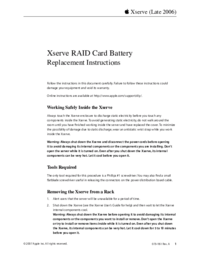
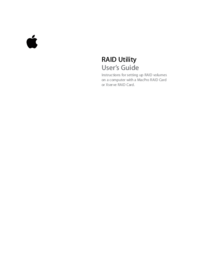
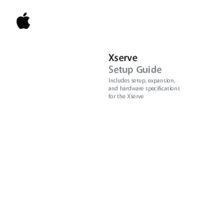
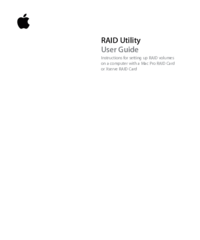
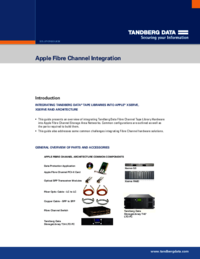
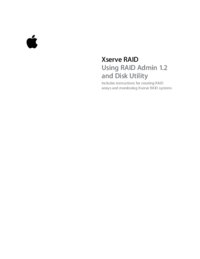
 (48 pages)
(48 pages) (12 pages)
(12 pages)



 (16 pages)
(16 pages)







Comments to this Manuals