Apple Power Macintosh 7200/75 Specifications
Browse online or download Specifications for PC/workstation barebones Apple Power Macintosh 7200/75. Apple Power Macintosh 7200/75 Specifications User Manual
- Page / 158
- Table of contents
- TROUBLESHOOTING
- BOOKMARKS



- Power Macintosh 7200 1
- Series/WS 7250 1
- Overview 3
- Configurations 7
- PowerPC 601 Microprocessor 8
- Dual In-Line Memory Modules 10
- Memory Configurations 11
- Figure: DRAM DIMM Slots 13
- Ethernet Support 14
- GeoPort 14
- The Cuda Chip 17
- Resetting the Logic Board 18
- Rear View Diagram 20
- Repair Strategy 26
- Ordering 26
- Warranty and AppleCare 28
- Specifications 29
- Processor 30
- I/O Interfaces 32
- I/O Devices 34
- Video Support 35
- Disk Storage 36
- Electrical 39
- Physical 40
- Environmental 41
- Troubleshooting 42
- Symptom Charts 45
- Error Chords 46
- Floppy Drive 56
- Hard Drive 59
- Peripherals 61
- CD-ROM Drive 64
- Miscellaneous 65
- Take Apart 68
- Top Housing 69
- CD-ROM Bezel 72
- Blank Bezel 72
- CD-ROM Shield 75
- Blank Shield 79
- Floppy Drive Shield 79
- Take Apart Floppy Drive - 12 80
- 2 Flip open the chassis 80
- Drive Rails Floppy Drive 82
- Power Cable 85
- SCSI Cable 85
- Retaining Clip 86
- Chassis Latch 87
- Drive Rails 89
- Power Supply 96
- Power Supply Cables 100
- Chassis 102
- Support Arm 102
- Take Apart Speaker - 38 106
- 1 Swing open the 106
- Speaker Cable 108
- Power Actuator 109
- PCI Covers 111
- Take Apart PCI Covers - 44 112
- Take Apart PCI Covers - 45 113
- 2 From the back of the 113
- Rear Panel 114
- PCI Cards 118
- Take Apart PCI Cards - 51 119
- PCI Card 120
- VRAM DIMMs 121
- VRAM DIMM 124
- Release Latch 124
- Logic Board 127
- Take Apart Logic Board - 60 128
- 22-Pin Power Supply 130
- Take Apart Logic Board - 63 131
- 4 Disconnect the LED and 131
- Take Apart Logic Board - 64 132
- 5 Remove the screw inside 132
- EMI Clip 134
- Processor Fan 135
- 1 Unplug the fan 136
- Replacement Note: Be sure 139
- Bottom Chassis 140
- Note: The bottom chassis is 141
- Upgrades 142
- PC Compatibility Cards 143
- Power Macintosh 7600 Upgrade 144
- Processor Card 152
- Heat SinkProcessor Card 153
- (Back of Computer) 154
- Grounding Clip 154
- Processor Card Heat Sink 154
- Top Chassis 154
- Exploded View 156
- Exploded View 1 157
- Power Macintosh 7200 Series 157
- Exploded View 2 158
Summary of Contents
Service Source K Power Macintosh 7200 Series/WS 7250 Power Macintosh 7200/75, 7200/90, 7200/120 andWS 7250/120
Basics Dual In-Line Memory Modules (DIMMs) - 8 Dual In-Line Memory Modules (DIMMs) The Power Macintosh 7200 Series and WS 7250 computers use DRAM Du
Take Apart Power Supply - 32 4 Disconnect the power supply cables from the logic board. Note: The 22-pin cable supplies 5 V and +/- 12 V power for
Take Apart Power Supply - 33 5 From the back of the computer, remove the two screws that secure the power supply to the chassis. ScrewScrew
Take Apart Power Supply - 34 6 Release the chassis support arm and swing down the internal chassis. IMPORTANT : On some 90 and 120 MHz versions ther
Take Apart Power Supply - 35 7 Slide the power supply forward and pull it out of the computer. You will need to feed the power supply cables that co
Take Apart Power Supply - 36 Replacement Note: There are two metal tabs on the back of the metal chassis that lock into the power supply. When repl
Take Apart Speaker - 37 Speaker Before you begin, remove the top housing. Note: As you face the computer, the speaker is in the front left corner
Take Apart Speaker - 38 1 Swing open the expansion card cover.
Take Apart Speaker - 39 2 Remove the two Torx screws that secure the speaker to the metal chassis.ScrewScrew
Take Apart Speaker - 40 3 Disconnect the speaker cable from the logic board.4 Press the latch holding the speaker to the chassis and lift the speake
Take Apart Power Actuator - 41Power ActuatorBefore you begin, remove the top housing.Note: As you face the computer, the power actuator is in the fro
Basics Memory Configurations - 9 Memory Configurations The Power Macintosh 7200 and WS 7250 logic boards have four DRAM DIMM slots, each with a 64-b
Take Apart Power Actuator - 421 Push in the tab that secures the power actuator to the chassis and push the power actuator out of the computer.Power
Take Apart PCI Covers - 43PCI CoversBefore you begin, remove the top housing.Note: As you face the back of the computer, the PCI covers are on the ri
Take Apart PCI Covers - 441 Swing open the expansion card cover.
Take Apart PCI Covers - 452 From the back of the computer, press in and lift up on the PCI cover to remove it.PCI Cover
Take Apart Rear Panel - 46Rear PanelBefore you begin, remove the top housing.Note: The rear panel covers the back side of the computer through which
Take Apart Rear Panel - 471 First, release the chassis latches. Next, flip open the chassis support foot and then swing open the internal chassis tha
Take Apart Rear Panel - 482 Lift the rear panel straight up to unhook it from the chassis. Once the rear panel is un-hooked, you can remove it from t
Take Apart Rear Panel - 49Replacement Note: To replace the rear panel, you must first follow the procedures for removing the logic board. Instead of
Take Apart PCI Cards - 50PCI CardsBefore you begin, remove the top housing.Note: PCI expansion cards, if present, install perpendic-ularly to the log
Take Apart PCI Cards - 511 Swing open the expansion card cover to provide access to the logic board.
Basics Memory Configurations - 10 Note DIMMs purchased from different manufacturers can be paired; However, Apple recommends that you use DIMMs of t
Take Apart PCI Cards - 522 Grab the corners of the PCI card and pull up the card to remove it.Replacement Note: When installing third-party PCI cards
Take Apart VRAM DIMMs - 53VRAM DIMMsBefore you begin, remove the top housing.Note: VRAM DIMMs install in the VRAM DIMM slots on the logic board.Note:
Take Apart VRAM DIMMs - 541 First, release the chassis latches. Next, flip open the chassis support foot and then swing open the internal chassis tha
Take Apart VRAM DIMMs - 552 To secure the internal chassis in the up position, flip down the chassis support arm and make sure its bottom tab is secu
Take Apart VRAM DIMMs - 563 Push down the release latch next to the VRAM DIMM. Grab the DIMM by the top corners and lift straight up to remove the DI
Take Apart VRAM DIMMs - 57Replacement Note: Position the DIMM evenly over the slot and press down gently to install it. The release latch should clic
Take Apart VRAM DIMMs - 584 Be sure to release the chassis support arm before you swing down the internal chassis.IMPORTANT: On some 90 and 120 MHz v
Take Apart Logic Board - 59Logic BoardBefore you begin, remove the following:• Top Housing• PCI Cards (if present)• Speaker• Power ActuatorNote: The
Take Apart Logic Board - 601 Swing open the expansion card cover to provide access to the logic board.
Take Apart Logic Board - 612 First, release the chassis latches. Next, flip open the chassis support foot and then swing open the internal chassis th
Basics Memory Configurations - 11 Figure: DRAM DIMM Slots 4321
Take Apart Logic Board - 623 Disconnect the following cables from the logic board: both power supply cables, floppy drive cable, SCSI cable, and CD a
Take Apart Logic Board - 634 Disconnect the LED and speaker cables from the logic board.Speaker CableLED Cable
Take Apart Logic Board - 645 Remove the screw inside the top column support that secures the logic board to the chassis.Top Column Support
Take Apart Logic Board - 656 Press down on the two tabs at the front of the logic board and slide the board forward (away from the rear panel) to rel
Take Apart Logic Board - 667 Lift up the top edge of the EMI clip and pull it off the board to remove it.IMPORTANT: Some 90 and 120 MHz versions have
Take Apart Processor Fan - 67Processor FanBefore you begin, remove the top housing.IMPORTANT: Only some versions of the 90 and 120 MHz logic board us
Take Apart Processor Fan - 681 Unplug the fan connector from the logic board.Fan Connector
Take Apart Processor Fan - 692 First, release the chassis latches. Next, flip open the chassis support foot and then swing open the internal chassis
Take Apart Processor Fan - 703 Remove the two screws that attach the processor fan to the internal chassis.Replacement Note: The processor fan instal
Take Apart Processor Fan - 71Replacement Note: Be sure to plug the processor fan connector back into the logic board.Fan Connector
Basics Ethernet Support - 12 Ethernet Support There are two Ethernet ports on the Power Macintosh 7200 Series and WS 7250 logic boards: an AAUI port
Take Apart Bottom Chassis - 72Bottom ChassisBefore you begin, remove:• Top Housing• PCI Cards (if present)• AV Module• Speaker• Power Supply• Power A
Take Apart Bottom Chassis - 73Note: The bottom chassis is what is left once all other modules have been removed.
Service Source K Upgrades Power Macintosh 7200 Series/WS 7250
Upgrades PC Compatibility Cards - 1 PC Compatibility Cards There are three Apple PC Compatibility cards that can be installed in the Power Macinto
Upgrades Power Macintosh 7600 Upgrade - 2 Power Macintosh 7600 Upgrade The Power Macintosh 7600 Upgrade kit includes:• A Power Macintosh 7600 logic
Upgrades Power Macintosh 7600 Upgrade - 3 Before you begin, remove the following components. Refer to the Take Apart chapter in this manual for inst
Upgrades Power Macintosh 7600 Upgrade - 4 1 Remove the Power Macintosh 7200 logic board. (Refer to the Take Apart chapter for instructions.) IMPORTA
Upgrades Power Macintosh 7600 Upgrade - 5 2 Install the EMI gasket between the sound in and sound out ports on the Power Macintosh 7600 logic board.
Upgrades Power Macintosh 7600 Upgrade - 6 3 Install the EMI clip that came with the Upgrade Kit onto the Power Macintosh 7600 logic board in the sam
Upgrades Power Macintosh 7600 Upgrade - 7 Note: For the next two steps, turn the computer so you are facing the inside of the rear panel.6 Press in
Basics GeoPort - 13 • Once connected, it supports an arbitrary number of independent data streams up to a total bandwidth of 2 MB/second.• Unlike tr
Upgrades Power Macintosh 7600 Upgrade - 8 7 Place the video out cover over the bottom two openings on the left side.
Upgrades Power Macintosh 7600 Upgrade - 9 8 From the inside of the computer, position the AV module into the plastic frame so that its connectors fi
Upgrades Power Macintosh 7600 Upgrade - 10 Note: At this point you must install a processor card in the computer. The processor card is not include
Upgrades Power Macintosh 7600 Upgrade - 11 11 Position the card evenly over the processor card slot and press down gently. Do not force the card or
Upgrades Power Macintosh 7600 Upgrade - 12 12 If you are installing a 132 MHz card, be sure to install the EMI grounding clip that came with the 132
Upgrades Power Macintosh 7600 Upgrade - 13 13 Replace the following components. Refer to the Take Apart chapter for instructions:• Power Actuator• S
Service Source K Exploded View Power Macintosh 7200 Series/WS 7250
Exploded View 1Top Housing922-1642Logic Board661-1000661-0979661-1059661-1080CD-ROM Drive*661-0913, 661-1240Rear Panel922-1655Speaker 922-1639 Spea
Exploded View 2Top Housing922-1642Logic Board 661-1080CD-ROM Drive661-0913661-1240Rear Panel922-1655Speaker 922-1639 SpeakerHousing922-1640CD-ROM C
Basics PC Compatibility Cards - 14 PC Compatibility Cards The Power Macintosh 7200/120 features an optional PC Compatibility card, which brings full
Basics The Cuda Chip - 15 The Cuda Chip The Cuda is a microcontroller chip. Its function is to • Turn system power on and off• Manage system resets
Basics Resetting the Logic Board - 16 Resetting the Logic Board Resetting the logic board can resolve many system problems (refer to "Symptom C
Basics Resetting the Logic Board - 17 5 Reassemble the computer and test the unit. Note: This procedure resets the computer’s PRAM. Be sure to chec
Service Source K Basics Power Macintosh 7200 Series/WS 7250
Basics Rear View Diagram - 18 Rear View Diagram The Power Macintosh 7200 Series and WS 7250 computers offer the following external ports: SCSI, AAUI
Basics Rear View Diagram - 19 Figure: Power Macintosh 7200 and WS 7250 Rear PanelSCSIAAUIEthernetADBMonitor10BASE-TEthernetModemPrinter
Basics Power Macintosh 7200 Logic Board Diagram - 20 Power Macintosh 7200 Logic Board Diagram There are five versions of the Power Macintosh 7200 lo
Basics Power Macintosh 7200 Logic Board Diagram - 21 Figure: Power Macintosh 7200 Logic BoardExternal SCSI AA
Basics Workgroup Server 7250 Logic Board Diagram - 22 Workgroup Server 7250 Logic Board Diagram There is only one version of the WS 7250 logic board
Basics Workgroup Server 7250 Logic Board Diagram - 23 Figure: Workgroup Server 7250 Logic BoardExternal SCSI AAUI Ethernet10BASE-TEthernetPrinter (
Basics Repair Strategy - 24 Repair Strategy Service the Power Macintosh 7200 Series and WS 7250 computers through module exchange and parts replacem
Basics Ordering - 25 Large businesses, universities, and K-12 accounts must provide a purchase order on all transactions, including orders placed th
Basics Warranty and AppleCare - 26 Warranty and AppleCare The Power Macintosh 7200 Series and WS 7250 computers are covered under the Apple One-Year
Service Source K Specifications Power Macintosh 7200 Series/WS 7250
Basics Overview - 1 Overview The chassis design of the Power Macintosh 7200 Series and WS 7250 computers allows you to access the logic board and it
Specifications Processor - 1 Processor CPU PM 7200/75 and 7200/90 PowerPC 601 RISC microprocessor running at 75 or 90 MHzBuilt-in FPU and 32K cacheR
Specifications Memory - 2 Memory DRAM 8 MB or 16 MB standard; expandable to 256 MBUses 168-pin, 64-bit, 70 ns or faster DRAM DIMMs ROM 4 MB ROM (may
Specifications I/O Interfaces - 3 I/O Interfaces SCSI Dual-channel asynchronous SCSI interface; external channel supports up to seven SCSI devices S
Specifications I/O Interfaces - 4 Expansion Three PCI expansion slots, compatible with all PCI 2.0 specification-compliant cards with the addition o
Specifications I/O Devices - 5 I/O Devices Keyboard Standard, extended, or adjustable keyboard; keyboard draws 25-80 mA, depending on model type
Specifications Video Support - 6 Video Support * VRAM expansion works as follows:1 MB of VRAM is soldered to the board. To go to 2 MB, install one 1
Specifications Disk Storage - 7 Disk Storage Hard Drive PM 7200/75 and 7200/90 500 MB internal SCSI hard drive PM 7200/120 1.2 GB internal SCSI har
Specifications PC Compatibility Card (Optional) - 8 PC Compatibility Card (Optional) Processor 7" Card 5x86 processor operating at 100 MHz 12&q
Specifications PC Compatibility Card (Optional) - 9 Cache 7" Card 128K Level 2 cache 12" Card 256 K Level 2 Cache Sound Sound Blaster 16-
Specifications Electrical - 10 Electrical Line Voltage PM 7200 100-240 VAC, RMS single phase, automatically configured WS 7250/120 100-270 VAC, RMS
Basics Overview - 2 • AppleCD™ 600i or 1200i CD-ROM drive• CD-quality stereo sound in/out• Optional PC Compatibility Card (Power Macintosh 7200/120
Specifications Physical - 11 Physical Dimensions Height 6.5 in. (15.6 cm) Width 14.37 in. (36.5 cm) Depth 16.93 in. (43.0 cm) Weight 22 lb. (9.97 kg
Specifications Environmental - 12 Environmental Operating Temperature 50 to 104° F (10 to 40° C) Storage Temperature —40 to 116° F (—40 to 47° C) Re
Service Source K Troubleshooting Power Macintosh 7200 Series/WS 7250
Troubleshooting General - 1 General The Symptom Charts included in this chapter will help you diagnose specific symptoms related to your product. Be
Troubleshooting Cleaning Procedure for Card Connectors - 2 Cleaning Procedure for Card Connectors It is possible for residue to build up on the gold
Troubleshooting Symptom Charts/Power Supply - 3 Symptom Charts Power Supply System doesn’t power up1 Reseat ROM SIMM (if present).2 Reset Cuda chip.
Troubleshooting Symptom Charts/Error Chords - 4 Error Chords One-part error chord sounds during startup sequence1 Disconnect SCSI data cable from ha
Troubleshooting Symptom Charts/System - 5 System Does not power on, screen is black, fan is not running and LED is not lit1 Check power cables.2 Plu
Troubleshooting Symptom Charts/System - 6 Clicking, chirping, or thumping1 Remove all PCI cards and test the unit. If problem does not occur with ca
Troubleshooting Symptom Charts/System - 7 System shuts down intermittently1 Make sure air vents are clear. Thermal protection circuitry may shut
Basics Overview - 3 • Three PCI expansion slots• SCSI DMA bus that supports up to four external and three internal SCSI devices• Built-in AAUI and 1
Troubleshooting Symptom Charts/System - 8 System intermittently crashes or hangs1 Verify system software is version 7.5.2 or later (Power Macintosh
Troubleshooting Symptom Charts/System - 9 During startup, following message is displayed, "This startup disk will not work on this Macintosh mo
Troubleshooting Symptom Charts/System - 10 2) Disconnect hard drive SCSI cable and power cable.3) Remove hard drive from chassis.4) Turn drive over
Troubleshooting Symptom Charts/Video - 11 Video Screen is black, boot tone is present, drive operates, fan is running, and LED is lit1 Adjust bright
Troubleshooting Symptom Charts/Video - 12 Screen is black, no boot tone and drive does not operate, but fan is running and LED is lit1 Reset Cuda ch
Troubleshooting Symptom Charts/Video - 13 Boot tone is present and screen lights up, but nothing is displayed on screen1 Reset Cuda chip. (Refer to
Troubleshooting Symptom Charts/Floppy Drive - 14 Floppy Drive Internal floppy drive does not operate1 Replace floppy disk with known-good disk.2 Rep
Troubleshooting Symptom Charts/Floppy Drive - 15 Does not eject disk 1 Shut down computer. Hold mouse button down while you restart computer.2 Repla
Troubleshooting Symptom Charts/Floppy Drive - 16 MS-DOS drive does not recognize a disk formatted on a 1.4 MB driveTo read and write files with eith
Troubleshooting Symptom Charts/Hard Drive - 17 Hard Drive Single internal hard drive does not operate; drive doesn’t spin1 Replace hard drive. If pr
Basics Overview - 4 Power Macintosh 7200 and WS 7250 Computer
Troubleshooting Symptom Charts/Peripherals - 18 Drive does not appear on the desktop1 Verify there are no duplicate SCSI device addresses.2 Update S
Troubleshooting Symptom Charts/Peripherals - 19 Peripherals Cursor does not move 1 Check mouse connection.2 Inspect inside of mouse for buildup of d
Troubleshooting Symptom Charts/Peripherals - 20 Double-click doesn’t open application, disk, or server1 Remove duplicate system folders.2 Clear para
Troubleshooting Symptom Charts/Peripherals - 21 Known-good serial printer does not work1 Verify you have correct version of system software.2 Verify
Troubleshooting Symptom Charts/CD-ROM Drive - 22 CD-ROM Drive CD-ROM drive does not work1 Try using known-good compact disc.2 Replace CD-ROM drive m
Troubleshooting Symptom Charts/Miscellaneous - 23 Miscellaneous No sound from speaker1 Verify that volume setting in Control Panel is 1 or above.2 C
Troubleshooting Symptom Charts/Miscellaneous - 24 Transferring/print-ing large files across certain repeaters causes Power Macintosh 7200/90 to hang
Troubleshooting Symptom Charts/Miscellaneous - 25 Identifying Logic Boards As a general rule, if the Power Macintosh 7200/90 computer has a serial n
Service Source K Take Apart Power Macintosh 7200 Series/WS 7250
Take Apart Top Housing - 1 Top Housing No preliminary steps are required before you begin this procedure. Note: The top housing covers the top, fro
Basics Configurations - 5 Configurations The Power Macintosh 7200 Series computers come standard with• 75, 90, or 120 MHz PowerPC 601 microprocessor
Take Apart Top Housing - 2 1 Press the two tabs at the front corners of the top housing to release the top housing from the bottom chassis.LeftTabRi
Take Apart Top Housing - 3 2 Pull the top housing forward about 1 to 2 inches and lift straight up to remove the top housing from the computer.
Take Apart Bezels - 4 Bezels Before you begin, remove the top housing. Note: As you face the computer, the bezels are in the middle of the top hous
Take Apart Bezels - 5 1 From the inside of the top housing, push out on the moon-shaped opening at the bottom of the bezel to release the tab. Lift
Take Apart CD-ROM Drive - 6 CD-ROM Drive Before you begin, remove the top housing. Note: As you face the computer, the CD-ROM drive is in the botto
Take Apart CD-ROM Drive - 7 1 Lift up the top tabs and pull out the CD-ROM EMI shield to remove it from the front of the CD-ROM drive.CD-ROM Shield
Take Apart CD-ROM Drive - 8 2 Disconnect the SCSI cable, power cable, and CD audio cable from the back of the CD-ROM drive.CD Audio CableSCSI CableP
Take Apart CD-ROM Drive - 9 3 Pull up the retaining clip (which is located at the back of the CD-ROM drive) and slide the CD-ROM forward to remove i
Take Apart Floppy Drive - 10 Floppy Drive Before you begin, remove the top housing. Note: As you face the computer, the floppy drive is in the top
Take Apart Floppy Drive - 11 1 Remove the CD-ROM shield, the blank shield, and the floppy drive shield from the front of the unit.CD-ROM ShieldBlank
Basics PowerPC 601 Microprocessor - 6 PowerPC 601 Microprocessor The Power Macintosh 7200 Series and WS 7250 computers feature the PowerPC 601 RISC
Take Apart Floppy Drive - 12 2 Flip open the chassis support foot.Chassis Support Foot
Take Apart Floppy Drive - 13 3 Disconnect the floppy drive cable from the back of the floppy drive.Floppy Drive Cable Floppy Drive
Take Apart Floppy Drive - 14 4 Pull out on the plastic drive rails that hold the floppy drive to the drive chassis and push the drive back to releas
Take Apart Hard Drive - 15 Hard Drive Before you begin, remove the top housing. Note: As you face the computer, the hard drive is in the top left d
Take Apart Hard Drive - 16 1 Remove the CD-ROM shield, the blank shield, and the floppy drive shield from the front of the unit.CD-ROM ShieldBlank S
Take Apart Hard Drive - 17 2 Disconnect the SCSI cable and hard drive power cable from the back of the hard drive. Power CableSCSI Cable
Take Apart Hard Drive - 18 3 Pull up the retaining clip at the back of the hard drive and push back the hard drive to remove it from the drive chass
Take Apart Chassis Latch - 19 Chassis Latch Before you begin, remove the top housing. Note: The chassis latches mount in the internal chassis and s
Take Apart Chassis Latch - 20 1 Use a screwdriver to push out the tab indicated in the illustration. Slide the latch forward and lift it from the ch
Take Apart Drive Rails - 21 Drive Rails Before you begin, remove:• Top Housing• All Drives Note: The drive rails attach to the internal chassis und
Basics Peripheral Component Interconnect (PCI) - 7 Peripheral Component Interconnect (PCI) The Power Macintosh 7200 Series and WS 7250 computers off
Take Apart Drive Rails - 22 1 First, release the chassis latches. Next, flip open the chassis support foot and then swing open the internal chassis
Take Apart Drive Rails - 23 2 Use a screwdriver to push out the tab indicated in the illustration. 3 Slide the drive rail either forward or backward
Take Apart Battery - 24 Battery Before you begin, remove the top housing. Note: As you face the computer, the battery is near the front left corner
Take Apart Battery - 25 1 First, release the chassis latches. Next, flip open the chassis support foot and then swing open the internal chassis that
Take Apart Battery - 26 2 Use a screwdriver to gently pry up one side of the battery cover.
Take Apart Battery - 27 3 Lift up the battery to remove it from the logic board. IMPORTANT : On some 90 and 120 MHz versions there is a fan that plu
Take Apart Power Supply - 28 Power Supply Before you begin, remove the top housing. Note: As you face the computer, the power supply is in the back
Take Apart Power Supply - 29 1 Disconnect the power supply cables from the back of the CD-ROM drive and hard drive(s).CD Power CableHard Drive Power
Take Apart Power Supply - 30 2 First, release the chassis latches. Next, flip open the chassis support foot and then swing open the internal chassis
Take Apart Power Supply - 31 3 To secure the internal chassis in the up position, flip down the chassis support arm. Make sure the tab on the bottom
More documents for PC/workstation barebones Apple Power Macintosh 7200/75
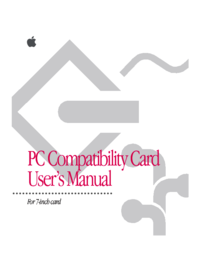


 (8 pages)
(8 pages)




 (16 pages)
(16 pages)







Comments to this Manuals