Apple DVD Studio Pro User Manual
Browse online or download User Manual for Software Apple DVD Studio Pro. 07_Mastering DVD Studio Pro
- Page / 36
- Table of contents
- BOOKMARKS



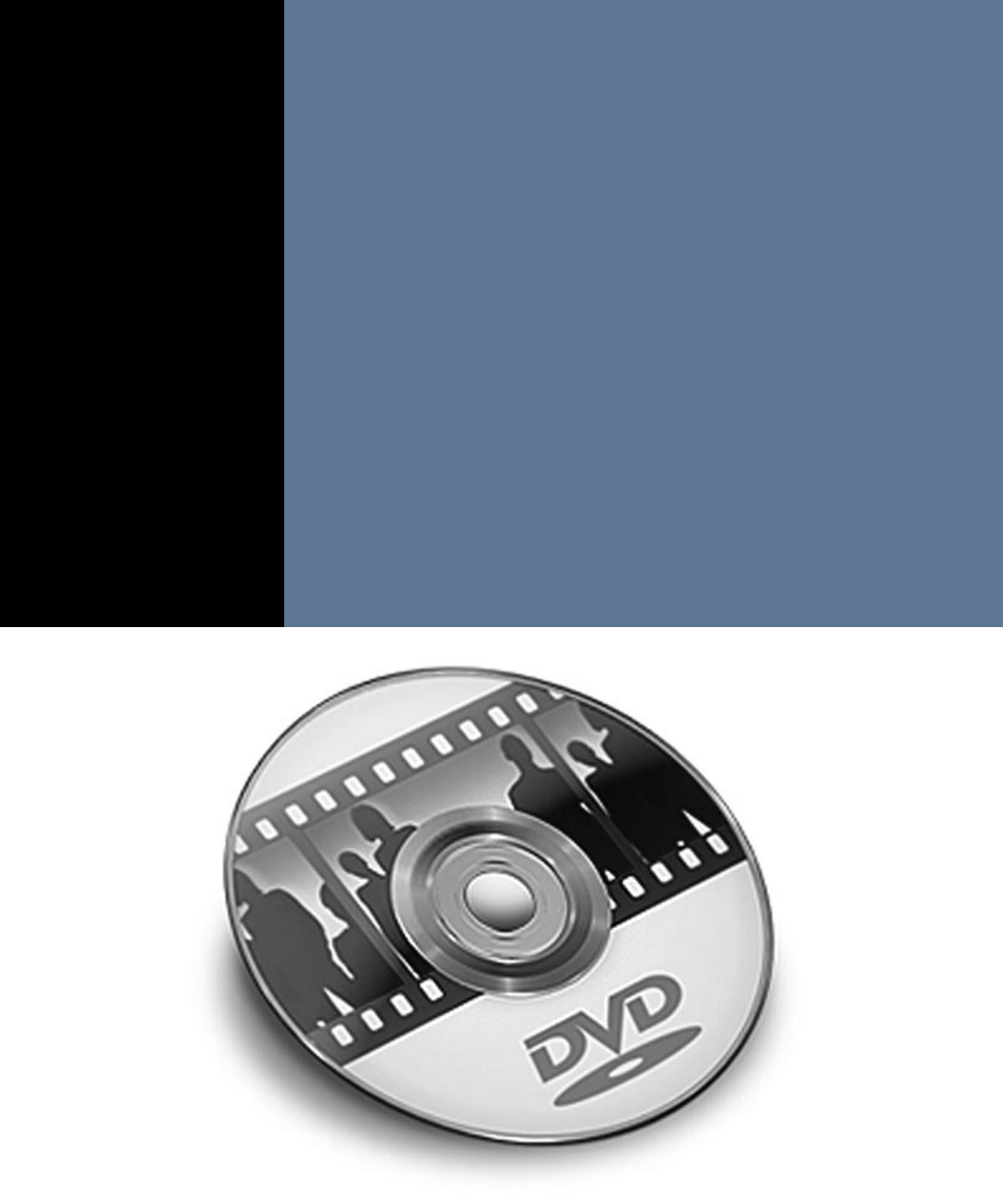
- DVD Studio Pro 2
- Mastering 2
- Preparing the Project 3
- Working With the Interface 3
- Importing Assets 4
- Creating a Motion Menu 5
- Adding Audio to a Motion Menu 7
- Creating Buttons 9
- Creating Buttons 2 75 10
- Setting a Simple Overlay 11
- Creating Buttons 2 77 12
- Creating a Submenu 13
- Creating a Submenu 2 7 9 14
- Setting an Advanced Overlay 16
- Creating a Submenu 2 8 3 18
- Creating Tracks 19
- Creating Tracks 28 5 20
- NO T E 21
- Adding a Main Movie Track 22
- Shark_Angles_ 23
- Shark_Angle_2.m2v, Shark_ 24
- Creating Tracks 28 9 24
- Using a Button Transition 25
- Adding a Slideshow 26
- Using Chapter Markers 28
- 4 Press M (for marker) 29
- Creating a Chapter Index Menu 30
- Working With Subtitles 32
- Working With Subtitles 299 34
- Build and Format 35
- What’s Next? 36
Summary of Contents
7 Lesson Files Apple_Pro_Training_Tutorials > Mastering_DVD_Studio_Pro > 1_Mst_DVDSP_Starting Apple_Pro_Training_Tutorials > Mastering_D
They will each be outlined with a bounding box to let you know they are selected.2 Control-click one of the selected buttons to view a pop-up menu.3
276 Mastering DVD Studio ProSetting a Simple OverlayAn overlay is a graphic used to show the different states of the buttons on your menu. The mai
Selecting Highlight Colors for a Simple OverlayNow you can assign colors to the black and white values of your overlay. The text is black, so you will
278 Mastering DVD Studio Pro The Opacity slider ranges from 0 to 15. Consider 15 to be 100 per-cent opaque and 0 to be transparent. A setting of 1
Dragging an asset to a button will change the name of the button and make a connection to the submenu. Once you learn the tools and tips of DVD Studi
280 Mastering DVD Studio Pro5 Batch-select the first two buttons of the main menu.6 Copy the two buttons by choosing Edit > Copy, or press Co
10 Draw a button by dragging your pointer over the Main Menu text.The new button shows up in the Inspector and is by default named Button 1.11 In th
282 Mastering DVD Studio Pro2 Make sure Menu 2 is in the Menu Inspector by clicking the menu background.3 Click the General tab in the Inspector
4 Click the Chroma button for Mapping Type.Now you can select the colors and opacity of the normal, selected, and activated states of the buttons.5
284 Mastering DVD Studio Pro11 Click the Selection State Activated button to set the Opacity slider values and colors.12 Choose Yellow for the
267L e s s o n 7Mastering DVD Studio ProIn this Apple Pro Training tutorial, you will learn techniques for design-ing more advanced menus in DVD Stu
The Graphical tab icons show the project you have built to this point. You can drag the icons and arrange them to see all of the elements of your proj
286 Mastering DVD Studio Pro5 In the End Jump pop-up menu choose Menu > Main Menu > [Menu].In the Graphical tab a one-way arrow points from
Adding a Main Movie TrackWith your menus complete you want to add a track and link it to the Play Movie button on Menu 2. Finding the most efficient w
288 Mastering DVD Studio ProSetting Up a Multi-angle TrackDVD Studio Pro has the ability to create multi-angle tracks. A multi-angle track lets th
The Track Editor will display only the video streams to make it easier to add additional video streams to the Shark_Angles_Cut track.4 In the Assets
290 Mastering DVD Studio Pro7 Simulate your project and test the alternate angles by choosing various com-mands in the Angle Select pop-up menu i
The Shark_Angles_Cut button will now play the Encounter_Transition.m2v video before it takes the viewer to the targeted track.Adding a SlideshowSlides
292 Mastering DVD Studio Pro5 Drag the Slideshow_Audio file to the Audio Filename column in the Inspector and release the mouse button.The audio
The Duration column in the Slideshow Editor displays the time for each slide as 2 seconds and 15 frames to fit all the slides to the length of the aud
294 Mastering DVD Studio Pro2 Choose Encounter_Movie from the View pop-up menu.You will see the video and audio streams in the track along with t
268 Mastering DVD Studio ProPreparing the ProjectIf you are unfamiliar with DVD Studio Pro, complete the Introducing DVD Studio Pro tutorial befo
7 Navigate to the Encounter_Docs folder in the Mastering_DVD_Studio_Pro folder and select the Encounter_Markers file; then click Import.A dialog lets
296 Mastering DVD Studio ProThe Choose Template or Layout Style window appears. You can select an existing template or a custom template if you ha
8 Rename Menu 3 Chapter Menu 2 in the Outline tab, and press Enter.9 Press F1 for the basic configuration.The Menu Editor is the only quadrant on th
298 Mastering DVD Studio Pro3 Type 326 (for PAL, 401) in the Current Frame field and press Enter.The playhead moves to 00:00:03:26 (for PAL, 00.0
Previewing Subtitles in the SimulatorAfter you have positioned and modified your subtitles it’s always a good idea to preview them for alignment and t
300 Mastering DVD Studio ProBuild and FormatThe Build command tells DVD Studio Pro to combine all of the elements of your project and to create a
What’s Next?Congratulations! You have just authored a professional DVD with advanced features.This Apple Pro Training tutorial just scratches the surf
Importing AssetsFor this project you will import your assets by using the Assets tab in quadrant 1. There are different ways to import graphics, video
270 Mastering DVD Studio ProNO T E The Assets tab is similar to the Browser in Final Cut Pro, as it is made up of a number of columns providin
2 In the Assets tab, click the Menu Assets disclosure triangle to reveal the contents.All of the assets you’ll need to build your project menus are
272 Mastering DVD Studio ProIn the General tab of the Inspector you can see that the duration of this motion menu is 29 seconds.Adding Audio to a
The combined audio is now the same length as your entire motion menu. Next you will use a new feature of DVD Studio Pro 4 that automatically sets the
274 Mastering DVD Studio ProCreating ButtonsOne of the advantages of creating your own motion background is that you can design and use custom fon
More documents for Software Apple DVD Studio Pro
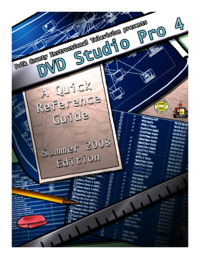
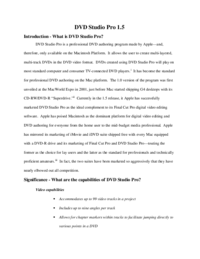

 (14 pages)
(14 pages) (4 pages)
(4 pages)







Comments to this Manuals