Apple iMac (21.5-inch, Late 2011) User Manual
Browse online or download User Manual for Computers Apple iMac (21.5-inch, Late 2011). Apple iMac (21.5-inch, Late 2011) User Manual
- Page / 80
- Table of contents
- BOOKMARKS
- Welcome to your iMac 2
- Contents 5
- 6 Contents 6
- Ready, Set Up, Go 7
- AC power cord 9
- Apple Mouse 9
- Setting Up Your iMac 10
- Putting Your iMac to Sleep 16
- Shutting Down Your iMac 17
- Life with Your iMac 19
- More Information 28
- K)>SystemPreferences. 29
- K)>SoftwareUpdate 29
- Boost Your Memory 31
- Â Unbueredandunregistered 32
- Untuck the tabs 35
- Pull the tab 35
- Memory modules Tuck the tab 36
- Problem, Meet Solution 39
- AppleCare Service and Support 55
- Last, but Not Least 57
- Do Not Make Repairs Yourself 61
- Cleaning Your iMac Display 63
- Cleaning Your Mouse 64
- Keyboard 64
- 18–28 in. (45–70 cm) 65
- FCC Compliance Statement 67
- Wireless Radio Use 67
- Canadian Compliance Statement 68
- Industry Canada Statement 68
- ૬ႜෟა༘ 69
- Mouse Class 1 LED Information 70
- ENERGY STAR 70
- Compliance 70
- Looking for Something? 73
- K AppleInc. 79
Summary of Contents
Congratulations, you and your iMac were made for each other.
10 Chapter 1 Ready, Set Up, GoSetting Up Your iMacFollowthesestepstosetupyouriMac.WaituntilStep4toturnonyouriMac.Step 1: Pass the p
11Chapter 1 Ready, Set Up, GoStep 2: To access the Internet or a network, connect one end of an Ethernet cable to the Ethernet port on your iMac. C
12 Chapter 1 Ready, Set Up, GoStep 3: Connect the keyboard and mouse.ConnectthekeyboardcabletooneoftheUSBports(d)onyouriMac.Plugthe
13Chapter 1 Ready, Set Up, GoStep 4: Press the power button (®) on the back to turn on your iMac.YouhearatonewhenyouturnonyouriMac.®dd®
14 Chapter 1 Ready, Set Up, GoStep 5: Congure your iMac.ThersttimeyouturnonyouriMac,SetupAssistantstarts.SetupAssistanthelpsyouspe
15Chapter 1 Ready, Set Up, Go To do a setup with migration,select“FromanotherMacorPC”andclickContinue.Followtheonscreeninstructionst
16 Chapter 1 Ready, Set Up, GoPutting Your iMac to Sleep or Shutting It DownWhenyounishworkingwithyouriMac,youcanputittosleeporshuti
17Chapter 1 Ready, Set Up, GoShutting Down Your iMacIfyouwon’tbeusingyouriMacformorethanafewdays,shutitdown.ChooseApple()>S
www.apple.com/macosx Help Center Mac OS X Life with Your iMac2
Welcome to your iMac.www.apple.com/imacfacetimeBuilt-in FaceTime HD cameraMake video calls to the latest iPad, iPhone, iPod touch, or Mac.Help CenterS
20 Chapter 2 Life with Your iMacBasic Features of Your iMacBuilt-instereo speakersSlot-loadingSuperDriveBuilt-in FaceTime HDcameraBuilt-in ambientli
21Chapter 2 Life with Your iMacBuilt-in microphoneCapturesoundsonyouriMac,ortalkwithfriendsliveovertheInternetusingtheincludediChat
22 Chapter 2 Life with Your iMacPorts on Your iMac®Headphone out/optical digitalaudio out portAudio in/opticaldigital audioin port,fMini DisplayPort
23Chapter 2 Life with Your iMacGEthernet port (10/100/1000Base-T)Connecttoahigh-speed10/100/1000Base-TEthernetnetwork,connectaDSLorcable
24 Chapter 2 Life with Your iMacOther Components of Your iMac®Power buttonPower port®Memory access(underneath)Security slot
25Chapter 2 Life with Your iMacPower portConnectthepowercordtoyouriMac.Security slotAttachalockandcabletodiscouragetheft(availablesep
26 Chapter 2 Life with Your iMacFeatures of the Keyboard and MouseBrightnesskeysAppleKeyboardwith NumericKeypadVolumekeys-LaunchpadkeyMission Contro
27Chapter 2 Life with Your iMacApple MouseUsetheprogrammable,multibuttonmousewithitsinnovativescrollballtoclick,squeeze,andscrollthro
28 Chapter 2 Life with Your iMacGetting AnswersMuchmoreinformationaboutusingyouriMacisavailableinHelpCenter,andontheInternetatwww.a
29Chapter 2 Life with Your iMacTo learn about SeeUsingiLifeapplications TheiLifewebsiteatwww.apple.com/ilife.OropenaniLifeapplication,op
Mission ControlA bird’s-eye view of what’s running on your Mac.Help Centermission controlOS X Lionwww.apple.com/macosxFull screenMake apps full screen
Help Center RAM www.apple.com/store Boost Your Memory3
32 Chapter 3 Boost Your MemoryYouriMaccomeswithatleast2gigabytes(GB)ofDoubleDataRate3(DDR3)DynamicRandomAccessmemory(DRAM)instal
33Chapter 3 Boost Your MemoryInstalling MemoryYouriMachasfourmemoryslots.Oneislledwithatleasta2GBmemorymodule.Youcaninstalladdi
34 Chapter 3 Boost Your Memory4 RaisethestandanduseaPhillips#2screwdrivertoloosenthethreecaptivescrewsonthememoryaccessdoor.Tur
35Chapter 3 Boost Your Memory6 Untuckthetabsinthememorycompartment.7 Toreplacememorymodules,pullthetabtoejecttheinstalledmemory
36 Chapter 3 Boost Your Memory8 Insertthenewmemorymodulesintheslotswiththenotchesfacingright,asshownintheillustration. Ifyoui
37Chapter 3 Boost Your Memory11 ReplacethememoryaccessdoorandtightenthethreecaptivescrewswithaPhillips#2screwdriver.WARNING: Remem
38 Chapter 3 Boost Your MemoryMaking Sure Your iMac Recognizes the New MemoryAfterinstallingmemory,makesureyouriMacrecognizesthenewmemory.
www.apple.com/macosx Help Center help www.apple.com/support Problem, Meet Solution4
40 Chapter 4 Problem, Meet SolutionOccasionallyyoumayhaveproblemswhileworkingwithyouriMac.Readonfortroubleshootingtipstotrywhenyou
41Chapter 4 Problem, Meet SolutionAn Ounce of PreventionIfyouhaveaproblemwithyourcomputerorsoftware,havingkeptup-to-dateTimeMachineba
42 Chapter 4 Problem, Meet SolutionForinformationaboutthesoftwarethatcamewithyouriMac,gotowww.apple.com/downloads.Iftheproblemoccurs
43Chapter 4 Problem, Meet Solution Pressthepowerbutton(®)andimmediatelyholddowntheCommand(x),Option,P,andRkeysuntilyouhearthe
44 Chapter 4 Problem, Meet Solution LogoutfromyouruseraccountbychoosingApple()>LogOut“User”(youraccountnameappearsinthemen
45Chapter 4 Problem, Meet SolutionUsetheMacOSXUtilitiesapplicationto: RestoreyoursoftwareanddatafromaTimeMachinebackup. Reinstal
46 Chapter 4 Problem, Meet SolutionTo open the Mac OS X Utilities application:m RestartyourcomputerwhileholdingdowntheCommand(x)andRkeys
47Chapter 4 Problem, Meet SolutionRestoring Information Using a Time Machine BackupYoucanusetheRestoreutilitytorestoreeverythingonyourcom
48 Chapter 4 Problem, Meet SolutionYoucaninstallMacOSXwithouterasingthedisk,whichsavesyourexistinglesandsettings,oryoucanerase
49Chapter 4 Problem, Meet SolutionAfterreinstallingMacOSX,youcanre-downloadtheAppleapplicationsthatcamewithyouriMacandotherappsyo
5ContentsContentsChapter 1: Ready, Set Up, Go 9 What’sintheBox 10 SettingUpYouriMac 16 PuttingYouriMactoSleeporShuttingItDownChap
50 Chapter 4 Problem, Meet SolutionProblems with Your Internet ConnectionTheNetworkSetupAssistantapplicationonyouriMaccanhelpwalkyouthro
51Chapter 4 Problem, Meet SolutionImportant: InstructionsthatrefertomodemsdonotapplytoLANusers.LANusersmighthavehubs,switches,rout
52 Chapter 4 Problem, Meet SolutionNetwork ConnectionsMakesuretheEthernetcableispluggedintoyouriMacandintothenetwork.Checkthecables
53Chapter 4 Problem, Meet SolutionProblems with Wireless CommunicationIfyouhavetroubleusingwirelesscommunication:Â Makesurethecomputeror
54 Chapter 4 Problem, Meet SolutionYoucanndthelatestinformationaboutMacOSXatwww.apple.com/macosx.Ifyouhaveaproblemwithsoftwarefro
55Chapter 4 Problem, Meet SolutionAppleCare Service and SupportYouriMaccomeswith90daysoftechnicalsupportandoneyearofhardwarerepairwar
56 Chapter 4 Problem, Meet SolutionLocating Your Product Serial NumberUseanyofthesemethodstondtheserialnumberofyouriMac:Â ChooseApple
Help Center ergonomics www.apple.com/environment Last, but Not Least5
58 Chapter 5 Last, but Not LeastForyoursafetyandthatofyourequipment,followtheserulesforhandlingandcleaningyouriMacandforworkingm
59Chapter 5 Last, but Not LeastUnplugthepowercord(bypullingtheplug,notthecord)anddisconnecttheethernetcableorphonecordifanyoft
6 Contents 49 CheckingforaHardwareProblem 50 ProblemswithYourInternetConnection 53 ProblemswithWirelessCommunication 53 KeepingYou
60 Chapter 5 Last, but Not LeastPower specications: Voltage:100to240VAC Current:4A,maximum Frequency:50to60HzHearing damageP
61Chapter 5 Last, but Not LeastLaser Information for Optical Disc DrivesWARNING: Makingadjustmentsorperformingproceduresotherthanthosespeci
62 Chapter 5 Last, but Not LeastImportant Handling InformationNOTICE: Failuretofollowthesehandlinginstructionscouldresultindamagetoyour
63Chapter 5 Last, but Not LeastUsing connectors and portsNeverforceaconnectorintoaport.Whenconnectingadevice,makesuretheportisfree
64 Chapter 5 Last, but Not LeastCleaning Your MouseYoumayneedtocleanyourmousefromtimetotimetoremovedirtanddustthathasaccumulatedi
65Chapter 5 Last, but Not LeastDisplayArrangethedisplaysothatthetopofthescreenisslightlybeloweyelevelwhenyou’resittingatthekeybo
66 Chapter 5 Last, but Not LeastChairAnadjustablechairthatprovidesrm,comfortablesupportisbest.Adjusttheheightofthechairsoyourthig
67Regulatory Compliance InformationFCC Compliance StatementThisdevicecomplieswithpart15oftheFCCrules.Operationissubjecttothefollowingt
68Canadian Compliance StatementThisdevicecomplieswithIndustryCanadalicense-exemptRSSstandard(s).Operationissubjecttothefollowingtwocon
69Português Apple Inc. declara que este dispositivo iMac está em conformidade com os requisitos essenciais e outras disposições da Directiva 1999/5/C
Help Center Migration Assistant www.apple.com/imac Ready, Set Up, Go1
70RussiaMouse Class 1 LED InformationTheAppleMouseisaClass1LEDproductinaccordancewithIEC60825-1A1A2.ItalsocomplieswiththeCanadian
71Battery Disposal InformationDisposeofbatteriesaccordingtoyourlocalenvironmentallawsandguidelines.Deutschland:DiesesGerätenthältBatte
Looking for Something?
74 Looking for Something?IndexAambientlightsensor 21AppleHardwareTest 49AppleKeyboardwithNumericKeypad 27AppleMouse 27applicationsForceQ
75Looking for Something?ergonomics 64Ethernetport 11,23externalUSBmodem 11,23,70FFaceTime 21FireWireconnections 29port 23ForceQuit,anap
76 Looking for Something?PparameterRAM,resetting 43portsaudioin 23audioout 23Ethernet 23FireWire800 23headphone 23MiniDisplayPort 23overv
77Looking for Something?Vvideooutport 23volumekeys 27WwakingiMacfromsleep 16Wi-Fi 11wireless802.11nWi-Fi 25networking 11problems 53
K AppleInc.©2011AppleInc.Allrightsreserved.Underthecopyrightlaws,thismanualmaynotbecopied,inwholeorinpart,withoutthewritten
8 Chapter 1 Ready, Set Up, GoYouriMacisdesignedsothatyoucaneasilysetitupandstartusingitrightaway.Ifyou’veneverusedaniMacor
9Chapter 1 Ready, Set Up, GoWhat’s in the BoxYouriMaccomeswithanAppleKeyboardwithNumericKeypad,anAppleMouse,andanACpowercord.AC pow


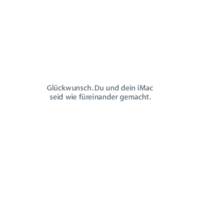
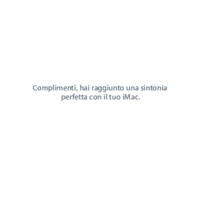
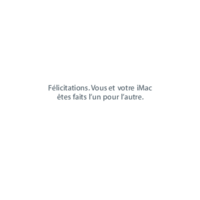
 (2 pages)
(2 pages) (84 pages)
(84 pages) (128 pages)
(128 pages) (2 pages)
(2 pages) (0 pages)
(0 pages) (12 pages)
(12 pages)







Comments to this Manuals