Apple LC 550 Specifications Page 1
Browse online or download Specifications for PC/workstation barebones Apple LC 550. Apple LC 550 Specifications User Manual
- Page / 174
- Table of contents
- TROUBLESHOOTING
- BOOKMARKS


- Macintosh LC 520/550/575 1
- Service Source 2
- Macintosh LC 520, 550, 575 2
- Product Information 4
- Compatibility Notes 5
- Disk Storage 10
- I/O Interfaces 11
- Communications 12
- Slot (LC 575) 12
- I/O Devices 13
- Sound and Video 14
- Electrical 15
- Environmental 17
- Troubleshooting 18
- Symptom Charts 20
- Floppy Drive 26
- Hard Drive 29
- CD-ROM Drive 30
- Peripheral 31
- Miscellaneous 34
- Take Apart 37
- Rear Housing 38
- Take Apart Fan - 5 42
- Push out the two latches and 42
- Analog Board 43
- Take Apart Analog Board - 8 45
- 2 Disconnect the internal 45
- Retainer 46
- I/O Door 49
- Take Apart Logic Board - 15 52
- Pull out the logic board 52
- Drive Bezel 53
- Take Apart Floppy Drive - 20 57
- Push down the latch and pull 57
- Macintosh LC 520 58
- Auto-inject Floppy 58
- Auto-inject 59
- Drive Carrier 59
- CD Connector 64
- CD Audio Adapter 64
- Adapter 64
- Take Apart Hard Drive - 31 68
- 1 Push down the latch and 68
- Chassis Harness 71
- Assembly 71
- ±Warning: Never use a 72
- Background 73
- 922-0557 75
- 922-0117 Screw 76
- EMI Shields 77
- Speaker Assembly 78
- Speaker Wires 79
- Front Panel Control Board 81
- Logic Board Connector 87
- ±Warning: This product 92
- Take Apart CRT - 56 93
- 2 Lift off the CRT 93
- Replacement Note: Be sure 93
- Internal 94
- Microphone 94
- Front Bezel 96
- Upgrades 98
- Macintosh 99
- Processor Upgrade 99
- Installation Procedure 105
- Overview 105
- Remove the 68LC040 107
- Processor from the 107
- Logic Board 107
- Removal Tool 108
- Logic Board Socket 108
- Processor 108
- Install the 68LC040 110
- Processor on the 110
- Upgrade Board 110
- Processor 111
- Prepare the Upgrade 114
- Installation 114
- Antistatic Foam 115
- Bottom Side 115
- EMI Clips 115
- Hook-and-Loop 117
- Fastener 117
- Logic Board and 122
- Additional Procedures 123
- Negative 125
- Positive 125
- Battery 131
- Replacement, LC 131
- Connector 132
- Geometry 134
- Vertical Center 136
- Horizontal Center 137
- Vertical Size 138
- Horizontal Size 139
- WARNING: 141
- High Voltage Areas 141
- Gray Bars 144
- Contrast Up Button 144
- Convergence 155
- Crosshatch I 156
- Geometric 158
- Distortion 158
- Horizontal Bow 160
- Pin Phase 160
- Vertical Angle 160
- Yoke Clamp 163
- Plastic Yoke Collar 163
- Light Meter Setup 169
- Model 246 171
- Exploded View 173
Summary of Contents
Service Source K Macintosh LC 520/550/575 Macintosh LC 520, Macintosh LC 550,Macintosh LC 575
Specifications Disk Storage - 4 Disk Storage Floppy Drive Internal 1.4 MB Apple SuperDrive, auto-inject (LC 520)Internal 1.4 MB Apple SuperDrive, ma
Upgrades Macintosh Processor Upgrade - 2 Note: The Macintosh Processor Upgrade kit allows 68LC040 computers to switch between a PowerPC 601 proces
Upgrades Macintosh Processor Upgrade - 3 Note: The PowerPC upgrade for the Macintosh LC 520 and 550 consists of a Macintosh LC 575 logic board, th
Upgrades Macintosh Processor Upgrade - 4 Note: Refer to the Macintosh Processor Upgrade manual for information about specifications and troublesho
Upgrades Macintosh Processor Upgrade - 5 Note: The Macintosh Processor Upgrade comes packaged with the Macintosh Processor Upgrade board, 256K cac
Upgrades Macintosh Processor Upgrade - 6 Note: The cache card comes installed on the upgrade board.
Upgrades Macintosh Processor Upgrade - 7 Installation Procedure Overview These are the basic steps to installing the Macintosh Processor Upgrade. •
Upgrades Macintosh Processor Upgrade - 8 • Reinstall the cache card on the upgrade boardDetailed procedures follow.
Upgrades Macintosh Processor Upgrade - 9 Remove the 68LC040 Processor from the Logic Board 1 Locate the 68LC040 processor on the logic board.68LC040
Upgrades Macintosh Processor Upgrade - 10 2 Position the teeth of the processor removal tool in the groove between the processor and the logic board
Upgrades Macintosh Processor Upgrade - 11 Note: This graphic shows the proper way to remove a 68LC040 chip from its logic board. Your logic b
Specifications I/O Interfaces - 5 I/O Interfaces Serial Two RS-232/RS-422 serial ports; mini DIN-8 connectors SCSI One SCSI parallel port; DB-25 con
Upgrades Macintosh Processor Upgrade - 12 Install the 68LC040 Processor on the Upgrade Board Note: The alignment corner of the 68LC040 processor i
Upgrades Macintosh Processor Upgrade - 13 Caution: Forcing the 68LC040 processor connector pins into the socket could damage the pins. If the proc
Upgrades Macintosh Processor Upgrade - 14 3 Hold the processor and spacer together and position the spacer alignment corner over the upgrade socket
Upgrades Macintosh Processor Upgrade - 15 Note: On a correctly installed 040 processor, a very small gap separates the 040 chip from the metal spa
Upgrades Macintosh Processor Upgrade - 16 Prepare the Upgrade and Logic Boards for Installation Note: The following steps explain how to prepare t
Upgrades Macintosh Processor Upgrade - 17 Note: You will reinstall the cache card after the upgrade board connects to the logic board. Caution:
Upgrades Macintosh Processor Upgrade - 18 2 Note: This step helps prevent the logic board from bending when you apply pressure in the next few ste
Upgrades Macintosh Processor Upgrade - 19 4 Note: This step makes room for the processor upgrade board.Move the battery from its original hook-and
Upgrades Macintosh Processor Upgrade - 20 Install the Upgrade Board on the Logic Board Caution: Forcing the upgrade board connector pins into the
Upgrades Macintosh Processor Upgrade - 21 2 Carefully align the pins along all sides of the processor and socket.3 Firmly press the connector pins i
Specifications I/O Interfaces - 6 Communications Slot (LC 575) Internal expansion for 50-pin modem and Ethernet cards Sound Sound-output port capabl
Upgrades Macintosh Processor Upgrade - 22 Note: After you install the upgrade board, connect the battery cable through the hole in the upgrade boa
Upgrades Macintosh Processor Upgrade - 23 6 Note: There are two sockets on the cache card. Align the longer cache card socket with the longer row
Upgrades Macintosh Processor Upgrade - 24 Logic Board and Upgrade Board Returns Return the upgrade and logic boards to their original conditions bef
Service Source K Additional Procedures Macintosh LC 520, 550, 575
Additional Procedures Battery Verification, LC 520 - 1 Battery Verification, LC 520 Before you begin, remove the following:• I/O door• Logic board ±
Additional Procedures Battery Verification, LC 520 - 2 Caution: Review the ESD precautions in Bulletins/Safety.1 Set the voltmeter to the 10 volts
Additional Procedures Battery Verification, LC 575 - 3 Battery Verification, LC 575 Before you begin, remove the following:• I/O door• Logic board•
Additional Procedures Battery Verification, LC 575 - 4 1 Set the voltmeter to the 10 volts DC scale.2 Hold the positive probe of the voltmeter to th
Additional Procedures Battery Replacement, LC 520 - 5 Battery Replacement, LC 520 Before you begin, remove the following:• I/O door• Logic board ± W
Additional Procedures Battery Replacement, LC 520 - 6 Caution: Review the ESD precautions in Bulletins/Safety.1 Insert a small flat-blade screwdri
Specifications I/O Devices - 7 I/O Devices Keyboard Standard 80-key Apple keyboard with numeric keypad; ADB connectorSoft power-on switch2.5 mm trav
Additional Procedures Battery Replacement, LC 520 - 7 3 Grasp the battery and remove it from the holder.4 Return the battery to Apple for proper dis
Additional Procedures Battery Replacement, LC 575 - 8 Battery Replacement, LC 575 Before you begin, remove the following:• I/O door• Logic board Cau
Additional Procedures Battery Replacement, LC 575 - 9 1 Pull up and disconnect the connector.2 Pull up and remove the battery from its hook-and-loop
Service Source K Adjustments Macintosh LC 520, 550, 575
Adjustments Geometry - 1 Geometry Before you begin, remove the rear cover. ± Warning: This product contains high voltage and a high-vacuum picture
Adjustments Geometry - 2 Note: The controls on this monitor require a small hex-head plastic tool to make adjustments. If the tool is long, it wil
Adjustments Geometry - 3 Vertical Center 1 Use Display Service Utility to display the All-White Screen test pattern.2 Using a hex-head plastic adjus
Adjustments Geometry - 4 Horizontal Center Using a hex-head plastic adjustment tool, adjust the horizontal center (HS) control until the raster is c
Adjustments Geometry - 5 Vertical Size 1 Using a hex-head plastic adjustment tool, adjust the vertical height (VH) control until the raster height i
Adjustments Geometry - 6 Horizontal Size Note: Due to video features and timing differences across the Apple line of Macintosh computers, the widt
Specifications Sound and Video - 8 Sound and Video Sound Generator Records at 11 kHz or 22 kHz sample ratePlays back at 22 kHz sample rateTwo speake
Adjustments Geometry - 7 Using a hex-head plastic adjustment tool, adjust the horizontal width (HW) control until the raster is 9 1/4 inches (± 1/8
Adjustments Geometry - 8 Focus 1 Use Display Service Utility to display the Focus test pattern.2 Using a hex-head plastic adjustment tool, adjust th
Adjustments Video - 9 Video Before you begin, remove the rear cover. ± Warning: This product contains high voltage and a high-vacuum picture tube.
Adjustments Video - 10 Replacement Note: Perform the cutoff adjustment whenever you replace the CRT or the analog board.
Adjustments Video - 11 Cutoff Note: Perform the cutoff and white balance adjustments after the monitor has been on for at least 10 minutes.1 Use D
Adjustments Video - 12 brightness control to midrange.4 Using a hex-head plastic adjustment tool, set the red (RB), green (GB), and blue (BB) backgr
Adjustments Video - 13 5 Set the green (GG) and blue (BG) drive controls to their 3/4 position by turning the controls to their full clockwise posit
Adjustments Video - 14 7 Using a hex-head plastic adjustment tool, adjust VG2 until the first bar in the test pattern is completely black and the se
Adjustments Video - 15 White Balance Note: Perform the cutoff and white balance adjustments after the monitor has been on for at least 10 minutes.
Adjustments Video - 16 3 Select the Screen Control Panel in the Control Panels folder. Drag the brightness control to midrange.
Specifications Electrical - 9 Electrical Line Voltage 100–240 VAC; Universal power supply Frequency 47–63 Hz, single phase Maximum Power 120 W
Adjustments Video - 17 4 Note the predominant color.5 Using a hex-head plastic adjustment tool, alternately adjust the red (RB), green (GB), and blu
Adjustments Video - 18 Note: The darkest bar must remain completely black throughout the rest of the procedure. If you notice a predominant color
Adjustments Video - 19 7 Check the four darkest bars, and if necessary, adjust the red (RB), green (GB), and blue (BB) background controls until the
Adjustments Video - 20 8 Use Display Service Utility to display the All-White Screen test pattern.9 Using the light meter, adjust the sub-contrast c
Adjustments Video - 21 Important: Over time, light meter tolerance can vary. If you doubt your meter’s accuracy, verify the readings with a known-
Adjustments Convergence - 22 Convergence Before you begin, remove the rear cover. ± Warning: This product contains high voltage and a high-vacuum
Adjustments Convergence - 23 1 Use Display Service Utility to display the Crosshatch I test pattern.2 Using a hex-head plastic adjustment tool, adju
Adjustments Convergence - 24 3 Using a hex-head plastic adjustment tool, adjust the N/S amp control for best convergence of horizontal lines at the
Adjustments Geometric Distortion - 25 Geometric Distortion Before you begin, remove the rear cover. ± Warning: This product contains high voltage
Adjustments Geometric Distortion - 26 1 Use Display Service Utility to display the Crosshatch I test pattern.2 Verify that the boxes on the top row
Specifications Physical - 10 Physical Dimensions Height: 17.9 in. (45.5 cm)Width: 13.5 in. (34.4 cm)Depth: 16.5 in. (42.0 cm) Weight 40.5 lb. (18.4
Adjustments Geometric Distortion - 27 ± Warning: The entire yoke assembly has very high voltage. To prevent electrical shock, do not touch the yok
Adjustments Geometric Distortion - 28 5 Using a hex-head plastic adjustment tool, adjust the control that is appropriate for the distortion.6 If the
Adjustments Geometric Distortion - 29 7 If the display is still distorted, repeat the vertical angle and pin phase adjustments.8 If you can’t correc
Adjustments Yoke - 30 Yoke Before you begin, remove the rear cover. ± Warning: This product contains high voltage and a high-vacuum picture tube.
Adjustments Yoke - 31 ± Warning: Because you must make yoke adjustments from the rear of the computer, use a mirror to view the computer screen. D
Adjustments Yoke - 32 1 Using an insulated Phillips screwdriver, loosen the yoke clamp screw two or three turns.2 Switch on the computer.Yoke ClampS
Adjustments Yoke - 33 3 With one hand, grasp the plastic yoke collar and rotate it until the top and bottom edges of the picture are parallel with t
Adjustments Yoke - 34 4 Switch off and unplug the computer.5 Discharge the CRT.6 Hold the plastic yoke collar in position and carefully tighten the
Adjustments Yoke - 35 8 Verify that the top and bottom edges of the picture are parallel with the top and bottom of the bezel.
Adjustments Light Meter Setup - 36 Light Meter Setup Note: This topic covers setup for two light meters: Models L-248 and 246. Model L-248 1 Press
Specifications Environmental - 11 Environmental Operating Temperature 50–104° F (10–40° C) Storage Temperature -40 to 149° F (-40 to 65° C) Relative
Adjustments Light Meter Setup - 37 2 Luminance tests will instruct you to move the side switch either to the low position (2-10) or the high positio
Adjustments Light Meter Setup - 38 Model 246 Note: Remove the metal slide, if installed, from the top of the light meter. Install the white lens w
Adjustments Light Meter Setup - 39 4 Read the red scale while you perform the Brightness and Contrast adjustments in the Video topic.
Service Source K Exploded View Macintosh LC 520, 550, 575
Exploded View 1 Exploded View Screw (4) Screw (4) Screw (4) Screw Screw (5)Hard Drive*Hard DriveCarrier922-0621Hard DriveConnectorAdapter922-1820Re
Service Source K Troubleshooting Macintosh LC 520, 550, 575
Troubleshooting General/ - 1 General The Symptom Charts included in this chapter will help you diagnose specific symptoms related to your product. B
Service Source Basics Macintosh LC 520, 550, 575
Troubleshooting Symptom Charts/Video - 2 Symptom Charts Video Screen is black, too dark, or too bright; audio and drive operate1 Adjust contrast bu
Troubleshooting Symptom Charts/Video (Continued) - 3 Video (Continued) Single vertical or horizontal line is displayed1 Replace analog board. 2 R
Troubleshooting Symptom Charts/Video (Continued) - 4 Video (Continued) Out of convergence (color bleeds from text or lines)1 Perform convergence
Troubleshooting Symptom Charts/Video (Continued) - 5 Video (Continued) Out of focus 1 Perform focus adjustment. Refer to “Focus” in Adjustments c
Troubleshooting Symptom Charts/Video (Continued) - 6 Video (Continued) Linearity bad (size of text/graphics differs at top, bottom, or sides of s
Troubleshooting Symptom Charts/Video (Continued) - 7 Video (Continued) Raster distorted (barrel-shaped, corners not square, stretched or compress
Troubleshooting Symptom Charts/Floppy Drive - 8 Floppy Drive Audio and video are present, but internal floppy drive does not operate1 Replace bad di
Troubleshooting Symptom Charts/Floppy Drive (Continued) - 9 Floppy Drive (Continued) Does not eject disk 1 Insert opened paper clip into hole bes
Troubleshooting Symptom Charts/Floppy Drive (Continued) - 10 Floppy Drive (Continued) Unable to insert disk all the way1 To eject previously inse
Troubleshooting Symptom Charts/Hard Drive - 11 Hard Drive Internal or external hard drive does not operate1 Verify that SCSI loopback card is not at
Basics Overview - 1 Overview This manual includes complete repair procedures for the LC 520, LC 550, and LC 575, shown at left.Figure: Macintosh LC
Troubleshooting Symptom Charts/CD-ROM Drive - 12 CD-ROM Drive CD-ROM drive does not accept disc1 Replace disc (if dirty or damaged). 2 Remove front
Troubleshooting Symptom Charts/Peripheral - 13 Peripheral Cursor does not move 1 Check mouse connection.2 If mouse was connected to keyboard, connec
Troubleshooting Symptom Charts/Peripheral (Continued) - 14 Peripheral (Continued) Cannot double-click to open application, disk, or server1 Remov
Troubleshooting Symptom Charts/Peripheral (Continued) - 15 Peripheral (Continued) Known-good ImageWriter or ImageWriter II does not print1 Make s
Troubleshooting Symptom Charts/Miscellaneous - 16 Miscellaneous Clicking, chirping, or thumping sound1 Replace analog board.2 Replace logic board. R
Troubleshooting Symptom Charts/Miscellaneous (Continued) - 17 Miscellaneous (Continued) Screen shows “Sad Macintosh” icon and black vertical line
Troubleshooting Symptom Charts/Miscellaneous (Continued) - 18 Miscellaneous (Continued) “Sad Macintosh” icon 1 Replace bad disk with known-good d
Service Source K Take Apart Macintosh LC 520, 550, 575
Take Apart Rear Housing - 1 Rear Housing No preliminary steps are required before you begin this procedure. ± Warning: This product contains high
Take Apart Rear Housing - 2 Note: If the rear cover has bronze tape on the rear cover shield, remove the tape before removing the rear cover. Bend
Basics Product Information - 2 Product Information Identifying Features The LC 575 logic board includes a 68LC040 processor, an additional communica
Take Apart Rear Housing - 3 1 Using a Torx screwdriver, remove the five screws. 2 Lift off the rear cover.Rear Housing
Take Apart Fan - 4 Fan Before you begin, remove the rear cover. ± Warning: This product contains high voltage and a high-vacuum picture tube. To p
Take Apart Fan - 5 Push out the two latches and remove the fan assembly.LatchFanLatch
Take Apart Analog Board - 6 Analog Board Before you begin, • Remove the rear cover• Discharge the CRT• Remove the anode cap ± Warning: This produc
Take Apart Analog Board - 7 1 Disconnect the two ground cables from the degauss panels.Degauss PanelGround Cable Ground Cable
Take Apart Analog Board - 8 2 Disconnect the internal microphone connector.InternalWARNING: High Voltage AreasMicrophoneConnector
Take Apart Analog Board - 9 3 Disconnect the following cables from the analog board:• Degauss cable from BP2 (use a small screwdriver to release the
Take Apart Analog Board - 10 5 Caution: Twisting, bending, or applying force to the video board assembly could damage the neck of the CRT. Be sure
Take Apart Analog Board - 11 6 Remove the analog board. Replacement Note: Some analog boards may include a test jumper (located at BD 11). To avoi
Take Apart I/O Door - 12 I/O Door No preliminary steps are required before you begin this procedure. Caution: Review the ESD precautions in Bullet
Basics Product Information - 3 Compatibility Notes You can exchange the chassis harness assembly of the LC 520 or LC 550 with the newer chassis harn
Take Apart I/O Door - 13 1 Remove the two screws. 2 Push down on the two tabs and remove the I/O door.TabTabI/O Door
Take Apart Logic Board - 14 Logic Board Before you begin, remove the I/O door. Caution: You can access and remove the LC 520 logic board merely by
Take Apart Logic Board - 15 Pull out the logic board.Logic Board
Take Apart Drive Bezel - 16 Drive Bezel No preliminary steps are required before you begin this procedure. Caution: Review the ESD precautions in
Take Apart Drive Bezel - 17 Using a flat-blade screwdriver, push up the latch. Pull down and remove the drive bezel. LatchDriveBezel
Take Apart Floppy Drive - 18 Floppy Drive Before you begin, remove the drive bezel. Caution: You can access and remove the floppy drive merely by
Take Apart Floppy Drive - 19 Note: The LC 520 includes an auto-inject 1.4 MB floppy drive and a chassis harness assembly that requires a floppy dr
Take Apart Floppy Drive - 20 Push down the latch and pull out the floppy drive.FloppyDriveLatch
Take Apart Floppy Drive - 21 Macintosh LC 520 Auto-inject Floppy Drive 1 Pull out the floppy drive connector adapter Replacement Note: Be sure to
Take Apart Floppy Drive - 22 2 Remove the four mounting screws and remove the floppy drive from the carrier.Auto-injectFloppy DriveAuto-inject Flopp
Service Source K Specifications Macintosh LC 520, 550, 575
Take Apart Floppy Drive - 23 3 Pull out the sides of the floppy drive shield, lift the back of the shield, and remove it from the floppy drive.Auto-
Take Apart Floppy Drive - 24 Macintosh LC 550 and 575 Manual-inject Floppy Drive Remove the four mounting screws and remove the floppy drive from th
Take Apart CD-ROM Drive - 25 CD-ROM Drive Before you begin, remove the drive bezel. Caution: You can access and remove the CD-ROM drive merely by
Take Apart CD-ROM Drive - 26 1 Pull up the latch and pull out the CD-ROM drive. CD-ROMLatchDrive
Take Apart CD-ROM Drive - 27 2 Pull out the CD connector adapter and the CD audio adapter. Replacement Note: Be sure to reinstall the CD connector
Take Apart CD-ROM Drive - 28 Replacement Note: Be sure to reinstall the correct drive connector adapter and CD audio adapter. The adapters used fo
Take Apart CD-ROM Drive - 29 3 Remove the four mounting screws and remove the CD-ROM drive from the carrier. Replacement Note: Replace the carrier
Take Apart Hard Drive - 30 Hard Drive Before you begin, remove the I/O door. Caution: You can access and remove the LC 520 hard drive merely by re
Take Apart Hard Drive - 31 1 Push down the latch and remove the hard drive.Hard DriveLatch
Take Apart Hard Drive - 32 2 Pull out the hard drive connector adapter. Replacement Note: Be sure to reinstall the hard drive connector adapter on
Specifications Processor - 1 Processor LC 520 Motorola 68030 microprocessor25 MHzBuilt-in memory management unit (MMU) LC 550 Motorola 68030 micropr
Take Apart Hard Drive - 33 3 Remove the four screws.4 Remove the hard drive from the carrier. Replacement Note: Replace the carrier on the new har
Take Apart Chassis Harness Assembly - 34 Chassis Harness Assembly Before you begin, remove the following:• Drive bezel• I/O door• CD-ROM drive• Flop
Take Apart Chassis Harness Assembly - 35 ± Warning: This product contains high voltage and a high-vacuum picture tube. To prevent serious personal
Take Apart Chassis Harness Assembly - 36Chassis Harness Take Apart StrategyBackgroundAfter product introduction, Apple Service adjusted the service s
Take Apart Chassis Harness Assembly - 37• Chassis 922-1824 supports the auto-insert Apple SuperDrive and CD-ROM drives earlier than the 300i+. This c
Take Apart Chassis Harness Assembly - 38For more information, refer to Apple Service Guide, Macintosh Computers, Vol. 3 (1994), page 110.Service Part
Take Apart Chassis Harness Assembly - 39Service Parts Now Available for Chassis 661-1094661-0981 Shield Kit (EMI shielding)922-1825 PCBA Front Panel
Take Apart Chassis Harness Assembly - 40Chassis Harness Take Apart ProceduresFirst remove the chassis harness assembly.EMI Shields1 Remove the EMI sh
Take Apart Chassis Harness Assembly - 41Speaker AssemblyFirst remove the EMI shields.Caution: The speaker wire connections on the chassis cable brid
Take Apart Chassis Harness Assembly - 421 Disconnect the speaker wire spade connector from the back of the speaker.2 Remove the Phillips screws from
Specifications Memory - 2 Memory RAM 4 MB of dynamic RAM on boardExpandable to 36 MB (100 ns or faster SIMMs)72-pin DRAM SIMM connector ROM 1 MB of
Take Apart Chassis Harness Assembly - 433 Slide out the wire connector.Replacement Note: The analog board slides into the computer and completes the
Take Apart Chassis Harness Assembly - 44Front Panel Control Board First remove the EMI shields.1 Disconnect the front panel control cable.2 Remove th
Take Apart Chassis Harness Assembly - 45Logic Board Connector and Cable AssemblyFirst remove the EMI shields, speaker assembly, and front panel contr
Take Apart Chassis Harness Assembly - 461 Stand at the front of the chassis, looking down at the top of the chassis, and disconnect the following in
Take Apart Chassis Harness Assembly - 472 Route the analog board and the CD-ROM/hard drive cables through the large square hole behind the CD-ROM dri
Take Apart Chassis Harness Assembly - 48Overview of replacement procedures (Detailed steps follow the overview.) Connect the logic board connector to
Take Apart Chassis Harness Assembly - 492 Arrange the logic board connector and cable assembly as shown.3 Face the connector slot of the logic board
Take Apart Chassis Harness Assembly - 50Logic Board Connector and Cable Assembly1 Slide the side extension of the logic board connector down the fron
Take Apart Chassis Harness Assembly - 513 Route the floppy drive cable through its opening at the back of the floppy drive bay.4 Carefully route the
Take Apart Chassis Harness Assembly - 52facing the front of the chassis and the power cables facing toward the outside edge of the chassis. Slip the
Specifications Memory - 3 VRAM 512K of VRAM on board (displays up to 256 colors or 8-bit color)Expandable to I MB (displays up to 32,000 colors or 1
Take Apart Chassis Harness Assembly - 5310 To replace the speakers, front control panel board, and EMI shields, reverse the take-apart procedures abo
Take Apart CRT - 54CRTBefore you begin, remove the following:• Drive bezel• I/O door• CD-ROM drive• Floppy drive• Hard drive• Logic board• Rear cover
Take Apart CRT - 55±Warning: This product contains high voltage and a high-vacuum picture tube. To prevent serious injury, review CRT safety in Bull
Take Apart CRT - 562 Lift off the CRT.Replacement Note: Be sure the microphone cable is not caught under the CRT.CRTMicrophone Cable
Take Apart Internal Microphone - 57Internal MicrophoneBefore you begin, remove the following:• Drive bezel• I/O door• CD-ROM drive• Floppy drive• Har
Take Apart Internal Microphone - 58±Warning: This product contains high voltage and a high-vacuum picture tube. To prevent serious injury, review CR
Take Apart Front Bezel - 59Front BezelTo remove the front bezel, remove the following:• Drive bezel• I/O door• CD-ROM drive• Floppy drive• Hard drive
Take Apart Front Bezel - 60±Warning: This product contains high voltage and a high-vacuum picture tube. To prevent serious injury, review CRT safety
Service Source K Upgrades Macintosh LC 520, 550, 575
Upgrades Macintosh Processor Upgrade - 1 Macintosh Processor Upgrade Before you begin, remove the following:• I/O door• Logic board• Card in PDS slo
More documents for PC/workstation barebones Apple LC 550
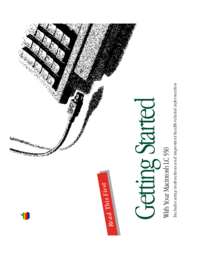
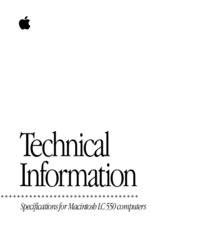

 (7 pages)
(7 pages) (66 pages)
(66 pages) (24 pages)
(24 pages)







Comments to this Manuals