Apple MacBook Pro (15-inch, Mid 2010) Specifications
Browse online or download Specifications for Laptops Apple MacBook Pro (15-inch, Mid 2010). Apple MacBook Pro (15-inch, Mid 2010) Specifications User Manual
- Page / 84
- Table of contents
- BOOKMARKS
- Click anywhere 2
- Pinch and 2
- Scroll Swipe 2
- Mac OS X Snow Leopard 3
- Contents 5
- Looking for Something? 6
- Ready, Set Up, Go 7
- What’s in the Box 9
- Setting Up Your MacBook Pro 9
- ¯ MagSafe power port 10
- Gigabit Ethernet port 11
- (10/100/1000Base-T) 11
- Ethernet 11
- ® Power button 12
- Â Closethedisplay 16
- Life with Your MacBook Pro 19
- Getting Answers 31
- More Information 32
- K)>AboutThis 33
- Boost Your MacBook Pro 35
- Replacing the Hard Disk Drive 37
- Pull tab 40
- Mounting screws 41
- Installing Additional Memory 44
- Problem, Meet Solution 49
- Using Apple Hardware Test 55
- Installing Mac OS X 60
- Using Disk Utility 61
- AppleCare Service and Support 62
- Serial number 64
- Last, but Not Least 65
- Important Safety Information 66
- Understanding Ergonomics 72
- External Mouse 73
- Apple and the Environment 74
- Compliance Statement 75
- Wireless Radio Use 75
- ENERGY STAR 77
- Compliance 77
- Türkiye 77
- K AppleInc. 84
Summary of Contents
Congratulations, you and your MacBook Pro were made for each other.
10 Chapter 1 Ready, Set Up, GoImportant: Removetheprotectivelmaroundthe85WMagSafePowerAdapterbeforesettingupyourMacBookPro.Step 1:
11Chapter 1 Ready, Set Up, GoWhenyourstconnectthepoweradaptertoyourMacBookPro,anindicatorlightontheMagSafeconnectorstartstoglow
12 Chapter 1 Ready, Set Up, GoStep 3: Press the power (®) button briey to turn on your MacBook Pro.Youhearatonewhenyouturnonthecomputer.®
13Chapter 1 Ready, Set Up, GoStep 4: Congure your MacBook Pro with Setup Assistant.ThersttimeyouturnonyourMacBookPro,SetupAssistantsta
14 Chapter 1 Ready, Set Up, GoMigrating Information to Your MacBook ProYoucanfollowthepromptsinSetupAssistanttomigrateexistinguseraccoun
15Chapter 1 Ready, Set Up, GoStep 5: Customize the Mac OS X desktop and set preferences.MenubarHelpmenu
16 Chapter 1 Ready, Set Up, GoYoucanquicklycustomizethedesktopusingSystemPreferences.ChooseApple()>SystemPreferencesfromthemenu
17Chapter 1 Ready, Set Up, GoTo wake your MacBook Pro: If the display is closed,simplyopenittowakeupyourMacBookPro. If the display is a
www.apple.com/macosx Mac Help Mac OS X Life with Your MacBook Pro2
Say hello to your MacBook Pro.www.apple.com/macbookprofinderPinch andzoomRotateScroll SwipeMulti-Touch trackpadScroll through files, adjust images, an
20 Chapter 2 Life with Your MacBook ProBasic Features of Your MacBook Pro®® Power buttonCamera indicator lightiSight cameraBuilt-in stereospeakersBa
21Chapter 2 Life with Your MacBook ProBuilt-in iSight camera and indicator lightVideoconferenceusingtheiChatapplication,takepictureswithPhot
22 Chapter 2 Life with Your MacBook ProKeyboard Features of Your MacBook Pro®Function (fn) keyescF1 F2 F3 F4 F5 F6 F7 F8 F9 F10 F11 F12—C-Volumekeys
23Chapter 2 Life with Your MacBook ProFunction (fn) keyPressandholdthiskeytoactivatecustomizedactionsassignedtothefunctionkeys(F1toF
24 Chapter 2 Life with Your MacBook ProPorts on Your MacBook Pro®¯GigabitEthernet portGAudioout portfAudioin port,MiniDisplayPort£USB 2.0portsdMagSa
25Chapter 2 Life with Your MacBook Pro¯MagSafe power portPlugintheincluded85WMagSafePowerAdaptertorechargetheMacBookProbattery.GGigabit
26 Chapter 2 Life with Your MacBook ProUsing the Multi-Touch Trackpad UsethetrackpadtomovethecursorandtoperformavarietyofMulti-Touchge
27Chapter 2 Life with Your MacBook Pro Secondary clickingor“right-clicking”letsyouaccessshortcutmenucommands.• Tosetupaone-ngersecon
28 Chapter 2 Life with Your MacBook ProThefollowingtrackpadgesturesworkincertainapplications.Whenyouperformthesegestures,slideyourng
29Chapter 2 Life with Your MacBook Pro Three-nger swipingletsyourapidlypagethroughdocuments,movetothepreviousornextphoto,andmore.
Time MachineAutomatically back up and restore your files.Mac HelpSpotlightFind anything on your Mac.Mac Helptime machinespotlightSafariExperience the w
30 Chapter 2 Life with Your MacBook ProUsing the MacBook Pro Battery WhentheMagSafepoweradapterisn’tconnected,yourMacBookProdrawspowerfr
31Chapter 2 Life with Your MacBook ProCharging the BatteryWhenthepoweradapterthatcamewithyourMacBookProisconnected,thebatterychargesw
32 Chapter 2 Life with Your MacBook ProMore Information FormoreinformationaboutusingyourMacBookPro,seethefollowing:To learn about SeeInsta
33Chapter 2 Life with Your MacBook ProTo learn about SeeUsingBluetoothwirelesstechnologyTheBluetoothSupportpageatwww.apple.com/support/bluet
Mac Help RAM www.apple.com/store Boost Your MacBook Pro3
36 Chapter 3 Boost Your MacBook ProThischapterprovidesinformationandinstructionsforupgradingtheharddiskdriveandinstallingadditionalme
37Chapter 3 Boost Your MacBook ProReplacing the Hard Disk DriveYoucanupgradetheharddiskdriveinyourMacBookPro.Whenyouopenthebackofyo
38 Chapter 3 Boost Your MacBook ProImportant: Becausethescrewsaredierentlengths,notethescrewlengthsandlocationssoyoucanreplacethe
39Chapter 3 Boost Your MacBook ProImportant: Whenyouremovethebottomcase,youexposesensitiveinternalcomponents.Avoidtouchinganythingoth
40 Chapter 3 Boost Your MacBook Pro4 Locatethebracketatthetopofthedrive.UseaPhillipsscrewdrivertoloosenthetwocaptivescrewsthath
41Chapter 3 Boost Your MacBook Pro6 Holdthedrivebyitssideswhileyougentlypulltheconnectorontheleftsideofthedrivetodisconnectit.
42 Chapter 3 Boost Your MacBook Pro8 Insertthereplacementdriveatanangle,makingsurethemountingscrewsareseatedproperly.9 Replacetheb
43Chapter 3 Boost Your MacBook Pro10 Replacethebottomcase.Replaceandtightenthetenscrewsyouremovedinstep2intheirproperlocations,ma
44 Chapter 3 Boost Your MacBook ProInstalling Additional MemoryYourcomputerhastwomemoryslotsthatyouaccessbyremovingthebottomcase.Your
45Chapter 3 Boost Your MacBook Pro2 Pushtheleversonthesidesofthememorymoduleinanoutwarddirectiontoreleasethemodulefromthememory
46 Chapter 3 Boost Your MacBook Pro3 Holdthememorymodulebyitsnotchesandremoveitfromtheslot.4 Removetheothermemorymodule.Important
47Chapter 3 Boost Your MacBook ProNotches6 Followtheinstructionsforreplacingthebottomcaseinstep10onpage43.
48 Chapter 3 Boost Your MacBook ProMaking Sure Your MacBook Pro Recognizes the New MemoryAfterinstallingadditionalmemoryinyourMacBookPro,che
Mac Help help www.apple.com/support Problem, Meet Solution4
5ContentsContentsChapter 1: Ready, Set Up, Go 9 What’sintheBox 9 SettingUpYourMacBookPro 16 PuttingYourMacBookProtoSleeporShuttin
50 Chapter 4 Problem, Meet SolutionOccasionally,youmayhaveproblemswhileworkingwithyourMacBookPro.Readonfortroubleshootingtipstotry
51Chapter 4 Problem, Meet SolutionProblems That Prevent You from Using Your MacBook ProIf your MacBook Pro doesn’t respond or the pointer doesn’t mo
52 Chapter 4 Problem, Meet SolutionIf your MacBook Pro freezes during startup, or you see a ashing question mark, or the display is dark and the sl
53Chapter 4 Problem, Meet SolutionIf your MacBook Pro doesn’t turn on or start upTrythefollowingsuggestionsinorderuntilyourcomputerturnson
54 Chapter 4 Problem, Meet SolutionIf the display suddenly goes black or your MacBook Pro freezesTryrestartingyourMacBookPro.1 Unpluganydevi
55Chapter 4 Problem, Meet SolutionIf you have trouble ejecting a discQuitanyapplicationsthatmightbeusingthediscandtryagain.Ifthatdoesn
56 Chapter 4 Problem, Meet SolutionProblems with Your Internet ConnectionYourMacBookProhastheNetworkSetupAssistantapplicationtohelpwalky
57Chapter 4 Problem, Meet SolutionImportant: InstructionsthatrefertomodemsdonotapplytoLANusers.LANusersmighthavehubs,switches,rout
58 Chapter 4 Problem, Meet SolutionNetwork ConnectionsMakesuretheEthernetcableisconnectedtoyourMacBookProandtothenetwork.Checktheca
59Chapter 4 Problem, Meet Solution Makesureyouarewithinantennarangeoftheothercomputerorthenetwork’saccesspoint.Nearbyelectronicd
6 Contents 56 ProblemswithYourInternetConnection 58 ProblemswithAirPortExtremeWirelessCommunication 59 KeepingYourSoftwareUptoDate
60 Chapter 4 Problem, Meet SolutionReinstalling the Software That Came with Your MacBook ProUsethesoftwareinstallationdiscsthatcamewithyour
61Chapter 4 Problem, Meet SolutionReinstalling ApplicationsIfyouerasedyourharddiskaspartofreinstallingMacOSX,youmustreinstalltheapp
62 Chapter 4 Problem, Meet SolutionLearning More, Service, and SupportYourMacBookProdoesnothaveanyuser-serviceableparts,excepttheharddri
63Chapter 4 Problem, Meet SolutionIfyouneedassistance,AppleCaretelephonesupportrepresentativescanhelpyouwithinstallingandopeningappli
64 Chapter 4 Problem, Meet SolutionLocating Your Product Serial NumberUseoneofthesemethodstondyourcomputer’sserialnumber:Â Turnoveryou
Mac Help ergonomics www.apple.com/environment Last, but Not Least5
66 Chapter 5 Last, but Not LeastForyoursafetyandthatofyourequipment,followtheserulesforhandlingandcleaningyourMacBookProandforwo
67Chapter 5 Last, but Not LeastWater and wet locationsKeepyourMacBookProawayfromsourcesofliquid,suchasdrinks,washbasins,bathtubs,sho
68 Chapter 5 Last, but Not LeastMagSafe power specications: Frequency:50to60Hz,singlephase Line Voltage:100to240V Output Voltage:
69Chapter 5 Last, but Not LeastLaser Information for Optical Disc DrivesWARNING: Makingadjustmentsorperformingproceduresotherthanthosespeci
Mac Help Migration Assistant www.apple.com/macbookpro Ready, Set Up, Go1
70 Chapter 5 Last, but Not LeastCarrying your MacBook ProIfyoucarryyourMacBookProinabagorbriefcase,makesurethattherearenolooseit
71Chapter 5 Last, but Not LeastStoring your MacBook ProIfyouaregoingtostoreyourMacBookProforanextendedperiodoftime,keepitinacoo
72 Chapter 5 Last, but Not LeastUnderstanding ErgonomicsHerearesometipsforsettingupahealthyworkenvironment.Keyboard and TrackpadWhenyouu
73Chapter 5 Last, but Not LeastChangehandpositionsoftentoavoidfatigue.Somecomputerusersmightdevelopdiscomfortintheirhands,wrists,or
74 Chapter 5 Last, but Not LeastBuilt-in DisplayAdjusttheangleofthedisplaytominimizeglareandreectionsfromoverheadlightsandwindows.D
75Regulatory Compliance InformationCompliance StatementThisdevicecomplieswithpart15oftheFCCrules.Operationissubjecttothefollowingtwoc
76Industry Canada StatementComplieswiththeCanadianICES-003ClassBspecications.CetappareilnumériquedelaclasseBestconformeàlanormeNM
77External USB Modem InformationWhenconnectingyourMacBookProtothephonelineusinganexternalUSBmodem,refertothetelecommunicationsagency
78Disposal and Recycling InformationThissymbolindicatesthatyourproductmustbedisposedofproperlyaccordingtolocallawsandregulations.When
Looking for Something?
8 Chapter 1 Ready, Set Up, GoYourMacBookProisdesignedsothatyoucansetitupquicklyandstartusingitrightaway.Ifyouhaveneveruseda
80 Looking for Something?AACplug 10ACpoweradapter.SeepoweradapterACpowercord 10adapter,power.SeepoweradapterAirPortExtremeconnectingwi
81Looking for Something?Eejectingadisc 55EnergySaverpreferencesconservingbatterypower 30environmentalimpact 74ergonomics 72Ethernetconnecti
82 Looking for Something?Nnetworkaddresstranslation(NAT) 58networkconnections 58NetworkDiagnostics 56NetworkSetupAssistant 56number,serial
83Looking for Something?SystemPreferencescustomizingthedesktop 15EnergySaver 16SoftwareUpdate 59StartupDisk 52SystemProler 62Tthree-nger
K AppleInc.©2010AppleInc.Allrightsreserved.Underthecopyrightlaws,thismanualmaynotbecopied,inwholeorinpart,withoutthewritten
9Chapter 1 Ready, Set Up, GoWhat’s in the BoxAC power cord85W MagSafe Power Adapter®Setting Up Your MacBook ProYourMacBookProisdesignedsothat

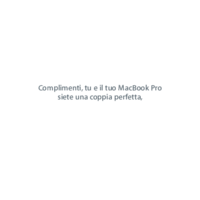




 (236 pages)
(236 pages) (8 pages)
(8 pages) (109 pages)
(109 pages)







Comments to this Manuals