Apple MacBook Pro (15-inch, Early 2011) User Manual
Browse online or download User Manual for Laptops Apple MacBook Pro (15-inch, Early 2011). Apple MacBook Pro (15-inch, Early 2011) User Manual
- Page / 88
- Table of contents
- BOOKMARKS
- MacBook Pro 2
- Contents 5
- 6 Contents 6
- Ready, Set Up, Go 7
- AC power cord 9
- 85W MagSafe Power Adapter 9
- ¯ MagSafe power port 10
- Gigabit Ethernet port 11
- (10/100/1000Base-T) 11
- Ethernet 11
- ® Power button 12
- Findericon 15
- SystemPreferencesiconDock 15
- Â Closethedisplay 16
- Life with Your MacBook Pro 19
- Secondary-clickzone 27
- Charging the Battery 31
- More Information 32
- K)>About 33
- Boost Your MacBook Pro 35
- Pull tab 40
- Mounting screws 41
- Â 30mm(1.18inches) 44
- Â 204-pin 44
- Â 2GBor4GB 44
- Problem, Meet Solution 49
- AppleCare Service and Support 65
- Serial number 66
- Last, but Not Least 67
- Keyboard and Trackpad 75
- External Mouse 76
- Built-in Display 77
- FCC Compliance Statement 78
- Wireless Radio Use 78
- Canadian Compliance Statement 79
- ఝዽූ૬ႜෟა༘ 80
- Japan VCCI Class B Statement 81
- ENERGY STAR 81
- Compliance 81
- China Battery Statement 82
- Taiwan Battery Statement 82
- Looking for Something? 83
- K AppleInc. 88
Summary of Contents
Congratulations, you and your MacBook Pro were made for each other.
10 Chapter 1 Ready, Set Up, GoImportant: Removetheprotectivelmaroundthe85WMagSafePowerAdapterbeforesettingupyourMacBookPro.Step 1:
11Chapter 1 Ready, Set Up, GoWhenyourstconnectthepoweradaptertoyourMacBookPro,anindicatorlightontheMagSafeconnectorstartstoglow
12 Chapter 1 Ready, Set Up, GoStep 3: Press the power (®) button briey to turn on your MacBook Pro.Youhearatonewhenyouturnonthecomputer.®
13Chapter 1 Ready, Set Up, GoStep 4: Congure your MacBook Pro with Setup Assistant.ThersttimeyouturnonyourMacBookPro,SetupAssistantsta
14 Chapter 1 Ready, Set Up, GoTo set up your MacBook Pro:1 InSetupAssistant,followtheonscreeninstructionsuntilyougettothe“TransferInfo
15Chapter 1 Ready, Set Up, GoStep 5: Customize the Mac OS X desktop and set preferences.Youcanquicklymakethedesktoplookthewayyouwantusin
16 Chapter 1 Ready, Set Up, GoImportant: YoucansetanoptiontoresetyourpasswordinUsers&Groupspreferences,incaseyouforgetyourlo
17Chapter 1 Ready, Set Up, GoTo wake your MacBook Pro: If the display is closed,simplyopenittowakeyourMacBookPro. If the display is alre
www.apple.com/macosx Help Center Mac OS X Life with Your MacBook Pro2
Welcome to your MacBook Pro.www.apple.com/macbookproMulti-Touch trackpadUse gestures like these to control your Mac. Help CentergesturesfacetimeBuilt-
20 Chapter 2 Life with Your MacBook ProBasic Features of Your MacBook Pro®® Power buttonCamera indicator lightFaceTime HD cameraBuilt-in stereospeak
21Chapter 2 Life with Your MacBook ProBuilt-in FaceTime HD camera and camera indicator lightUsetheincludedFaceTimeapplicationtomakevideocall
22 Chapter 2 Life with Your MacBook ProKeyboard Features of Your MacBook ProVolumekeysBrightnesskeysMediaEject keyMutekeyMediakeysKeyboard illuminat
23Chapter 2 Life with Your MacBook ProFunction (fn) keyPressandholdthiskeytoactivatecustomizedactionsassignedtothefunctionkeys(F1toF
24 Chapter 2 Life with Your MacBook ProPorts on Your MacBook Pro®¯GigabitEthernet portGAudioout portfAudioin port,USB 2.0portsdMagSafe power portFir
25Chapter 2 Life with Your MacBook Pro¯MagSafe power portPlugintheincluded85WMagSafePowerAdaptertorechargetheMacBookProbattery.GGigabit
26 Chapter 2 Life with Your MacBook ProUsing the Multi-Touch Trackpad UsethetrackpadtomovethepointerandtoperformavarietyofMulti-Touchg
27Chapter 2 Life with Your MacBook Pro Secondary-clickingor“right-clicking”letsyouaccessshortcutmenucommands.• Tosetuptwo-ngerseconda
28 Chapter 2 Life with Your MacBook ProThefollowingtrackpadgesturesworkincertainapplications.Whenyouperformthesegestures,slideyourng
29Chapter 2 Life with Your MacBook Pro Three-nger swipingworksintheFinderandallapplications.Swipingthreengerstotheleftorrightlet
Mission ControlA bird’s-eye view of what’s running on your Mac.Help Centermission controlOS X Lionwww.apple.com/macosxFull screenMake apps full screen
30 Chapter 2 Life with Your MacBook ProUsing the MacBook Pro Battery WhentheMagSafepoweradapterisn’tconnected,yourMacBookProdrawspowerfr
31Chapter 2 Life with Your MacBook ProCharging the BatteryWhenthepoweradapterthatcamewithyourMacBookProisconnected,thebatterychargesw
32 Chapter 2 Life with Your MacBook ProMore Information FormoreinformationaboutusingyourMacBookPro,seethefollowing:To learn about SeeInsta
33Chapter 2 Life with Your MacBook ProTo learn about SeeCaringforthebattery HelpCenterandsearchfor“battery.”Connectingaprinter HelpCenter
Help Center RAM www.apple.com/store Boost Your MacBook Pro3
36 Chapter 3 Boost Your MacBook ProThischapterprovidesinformationandinstructionsforupgradingtheharddiskdriveandinstallingadditionalme
37Chapter 3 Boost Your MacBook ProReplacing the Hard Disk DriveYoucanupgradetheharddiskdriveinyourMacBookPro.Theharddiskdriveisloca
38 Chapter 3 Boost Your MacBook ProImportant: Becausethescrewsaredierentlengths,notethescrewlengthsandlocationssoyoucanreplacethe
39Chapter 3 Boost Your MacBook ProImportant: Whenyouremovethebottomcase,youexposesensitiveinternalcomponents,whichcanbeaectedbysta
40 Chapter 3 Boost Your MacBook Pro4 Locatethebracketatthetopofthedrive.UseaPhillipsscrewdrivertoloosenthetwocaptivescrewsthath
41Chapter 3 Boost Your MacBook Pro6 Holdthedrivebyitssideswhileyougentlypulltheconnectorontheleftsideofthedrivetodisconnectit.
42 Chapter 3 Boost Your MacBook Pro8 Insertthereplacementdriveatanangle,makingsurethemountingscrewsareseatedproperly.9 Replacetheb
43Chapter 3 Boost Your MacBook Pro10 Replacethebottomcase.Replaceandtightenthetenscrewsyouremovedinstep2intheirproperlocations,ma
44 Chapter 3 Boost Your MacBook ProInstalling Additional MemoryYourcomputerhastwomemoryslotsthatyouaccessbyremovingthebottomcase.Your
45Chapter 3 Boost Your MacBook Pro3 Pushtheleversonthesidesofthememorymoduleoutwardtoreleasethemodulefromthememorycardslot.The
46 Chapter 3 Boost Your MacBook Pro4 Holdthememorymodulebyitsnotchesandremoveitfromtheslot.5 Removetheothermemorymodule.Important
47Chapter 3 Boost Your MacBook ProNotches7 Followtheinstructionsforreplacingthebottomcaseinstep10onpage43.
48 Chapter 3 Boost Your MacBook ProMaking Sure Your MacBook Pro Recognizes the New MemoryAfterinstallingadditionalmemoryinyourMacBookPro,che
Help Center help www.apple.com/support Problem, Meet Solution4
5ContentsContentsChapter 1: Ready, Set Up, Go 9 What’sintheBox 9 SettingUpYourMacBookPro 16 PuttingYourMacBookProtoSleeporShuttin
50 Chapter 4 Problem, Meet SolutionOccasionally,youmighthaveproblemswhileworkingwithyourMacBookPro.Readonfortroubleshootingtipstotr
51Chapter 4 Problem, Meet SolutionProblems That Prevent You from Using Your MacBook ProIf your MacBook Pro doesn’t respond or the pointer doesn’t mo
52 Chapter 4 Problem, Meet SolutionIf your MacBook Pro freezes during startup, or you see a ashing question mark, or the screen is dark and the sle
53Chapter 4 Problem, Meet Solution Iftheproblempersists,closeallopendocumentsandquitallapplications.Returnthecomputertoitsfactory
54 Chapter 4 Problem, Meet SolutionIf you press the battery button, and all battery indicator lights ash ve times quicklyYourbatteryneedstobe
55Chapter 4 Problem, Meet SolutionUsetheMacOSXUtilitiesapplicationto: RestoreyoursoftwareanddatafromaTimeMachinebackup. Reinstal
56 Chapter 4 Problem, Meet SolutionTo open the Mac OS X Utilities application:m RestartyourcomputerwhileholdingdowntheCommand(x)andRkeys
57Chapter 4 Problem, Meet SolutionRestoring Information Using a Time Machine BackupIfyoupreviouslycreatedaTimeMachinebackup,usetheRestore
58 Chapter 4 Problem, Meet SolutionYoucaninstallMacOSXwithouterasingthedisk,whichsavesyourexistinglesandsettings,oryoucanerase
59Chapter 4 Problem, Meet SolutionUsing Apple Hardware TestIfyoususpectaproblemwiththeMacBookProhardware,youcanusetheAppleHardwareTe
6 Contents 54 Repairing,Restoring,orReinstallingMacOSXSoftware 59 UsingAppleHardwareTest 59 ProblemswithYourInternetConnection 62
60 Chapter 4 Problem, Meet SolutionTo use Network Diagnostics:1 ChooseApple()>SystemPreferences.2 ClickNetworkandthenclick“Assistme
61Chapter 4 Problem, Meet SolutionPPPoE Connections IfyouareunabletoconnecttoyourInternetserviceproviderusingPPPoE(PointtoPointProto
62 Chapter 4 Problem, Meet SolutionNetwork ConnectionsMakesuretheEthernetcableisconnectedtoyourMacBookProandtothenetwork.Checktheca
63Chapter 4 Problem, Meet Solution MakesureyourMacBookProiswithinrangeoftheothercomputerorthenetwork’saccesspoint.Nearbyelectron
64 Chapter 4 Problem, Meet SolutionLearning More, Service, and SupportYourMacBookProdoesnothaveanyuser-serviceableparts,excepttheharddri
65Chapter 4 Problem, Meet SolutionAppleCare Service and SupportYourMacBookProcomeswith90daysoftechnicalsupportandoneyearofhardwarere
66 Chapter 4 Problem, Meet SolutionLocating Your Product Serial NumberUseoneofthesemethodstondyourcomputer’sserialnumber:Â Turnoveryou
Help Center ergonomics www.apple.com/environment Last, but Not Least5
68 Chapter 5 Last, but Not LeastForyoursafetyandthatofyourequipment,followtheserulesforhandlingandcleaningyourMacBookProandforwo
69Chapter 5 Last, but Not LeastTooperatethecomputersafelyandreducethepossibilityofheat-relatedinjuries,followtheseguidelines:Â Setup
Help Center Migration Assistant www.apple.com/macbookpro Ready, Set Up, Go1
70 Chapter 5 Last, but Not LeastToreducethepossibilityofoverheatingthepoweradapterorofheat-relatedinjuries,dooneofthefollowing:Â
71Chapter 5 Last, but Not LeastDisconnectthepoweradapteranddisconnectanyothercablesifanyofthefollowingconditionsexists:Â Youwantto
72 Chapter 5 Last, but Not LeastHearing damagePermanenthearinglossmayoccurifearbudsorheadphonesareusedathighvolume.Youcanadaptove
73Chapter 5 Last, but Not LeastImportant Handling InformationNOTICE: FailuretofollowthesehandlinginstructionscouldresultindamagetoyourM
74 Chapter 5 Last, but Not LeastUsing the optical driveTheSuperDriveinyourMacBookProsupportsstandard12cm(4.7inch)discs.Irregularlysh
75Chapter 5 Last, but Not LeastUnderstanding ErgonomicsHerearesometipsforsettingupahealthyworkenvironment.Keyboard and TrackpadWhenyouus
76 Chapter 5 Last, but Not LeastUsealighttouchwhentypingorusingthetrackpadandkeepyourhandsandngersrelaxed.Avoidrollingyourthumb
77Chapter 5 Last, but Not LeastYoumighthavetoraiseyourchairsothatyourforearmsandhandsareattheproperangletothekeyboard.Ifthism
78Regulatory Compliance InformationRegulatory Compliance InformationFCC Compliance StatementThisdevicecomplieswithpart15oftheFCCrules.Operat
79Canadian Compliance StatementThisdevicecomplieswithIndustryCanadalicense-exemptRSSstandard(s).Operationissubjecttothefollowingtwocon
8 Chapter 1 Ready, Set Up, GoYourMacBookProisdesignedsothatyoucansetitupquicklyandstartusingitrightaway.Ifyouhaveneveruseda
80Nederlands Hierbij verklaart Apple Inc. dat het toestel MacBook Pro in overeenstemming is met de essentiële eisen en de andere bepalingen van ric
81Japan VCCI Class B StatementExternal USB Modem InformationWhenconnectingyourMacBookProtothephonelineusinganexternalUSBmodem,refertot
82Battery Disposal InformationDisposeofbatteriesaccordingtoyourlocalenvironmentallawsandguidelines.Deutschland: DiesesGerätenthältBatter
Looking for Something?
84 Looking for Something?IndexAACplug 10ACpoweradapter.SeepoweradapterACpowercord 10adapter,power.SeepoweradapterAppleCare 65AppleHard
85Looking for Something?Ethernetconnectingto 11port 25FF1toF12functionkeys 23FaceTimeapplication 21FaceTimeHDcamera 21Fast-forwardkey 2
86 Looking for Something?Nnetworkaddresstranslation(NAT) 62networkconnections 62NetworkDiagnostics 60NetworkSetupAssistant 59number,serial
87Looking for Something?hardwareproblems 59Internetconnection 59pointerwon’tmove 51PPPoEconnections 61screengoesblack 53serviceandsuppor
K AppleInc.©2011AppleInc.Allrightsreserved.Underthecopyrightlaws,thismanualmaynotbecopied,inwholeorinpart,withoutthewritten
9Chapter 1 Ready, Set Up, GoWhat’s in the BoxAC power cord85W MagSafe Power Adapter®Setting Up Your MacBook ProYourMacBookProisdesignedsothat


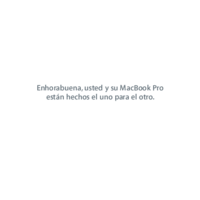



 (1 pages)
(1 pages) (2 pages)
(2 pages) (166 pages)
(166 pages) (142 pages)
(142 pages) (80 pages)
(80 pages)







Comments to this Manuals