Apple iMac G5 (iSight) User Manual
Browse online or download User Manual for Computers Apple iMac G5 (iSight). Apple iMac G5 (iSight) User Manual
- Page / 96
- Table of contents
- TROUBLESHOOTING
- BOOKMARKS




- User’s Guide 1
- Contents 3
- Getting Started 5
- 6 Chapter 1 6
- Getting Started 6
- Next Steps 8
- Additional Information 9
- Put Your iMac G5 to Sleep 9
- Shut Down Your iMac G5 10
- Getting to Know Your iMac G5 11
- Front View 12
- - Built-in microphone 13
- Back View 14
- Learning About Mac OS X 16
- Connecting to a Printer 18
- Using the Internet 20
- Connecting to a Network 20
- Using Applications 21
- Using Your iMac G5 23
- Using Mighty Mouse 24
- Keyboard Controls 25
- Pairing Your Remote 27
- Replacing the Battery 28
- Turning Off IR Reception 28
- Video Conferencing 29
- Connection to 31
- DSL or cable 31
- Setting Up a Bluetooth Device 32
- Ethernet port 34
- (10/100/1000Base-T) 34
- Using Audio Devices 35
- Audio Line-In Port 36
- Video out port 37
- Using USB Devices 39
- More Information About USB 40
- Connecting With FireWire 41
- Using FireWire Devices 42
- Using Your Optical Drive 43
- Ejecting a Disc 44
- Playing DVD Discs 44
- Securing Your iMac G5 45
- Installing Memory 47
- Phillips 48
- Total memory installed 51
- Troubleshooting 53
- Installing Mac OS X 55
- Installing Applications 55
- Other Problems 56
- Using Apple Hardware Test 58
- Specifications 59
- 61 61
- Connectors and Ports 62
- Avoid Hearing Damage 63
- Ergonomics 63
- Cleaning Your iMac G5 64
- Carrying Your iMac G5 65
- Apple and the Environment 65
- Connecting to the Internet 67
- Setup Assistant Worksheet 69
- Dial-Up Connection 71
- Manual Configuration 75
- DHCP Configuration 75
- PPPoE Configuration 76
- AirPort Wireless Connection 78
- PPPoE Connections 82
- Network Connections 82
- FCC Compliance Statement 83
- Bluetooth Information 83
- Industry Canada Statement 83
- VCCI Class B Statement 83
- European Community 83
- Class 1 label 84
- Service warning label 84
- 87 87
- 88 Index 88
- Index 89 89
Summary of Contents
iMac G5User’s Guide Includes setup, usage, and troubleshooting information for your iMac G5 computer
10 Chapter 1 Getting Started Shut Down Your iMac G5 If you will not be using your iMac G5 for more than a few days, shut it down. Choose Apple
2 11 2 Getting to Know Your iMac G5 This chapter gives you some basic information you’ll need to know about your iMac G5. Read on for an over
12 Chapter 2 Getting to Know Your iMac G5 Front ViewUSB portsBuilt-inspeakerAmbient lightsensorIntegratedinfrared (IR)receiverBuilt-inspeakerR
Chapter 2 Getting to Know Your iMac G5 13 - Built-in microphoneRecord sounds directly on your iMac G5 or talk with friends live over broadband usin
14 Chapter 2 Getting to Know Your iMac G5 Back ViewHeadphone out/optical audioout portAudio line-in portopticalout,fVideo out port£USB 2.0 ports (
Chapter 2 Getting to Know Your iMac G5 15 £Video out portUse the optional Apple VGA Display Adapter (available at www.apple.com/store) to connect a
16 Chapter 2 Getting to Know Your iMac G5 Learning About Mac OS XYour iMac G5 comes with Mac OS X “Tiger,” which includes Spotlight, an improved s
Chapter 2 Getting to Know Your iMac G5 17 Customizing Your Desktop and Setting Your PreferencesYou can quickly make your desktop look the way you w
18 Chapter 2 Getting to Know Your iMac G5 Connecting to a PrinterFollow the instructions that came with your printer to install any required softw
Chapter 2 Getting to Know Your iMac G5 19 Playing a CD and Connecting HeadphonesIf you’d like to listen to music while you work with your iMac G5,
K Apple Computer, Inc.© 2005 Apple Computer, Inc. All rights reserved. Under the copyright laws, this manual may not be copied, in whole or in part,
20 Chapter 2 Getting to Know Your iMac G5 Connecting to a NetworkIf you want to connect your iMac G5 to an Ethernet network, cable or DSL modem, o
Chapter 2 Getting to Know Your iMac G5 21 When an Application Does Not RespondOn rare occasions, an application may “freeze” on the screen. Mac OS
22 Chapter 2 Getting to Know Your iMac G5 Getting Answers Using Mac HelpMost of the information about using your Mac is available in Mac Help. To
3 233 Using Your iMac G5This chapter provides instructions for using the many built-in features and capabilities of your iMac G5, so you can get
24 Chapter 3 Using Your iMac G5 Using Mighty MouseYour iMac G5 comes with Mighty Mouse, which features a 360-degree clickable scroll ball with adj
Chapter 3 Using Your iMac G5 25 Use the pop-up menus in the Mouse pane of Keyboard & Mouse preferences to assign the following actions to a but
26 Chapter 3 Using Your iMac G5 Using Your IR Receiver and the RemoteYour remote works with the Front Row interface and the integrated infrared (I
Chapter 3 Using Your iMac G5 27 To use your remote:Â Press the Menu button to open Front Row and play songs, slideshows, movies, movie trailers, an
28 Chapter 3 Using Your iMac G5 To delete a pairing between the remote and your iMac:1 Choose Apple () > System Preferences from the menu bar.
Chapter 3 Using Your iMac G5 29 Using the Built-in iSight Video CameraWith the built-in iSight video camera, you can video conference with other iC
3 3 Contents Chapter 1 5 Getting Started8 Next Steps 9 Putting Your iMac G5 to Sleep or Shutting It Down Chapter 2 11 Getting to Know Your iMa
30 Chapter 3 Using Your iMac G5 To start a video conference with more than one buddy:1 Open iChat AV.2 Hold down the Command key while you select
Chapter 3 Using Your iMac G5 31 How AirPort Provides Wireless Internet AccessWith AirPort, you set up a wireless connection to a device known as a
32 Chapter 3 Using Your iMac G5 Using Bluetooth 2.0+EDR Wireless TechnologyYour iMac G5 comes with built-in Bluetooth 2.0+EDR (enhanced data rate)
Chapter 3 Using Your iMac G5 33 To delete a pairing with a device:1 Open System Preferences and click Bluetooth. 2 Click Devices, and select the de
34 Chapter 3 Using Your iMac G5 Connecting to an Ethernet NetworkYour iMac G5 comes with built-in 10/100/1000 megabit per second (Mbps) Base-T (tw
Chapter 3 Using Your iMac G5 35 Using Audio DevicesYour iMac G5 comes with comprehensive audio capabilities, including built-in stereo speakers, a
36 Chapter 3 Using Your iMac G5 Audio Line-In PortYou can connect external powered microphones or other audio equipment to the analog audio line-i
Chapter 3 Using Your iMac G5 37 Connecting External Video Support (VGA, Composite, and S-Video)Your iMac G5 has a video out port you can use to con
38 Chapter 3 Using Your iMac G5 Connecting an External Display or ProjectorUse the Apple VGA Display Adapter to connect an external VGA display or
Chapter 3 Using Your iMac G5 39 Using High-Speed Universal Serial Bus (USB) 2.0Your iMac G5 comes with five USB ports (d) (three high-speed USB 2.0
4 Contents Chapter 4 47 Installing Memory47 Installing Additional Memory 51 Making Sure Your iMac G5 Recognizes the New Memory Chapter 5 53 Troublesh
40 Chapter 3 Using Your iMac G5 Using Multiple USB Devices at the Same TimeIf all of your USB ports are being used and you want to connect more US
Chapter 3 Using Your iMac G5 41 Connecting With FireWireYour iMac G5 has two FireWire 400 ports (H). FireWire lets you easily connect and disconnec
42 Chapter 3 Using Your iMac G5 Using FireWire DevicesTo use a FireWire device with your iMac G5, simply connect the device to the computer. Apple
Chapter 3 Using Your iMac G5 43 Using Your Optical DriveYour iMac G5 has a SuperDrive, which you can use to install software from CDs and DVDs, pla
44 Chapter 3 Using Your iMac G5 Ejecting a DiscTo eject a disc, do one of the following: Drag the disc icon to the Trash. Press and hold the Med
Chapter 3 Using Your iMac G5 45 Recording Information on a DVDYour iMac G5 has a SuperDrive, so you can record your own home movies on a blank DVD+
4 474 Installing MemoryThis chapter provides information and instructions about installing memory in your iMac G5. Your iMac G5 comes with at lea
48 Chapter 4 Installing Memory To install a memory module:1 Turn your iMac G5 off by choosing Apple () > Shut Down.2 Disconnect all cables and
Chapter 4 Installing Memory 49 6 Pull the two rings in the memory compartment down simultaneously.If a memory module is installed in the slot, pull
1 5 1 Getting Started Your iMac G5 has been designed so that you can set it up quickly and start using it right away. If you have never used a
50 Chapter 4 Installing Memory 8 Press the memory module gently into the compartment to lock it in place. You will hear a slight click and the two
Chapter 4 Installing Memory 51 10 Holding each side of your iMac G5, turn the computer right side up, and then reconnect the cables and power cord.
5 535 TroubleshootingOccasionally you may have problems while working with your iMac G5. This chapter gives you some solutions to try when you ha
54 Chapter 5 Troubleshooting Problems That Prevent You From Using Your iMac G5If your iMac G5 won’t respond or the pointer won’t move First, make
Chapter 5 Troubleshooting 55 Â If that does not work, unplug the power cord and wait at least 30 seconds. Plug the power cord back in and press the
56 Chapter 5 Troubleshooting Installing Mac OS 9Your iMac G5 does not come with Mac OS 9 installed. To use Mac OS 9 applications with your iMac G5
Chapter 5 Troubleshooting 57 If you have trouble ejecting a disc Quit any applications that may be using the disc and press the Media Eject key (C
58 Chapter 5 Troubleshooting Using Apple Hardware TestYou can use Apple Hardware Test to help determine if there is a problem with your iMac G5 co
59AAppendixA SpecificationsYou can use System Profiler to find out detailed information about your iMac G5, such as the amount of built-in memor
6 Chapter 1 Getting Started Follow the steps on the next two pages to set up your iMac G5. Step 1: Pass the power cord through the hole in the
61BAppendixB Safety, Use, and Care InformationFor your safety and the safety of your equipment, follow the rules in this appendix for cleaning a
62 Appendix B Safety, Use, and Care Information Be sure that you always do the following:Â Keep your iMac G5 away from sources of liquids, such as
Appendix B Safety, Use, and Care Information 63 Avoid Hearing DamageErgonomicsChairAn adjustable chair that provides firm, comfortable support is b
64 Appendix B Safety, Use, and Care Information You may have to raise your chair so that your forearms and hands are at the proper angle to the key
Appendix B Safety, Use, and Care Information 65 Cleaning Your iMac G5 DisplayTo clean your iMac G5 screen, do the following:Â Shut down your iMac G
67CAppendixC Connecting to the InternetYou can use your iMac G5 to browse the World Wide Web, send email to friends and family, and conference i
68 Appendix C Connecting to the Internet In some cases, if another computer in the same location is already connected to the Internet, you may be a
Appendix C Connecting to the Internet 69 Setup Assistant WorksheetYou can write the information you get from your Internet service provider (ISP),
Chapter 1 Getting Started 7 Step 3: Connect the keyboard and mouse cables. Step 4: Press the power button (® ) to turn on your iMac G5.Using
70 Appendix C Connecting to the Internet 2 Enter information from your ISP:If you selected “Manually” or “Using DHCP with manual address,”* enter t
Appendix C Connecting to the Internet 71 The information below is optional. Ask your ISP if you need to enter it.Setting Up Your Internet Connectio
72 Appendix C Connecting to the Internet 3 Choose Network Port Configurations from the Show pop-up menu and select the On checkbox next to External
Appendix C Connecting to the Internet 73 To test your Internet configuration:1 Open the Internet Connect application (in the Applications folder).2
74 Appendix C Connecting to the Internet DSL, Cable Modem, or LAN Internet ConnectionsIf you connect to the Internet using a DSL or cable modem or
Appendix C Connecting to the Internet 75 Manual ConfigurationHave your static IP address, router address, and subnet mask from your ISP ready (see
76 Appendix C Connecting to the Internet 3 Choose Using DHCP from the Configure IPv4 pop-up menu.4 Click Apply Now.Open your web browser (or anothe
Appendix C Connecting to the Internet 77 2 Click PPPoE and select “Connect using PPPoE.”3 Type the information into the corresponding fields. If yo
78 Appendix C Connecting to the Internet 4 Click TCP/IP and choose either Using PPP or Manually from the Configure IPv4 pop-up menu, as instructed
Appendix C Connecting to the Internet 79 To check if you have access to an AirPort network:m Click the AirPort status icon in the menu bar and choo
8 Chapter 1 Getting Started Next Steps The first time you turn on your iMac G5, Setup Assistant starts. Setup Assistant helps you enter your I
80 Appendix C Connecting to the Internet 4 Select the On checkbox next to AirPort.Next, follow the instructions to configure your network either ma
Appendix C Connecting to the Internet 81 Â If you chose Manually, type the other information into the corresponding fields. Â If you chose Using DH
82 Appendix C Connecting to the Internet PPPoE Connections If you are unable to connect to your Internet service provider using PPPoE, first check
83Communications Regulation InformationFCC Compliance StatementThis device complies with part 15 of the FCC rules. Operation is subject to the fo
84 Laser InformationDo not attempt to disassemble the cabinet containing the laser. The laser beam used in this product is harmful to the eyes. T
85Battery DisposalYour iMac G5 has an internal backup battery that preserves settings, such as the date and time, when the computer is off. Do no
87IndexIndexAAirPort Extremeconnection 71overview 30problems using 56setting up 78ambient light sensor 13analog audio 36application freeze
88 Index ports 15Target Disk Mode 42floppy disk drives 39Force Quit 21freezing up 54frozen application 21Ggame pads 39Hhard disks 41headphone
Index 89 computer freezes during startup 54computer won’t respond 54computer won’t start up 54connecting to Internet 81date and time settings lost
Chapter 1 Getting Started 9 Additional Information If you would like additional information, see the following: Putting Your iMac G5 to Sleep o
More documents for Computers Apple iMac G5 (iSight)
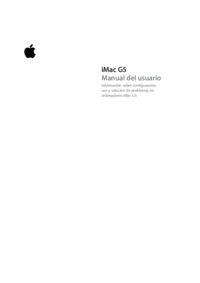

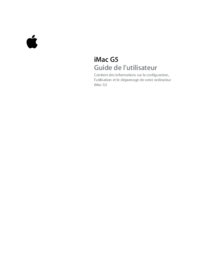

 (2 pages)
(2 pages) (14 pages)
(14 pages) (12 pages)
(12 pages) (72 pages)
(72 pages) (12 pages)
(12 pages) (71 pages)
(71 pages)







Comments to this Manuals