Apple TV/Video User Manual Page 1
Browse online or download User Manual for Unknown Apple TV/Video. Installing the Video Input and TV Tuner Cards in a Compact
- Page / 49
- Table of contents
- BOOKMARKS




- TV Tuner Cards in a Compact 1
- Computer or a Dual PCI-Slot 1
- Tower Computer 1
- Dual PCI-slot tower computer 2
- What you should have 3
- Pulling gently, swing the 9
- Unplug the power 11
- Wire handle 12
- Vol. 1, No. 1 13
- TV tuner card 15
- S-video port 21
- Grounding clip 21
- Video-in slot 22
- Vertical plate 22
- Port access hole 22
- Replacing the logic board 24
- 1 Press the reset button 25
- 2 Gently but 25
- Slip the three tabs on the 27
- Plug the power 28
- 1 Turn off the computer 29
- Remove these 30
- Do not remove this screw 30
- Leave the power cord plugged 30
- Touch the metal 31
- Gently but firmly 33
- Wor ld News 34
- Plastic tabs 35
- Metal retainer 35
- Video-in access cover 35
- 2 Gently but firmly push 39
- Reinsert these 40
- Installing the TV tuner card 41
- Remove both screws 41
- Insert both screws 44
- Make sure the TV tuner 44
- Coaxial cable from an 45
- Read This First 47
- CONTENTS 48
- ZM030-9784-A 49
- Printed in Ireland 49
Summary of Contents
A1Installing the Video Input and TV Tuner Cards in a CompactComputer or a Dual PCI-SlotTower ComputerThis booklet describes how to install the video i
6 Touch the metal plate inside the computer.This discharges any static electricity from your body and protects the computer’s electronic components fr
A11Installing the Cards in a Compact Computer7 Unplug the power cord from the computer.Unplug the powercord from theback of thecomputer.
8 There is a wire handle on the back of the logic board. Swingit down and use it to pull the logic board toward you.The logic board is plugged into a
A13Installing the Cards in a Compact Computer9 Place the logic board on a magazine on a stable, clean, flat surface.The magazine will help protect the
A14Installing the Cards in a Compact or Tower ComputerInstalling the TV tuner card and removingthe access cover on the back panel1 There is a ribbon c
A15Installing the Cards in a Compact Computer3 Attach the plug on the ribbon cable to the connector on theTV tuner card.ConnectorNote: The plastic fac
4 Slide the TV tuner card into place under the logic board tray.Fit the edges of the card into both of the guides there,making sure the notches on the
A17Installing the Cards in a Compact Computer5 If your back panel has a small circular access cover, insertand gently tighten one of the provided atta
A18Installing the Cards in a Compact or Tower Computer6 Remove the access cover from the back panel of thecomputer. The steps for this vary depending
A19Installing the Cards in a Compact Computerm If your back panel has a rectangular access cover,remove the cover from its opening by squeezing togeth
If your computer has a separate monitor but is not the towermodel with two PCI slots, see the Apple TV/Video SystemUser’s Guide for installation instr
Installing the video input card1 Locate the video-in access cover on one side of the verticalplate attached to the logic board. Remove the cover from
A21Installing the Cards in a Compact Computer3 If it isn’t attached already, attach the grounding clip to the S-video port of the video input card.Gro
A22Installing the Cards in a Compact or Tower Computer4 Plug the video input card into the video-in slot on the logicboard, fitting the three ports on
A23Installing the Cards in a Compact Computer5 Screw the card to the vertical plate on the logic board. (Useone of the attachment screws provided.)
Replacing the logic board1 Swing the wire handle on the logic board back up into itsstorage position, securing it under its catch. Then fit thelogic b
A25Installing the Cards in a Compact Computer2 Press the reset button on the logic board, then gently butfirmly push on the vertical plate until the l
Note On some logic boards, the reset button is in thelocation shown below.Note When you press the reset button, some of yourcomputer’s software settin
A27Installing the Cards in a Compact Computer3 Slip the three tabs at the top of the back panel into thematching grooves in the computer case.4 Then s
5 Reinsert all the security screws on the back panel.6 Finally, plug in the power cord. Reconnect any other cablesyou removed from your computer at th
A29Installing the Cards in a Tower ComputerInstalling the cards in a dual PCI-slottower computerThe TV tuner card will not work if you do not have the
What you should haveIf you purchased the video input card and the TV tuner card,you should have everything shown below.Note Your remote control may lo
3 Unscrew and remove the two screws on the left side of thecomputer’s back panel.Remove thesetwo screws.Do not remove this screw.Leave the power cord
A31Installing the Cards in a Tower Computer4 Touch the metal parts in the recessed area on the back panel.This discharges any static electricity from
5 Unplug the power cord from the computer.Unplug the powercord from the backof the computer.A32Installing the Cards in a Compact or Tower Computer
A33Installing the Cards in a Tower Computer6 Grasp the plastic tabs on the left side of the back panel and gently but firmly slide the logic board all
7 Place the logic board on a clean, flat, stable surface. Rest theconnector end on a thick magazine to protect thecomponents underneath.Important Don’
A35Installing the Cards in a Tower ComputerInstalling the video input card1 Locate the video-in access cover on one side of the backpanel. Remove the
3 Attach the grounding clip to the S-video port of the videoinput card, if it isn’t attached already. Grounding clipS-video portA36Installing the Card
A37Installing the Cards in a Tower Computer4 Plug the video input card into the video-in slot on the logicboard. Fit the three ports on the end of the
Replacing the logic board1 Holding the plastic tabs on the left side of the back panel, fitthe logic board into the guide rails on the top and bottom
A39Installing the Cards in a Tower Computer2 Press the reset button on the logic board. Then gently butfirmly push the back panel so the logic board s
Your package should also include the metal grounding clipshown below. It may be a separate piece, or it may alreadybe attached to the video input card
3 Reinsert the two screws you removed in step 3 of the section“Removing the Logic Board.”Now go on to the next section, “Installing the TV TunerCard.”
A41Installing the Cards in a Tower ComputerInstalling the TV tuner cardFollow these steps to install the TV tuner card in a dual PCI-slot tower comput
2 Detach the ribbon cable from the wire that holds it to theport access cover.3 Remove the TV tuner card from its static-proof bag. Hold thecard by it
A43Installing the Cards in a Tower Computer5 Attach the plug on the ribbon cable to the connector on theTV tuner card.ConnectorRibbon cable plug
6 Align the TV tuner card with the guide rails inside thecomputer’s case and slide the card into the computer.7 Reinsert the two screws you removed in
A45Installing the Cards in a Tower Computer8 Plug the coaxial cable from your external TV antenna orcable TV service into the port on the TV tuner.Coa
9 Plug the power cord into the back of the computer.Now turn to the section titled “Installing and MakingConnections to the TV Tuner Card” in Chapter
Read This Firstfor updated installation instructionsfor the Apple TV/Video SystemRead This Firstfor updated installation instructions for the Apple T
iInstalling the Video Input and TV Tuner Cardsin a Compact Computer or a Dual PCI-SlotTower Computer A1What you should have A3Installing the cards
ZM030-9784-APrinted in Ireland© 1996 Apple Computer, Inc. All rights reserved. Apple, the Apple logo, and Macintosh are trademarks of AppleComputer,
A5Installing the Cards in a Compact ComputerInstalling the cards in a compactcomputerThe TV tuner card will not work if you do not have the videoinput
A6Installing the Cards in a Compact or Tower ComputerRemoving the logic board1 Turn off the computer.Choose Shut Down from the Special menu, or press
A7Installing the Cards in a Compact Computer3 Use a screwdriver to remove the security screws from theback panel.Note Depending on the computer model
4 With your fingertips, locate the two latches on the undersideof the computer’s case.With your fingertips, locate the two latches on the undersideof
A9Installing the Cards in a Compact Computer5 Pulling gently, swing the panel up and slip it out. Set thepanel aside.Pulling gently, swing thepanel up
More documents for Unknown Apple TV/Video
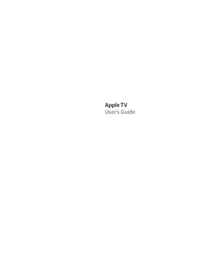
 (80 pages)
(80 pages)

 (36 pages)
(36 pages)








Comments to this Manuals