Apple iMovie User Manual Page 4
- Page / 43
- Table of contents
- BOOKMARKS
Rated. / 5. Based on customer reviews


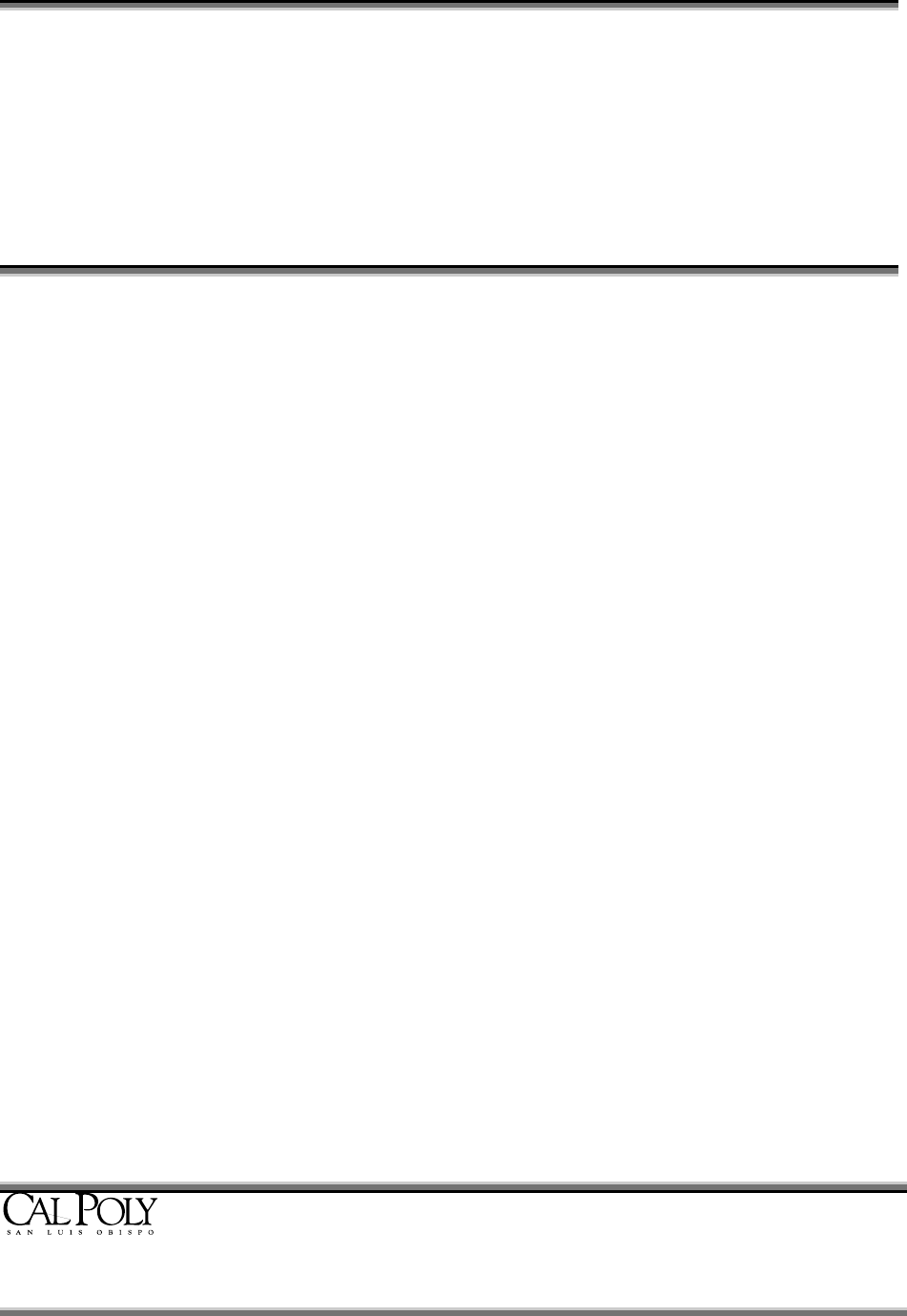
ITS - Technology & Learning Services Page 1
Luanne Eris Fose, Ph.D.
Introduction
iMovie 4, for Mac OS X users, is a user-friendly digital video editing application that allows
movie creation from DV camcorder footage and/or digital camera photos. Workshop
participants will learn the steps in creating a short documentary for classroom use.
Topics covered in this workshop include: Importing footage; adding visual effects; working with
audio tracks, narration tracks, and integrating music from iTunes 4; adding sound effects;
adding text, titles, and rolling credits; importing photos from iPhoto 4 and implementing the
Ken Burn’s effect; what’s new in iMovie 4; how iMovie 4 integrates with iDVD; and suggested
pedagogical tips for using iMovie in the college classroom.
Planning the Documentary Project
The iLife 4 series is a great tool for making your own documentary for one of your courses.
With a combination of techniques from iMovie 4, iPhoto 4, iTunes and Garage Band, you can
create a video in your discipline based upon your own expert knowledge of a topic or you can
address a topic that you wish to cover in class but you can’t find good coverage of anywhere
else.
Planning for your documentary is the most important part of the process. It is also the most
time-consuming! Be prepared to spend several hours doing this before you even attempt to
open iMovie and put all the content together. From my experience, here are the things you
should gather before you even attempt to work on your documentary in iMovie:
1. Make a main folder on your Mac’s Desktop to hold all the materials you will gather
for your documentary. Name the folder by the title of your documentary (e.g.,
Ventriloquism Documentary)
2. Decide on a topic and the scope of the topic you wish to cover. Try to keep the
scope short (2-3 pages of scripted text). With lots of photos and several video
and/or audio clips, 2-3 pages will end up to be about 10 minutes in length.
3. Research and write the script in a word processing program such as Microsoft Word.
Make clear paragraph breaks in the script for various sections of the narration. It is
easiest to manage the narration when you break the script up into smaller segments.
Include notes to yourself in brackets about video, audio, and music clips that you
want to remember to insert at various places in the documentary. Make notes in the
script of what types of titles and credits you wish to use and where they should be
inserted. Save this document in your main folder.
4. Gather any past video clips in QuickTime movie format that you might wish to
import and later edit in iMovie. Create a folder within your main folder called Video
Clips and place the video clips there for later reference.
5. Gather any audio clips for demonstration that you might want to use in your
documentary (e.g., an effective speech of a important historical figure, etc.). Create a
folder within your main folder called Audio and place the audio clips in this folder.
6. You will need a USB microphone to create your narrative audio tracks. Cheap ones
are available for as low as $15 and are generally plug & play without the need for
special plugins. Be sure to adjust the volume in the Sound portion of System
Preferences on your Mac. You can use the narration record button within the Audio
Pane of iMovie to record from your script (although sometimes this audio tool has
problems if you have a particular large iMovie file or if you only have minimum RAM
- Apple iMovie 4 1
- Table Of Contents 2
- Introduction 4
- Setting iMovie 4 Preferences 6
- (New in iMovie 4) 9
- The Clips Pane Close-Up 10
- Clip Viewer Close-up 11
- Timeline Viewer Close-Up 12
- Previewing Your Video Clips 12
- Trimming a Video Clip 14
- Cropping a Video Clip 15
- Splitting a Video Clip 15
- Restoring Media to a Clip 16
- Reversing Motion in a Clip 17
- Copying and Pasting Clips 18
- Deleting a Clip 18
- Transitions 18
- Transitions Pane Close-Up 19
- Adding a Video Effect 21
- Removing a Video Effect 23
- Adding Photos to Your Movie 23
- Titles Pane Close-up 26
- Adding Titles to Your Movie 27
- Working with Audio 29
- Adding Music from a CD 31
- Adding a Voiceover 32
- Exporting Your iMovie Project 38
- University Classroom 40
- More Pedagogical Suggestions 42
 (24 pages)
(24 pages)







Comments to this Manuals