Apple iPod touch iOS 2.2 User Manual Page 88
- Page / 122
- Table of contents
- TROUBLESHOOTING
- BOOKMARKS
Rated. / 5. Based on customer reviews


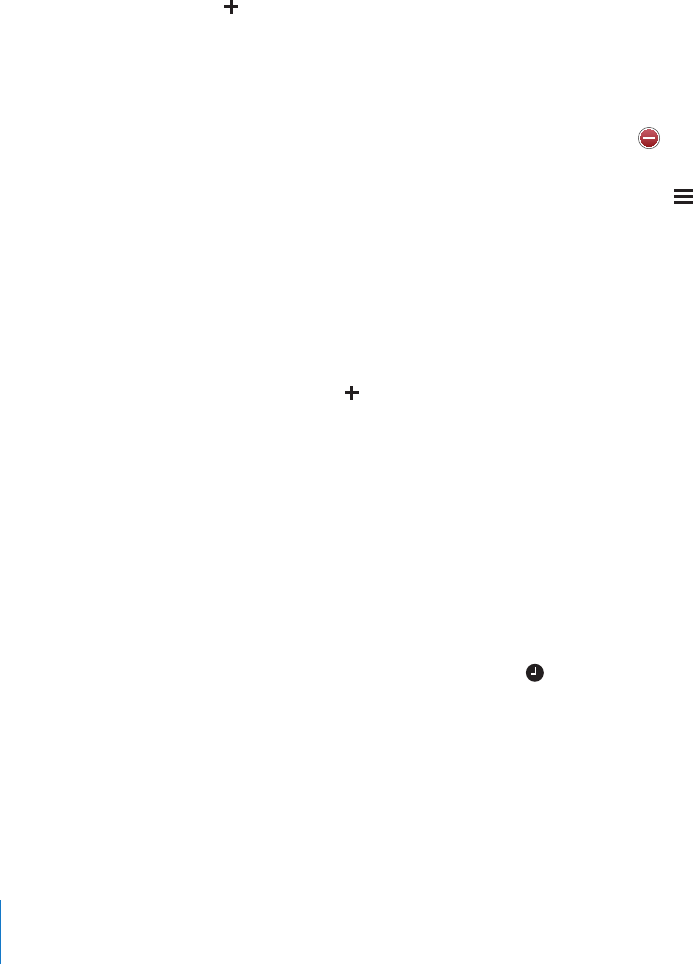
World Clocks
You can add clocks to show the time in other major cities and time zones around the
world.
View clocks: Tap World Clock.
If the clock face is white, it’s daytime in that city. If the clock face is black, it’s nighttime.
If you have more than four clocks, ick to scroll through them.
Add a clock:
1 Tap World Clock.
2 Tap , then type the name of a city.
Cities matching what you’ve typed appear below.
3 Tap a city to add a clock for that city.
If you don’t see the city you’re looking for, try a major city in the same time zone.
Delete a clock: Tap World Clock and tap Edit. Then tap next to a clock and tap
Delete.
Rearrange clocks: Tap World Clock and tap Edit. Then drag next to a clock to a new
place in the list.
Alarms
You can set multiple alarms. Set each alarm to repeat on days you specify, or to sound
only once.
Set an alarm:
1 Tap Alarm and tap .
2 Adjust any of the following settings:
 To set the alarm to repeat on certain days, tap Repeat and choose the days.
 To choose the ringtone that sounds when the alarm goes o, tap Sound.
 To set whether the alarm gives you the option to hit snooze, turn Snooze on or o. If
Snooze is on and you tap Snooze when the alarm sounds, the alarm stops and then
sounds again in ten minutes.
 To give the alarm a description, tap Label. iPod touch displays the label when the
alarm sounds.
If at least one alarm is set and turned on, appears in the iPod touch status bar at the
top of the screen.
Turn an alarm on or o: Tap Alarm and turn any alarm on or o. If an alarm is turned
o, it won’t sound again unless you turn it back on.
If an alarm is set to sound only once, it turns o automatically after it sounds. You can
turn it on again to reenable it.
88 Chapter 7 More Applications
- User Guide 1
- Contents 2
- Chapter 5: Safari 3
- Chapter 6: Mail 3
- Chapter 8: Settings 3
- Appendix A: Troubleshooting 3
- 4 Contents 4
- Getting Started 5
- Syncing with iTunes 6
- Preventing Automatic Syncing 10
- Setting Up Accounts 10
- Push Accounts 12
- Status Icons 15
- Home Screen 16
- Customizing the Home Screen 18
- Sleep/Wake Button 19
- Volume Buttons 19
- Touchscreen 20
- Chapter 2 Basics 21 21
- Onscreen Keyboard 22
- International Keyboards 23
- Dictionary 25
- Connecting to the Internet 26
- Charging the Battery 27
- Cleaning iPod touch 28
- Chapter 2 Basics 29 29
- Music and Video 30
- Manually Managing Content 31
- Music and Other Audio 32
- Controlling Song Playback 33
- Additional Controls 34
- Using Genius on iPod touch 36
- Making On-The-Go Playlists 37
- Playing Videos 37
- Controlling Video Playback 38
- Watching Rented Movies 39
- Watching Videos on a TV 39
- Setting a Sleep Timer 40
- Changing the Browse Buttons 40
- Songs or Top Albums 42
- Browsing Starbucks Selections 43
- Purchasing Songs and Albums 44
- App Store 46
- Info Screen 49
- Downloading Applications 50
- Writing Reviews 51
- Updating Applications 51
- Syncing Purchased Content 52
- Verifying Purchases 52
- Updating Your Account 52
- Viewing Webpages 54
- Opening Webpages 55
- Zooming and Scrolling 55
- Navigating Webpages 55
- Opening Multiple Pages 56
- Searching the Web 57
- Bookmarks 57
- Web Clips 58
- Setting Up Email Accounts 59
- Sending Email 59
- Checking and Reading Email 60
- Chapter 6 Mail 61 61
- Double-tap again to zoom out 61
- Tap attachment 62
- Organizing Email 63
- 64 Chapter 6 Mail 64
- More Applications 65
- Bookmarking Locations 68
- Getting Directions 68
- Showing Trac Conditions 69
- Finding and Viewing Videos 71
- Viewing Photos 74
- Slideshows 76
- Wallpaper 76
- Emailing a Photo 76
- Syncing Calendars 78
- Number of 79
- Viewing Your Calendar 80
- Viewing Stock Quotes 83
- Getting More Information 83
- Viewing Weather Summaries 84
- Writing and Reading Notes 84
- Calculator 85
- Scientic Calculator Keys 86
- World Clocks 88
- Settings 90
- Fetch New Data 91
- Brightness 92
- Location Services 93
- Auto-Lock 94
- Passcode Lock 94
- Restrictions 95
- Date and Time 95
- Keyboard 96
- International 96
- Resetting iPod touch 97
- 98 Chapter 8 Settings 98
- Mail, Contacts, Calendars 99
- Contacts 101
- Calendar 101
- Security 102
- Developer 102
- Nike + iPod 103
- Troubleshooting 104
- Syncing Doesn’t Work 105
- Sound, Music, and Video 107
- Safari, Mail, and Contacts 108
- Backing Up iPod touch 109
- Restoring from a Backup 110
- Removing a Backup 110
- Closed Captioning 111
- Universal Access in Mac OS X 112
- Other Resources 113
- Apple and the Environment 115
- Index 11 7 117
- 11 8 Index 118
- Index 11 9 119
- 12 0 Index 120
- Index 121 121
 (156 pages)
(156 pages) (117 pages)
(117 pages) (230 pages)
(230 pages) (172 pages)
(172 pages) (42 pages)
(42 pages)







Comments to this Manuals