Apple Xserve (Cluster Node) User Manual
Browse online or download User Manual for Software Apple Xserve (Cluster Node). Apple Xserve (Cluster Node) User Manual
- Page / 20
- Table of contents
- BOOKMARKS




Summary of Contents
Quick Start For Cluster Node ServersImportant hardware and safetyinformation and guide toserver documentation Xserve
10 Your Server at a Glance—InteriorRAM slots (4)PCI card slots (2)Power supplyBatteryMain logic boardChassisrelease latchChassis release latchSeria
11 PCI card slots You can install two 12-inch PCI expansion cards in the two slots. (See “About PCI Cards for the Server” in Chapter 5 of the Xs
12 Summary of Hardware Installation Installing the server in a rack involves a series of steps. These include: m Unpacking the server and removing
13 Considerations for Multiple Xserve Systems in a Rack Because your Xserve system is designed for use with other Xserve units and additional compo
14 Getting Started With Mac OS X Server This printed software guide provides information about the remote setup and monitoring tools added to Mac O
15 m Understanding and Using NetInfo, which describes the built-in Mac OS X directory service and provides instructions for configuring NetInfo and
16 Using a Second Xserve System to Install Server Software This is a simple method for installing or restoring software, but you must have a second X
17To use a second Xserve system and Server Assistant:1 Shut down your Xserve system and remove its drive module.2 On a second Xserve system, unmount
18 4 Turn on the optical drive and insert the server install disc.5 Start up your Xserve system.After a few moments, the system begins starting up fr
19Using Front Panel Mode on an Xserve SystemXserve systems with a slot-loading optical drive have a method of entering limited commands using the sy
© 2003 Apple Computer, Inc. All rights reserved. Apple, the Apple logo, FireWire, the FireWire logo, iBook, Mac, Mac OS, Macintosh, PowerBook, and Qui
3 1 Overview of Xserve Hardware, Setup, and Safety This booklet provides an illustrated reference for your Xserve hardware and an orientation to un
4 Removing the Server From Its Packaging To protect its precision components, the server is shipped in special packaging, with a temporary plastic
5 3 Remove the protective faceplate from the server’s front panel by unscrewing the thumbscrews at each side of the faceplate and lifting it off. R
6 Your Server at a Glance—Front PanelDrive module status lightApple Drive Module bayPower button /lightFireWire 400 portSystem identifier button/li
7 ® Power button and light Press to turn on the server. Enclosure lock and lock status light The lock secures the enclosure and drive modules in
8 Your Server at a Glance—Back PanelUSB ports (2)Gigabit Ethernet port System identifier button/lightPower socketFireWire 800 ports (2) Serial cons
9 ≤ Power socket The power cord connects here; it is held in place by a special clip so that it stays connected when the server is opened in the
More documents for Software Apple Xserve (Cluster Node)
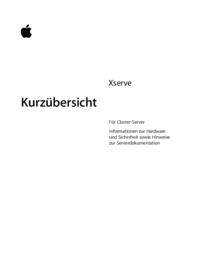
 (293 pages)
(293 pages) (51 pages)
(51 pages) (206 pages)
(206 pages) (753 pages)
(753 pages) (26 pages)
(26 pages)







Comments to this Manuals