Apple iPod+hp User Manual
Browse online or download User Manual for Monitors Apple iPod+hp. Apple iPod+hp User Manual
- Page / 32
- Table of contents
- BOOKMARKS



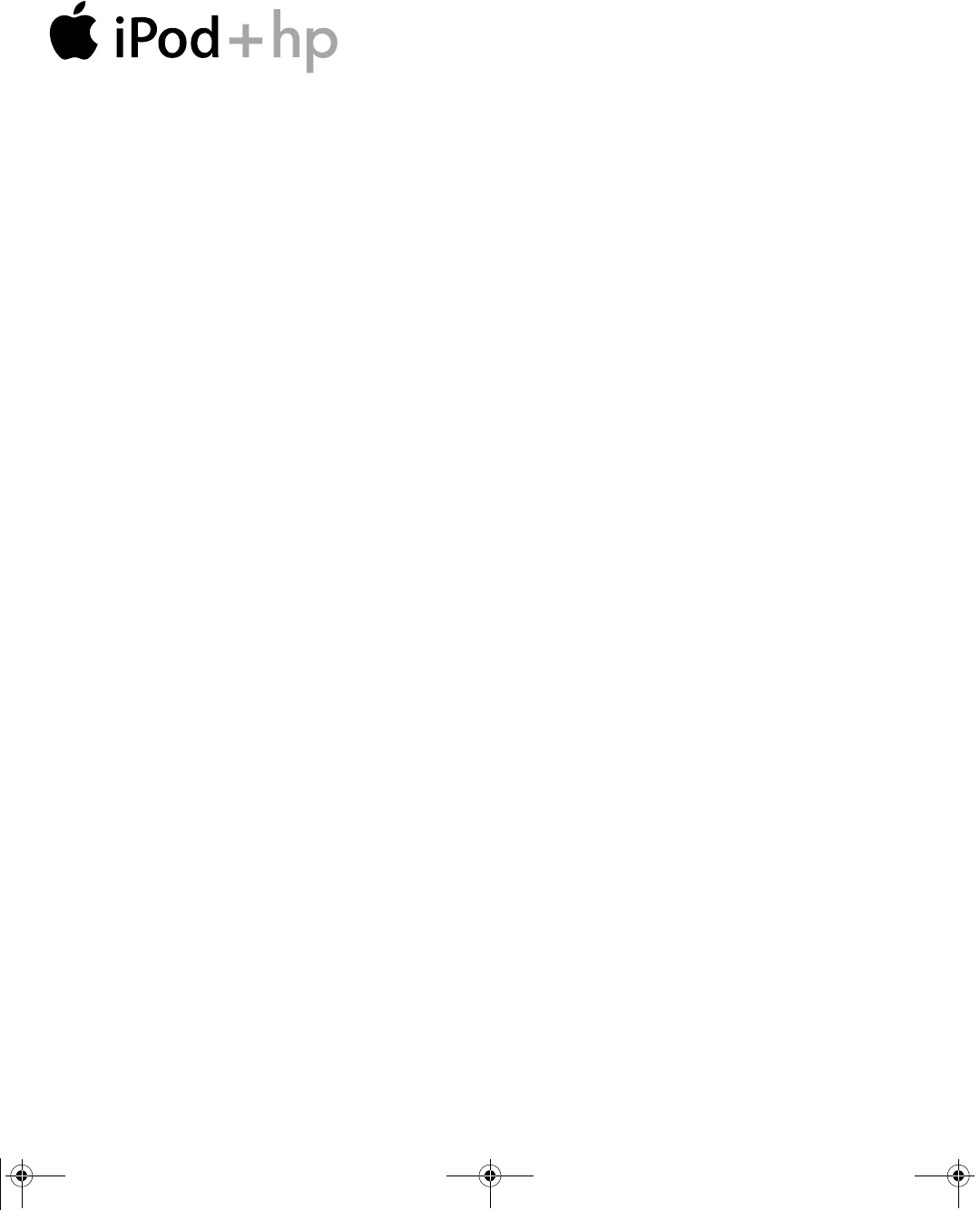
- Tutorial 1
- Contents 3
- Contents 4 4
- How to Use the Tutorial 6
- Repeat icon 9
- Shuffle icon 9
- Song time 9
- Song number 9
- Song information 9
- Source list 10
- Main window 10
- Eject button 10
- Options buttonAdd button 10
- Lesson 1: 11
- Getting Music Into iTunes 11
- Before You Begin 12
- Import button 13
- Once You Have Imported Songs 15
- Lesson 2: 16
- Transferring Music to iPod 16
- Charging the iPod Battery 17
- Connecting iPod to Your PC 17
- Lesson 3: 21
- Playing Music on iPod 21
- Using the iPod Menus 22
- Playing Songs 23
- Using the Other Controls 24
- Using the Backlight 25
- Lesson 4: 26
- Using iPod as a Hard Disk 26
- Disconnecting iPod 28
- Lesson 5: 29
- Managing Music on iPod 29
- Updating iPod Automatically 30
- Next Steps 31
- Learning More 32
- About Your iPod 32
Summary of Contents
TutorialIncludes lessons on transferringmusic to iPod, playing music,and storing files on iPod019-0231.book Page 1 Tuesday, July 13, 2004 12:50 PM
iPod and iTunes at a Glance 10 iTunesUse iTunes to import music to your PC and transfer it to iPod, organize music on iPod, and change settings on iPo
111 Lesson 1:Getting Music Into iTunesTo listen to music on your iPod, you first need to get that music onto your PC using the iTunes application.Th
Chapter 1 Lesson 1: Getting Music Into iTunes 12 Before You BeginBefore you start, grab some of your favorite audio CDs. Or, if you have an Internet c
Chapter 1 Lesson 1: Getting Music Into iTunes 13 To enter CD song titles and other information manually:a Select the first song on the CD and choose F
Chapter 1 Lesson 1: Getting Music Into iTunes 14 To sign in to the iTunes Music Store:1 Open iTunes and click Music Store in the Source list.2 Click t
Chapter 1 Lesson 1: Getting Music Into iTunes 15 Adding Songs Already on Your PC to the iTunes LibraryIf you have songs on your PC encoded in file for
162 Lesson 2:Transferring Music to iPodThis lesson tells you how to charge the iPod battery, connect iPod to your PC, and transfer music from your P
Chapter 2 Lesson 2: Transferring Music to iPod 17 Charging the iPod BatteryiPod has an internal, nonremovable battery. For best results, charge your i
Chapter 2 Lesson 2: Transferring Music to iPod 18 • If you have a PC that doesn’t have any FireWire or USB 2.0 ports, here are other ways you can conn
Chapter 2 Lesson 2: Transferring Music to iPod 19 Transferring Music to iPodBy default, iPod is set to update automatically with all songs and playlis
The information in this document is subject to change without notice.Hewlett-Packard® Company makes no warranty of any kind with regard to this materi
Chapter 2 Lesson 2: Transferring Music to iPod 20 Disconnecting iPod After Transferring MusicYou shouldn’t disconnect iPod while music is being transf
213 Lesson 3: Playing Music on iPodThis lesson tells you how to use the iPod controls to browse for and play songs, turn iPod on and off, turn on th
Chapter 3 Lesson 3: Playing Music on iPod 22 Using the iPod MenusTo turn on iPod, press the Select button (in the center of iPod). When you turn on iP
Chapter 3 Lesson 3: Playing Music on iPod 23 Playing SongsTo get a feel for working with the iPod menus, follow the instructions below to browse for a
Chapter 3 Lesson 3: Playing Music on iPod 24 Using the Other ControlsRead the following instructions to learn how to turn iPod on and off, turn on the
Chapter 3 Lesson 3: Playing Music on iPod 25 Using the BacklightThe iPod screen has a bright backlight, for low-light conditions.To turn on the backli
264 Lesson 4: Using iPod as a Hard DiskYou can use iPod as an external hard disk. That means you can connect it to your PC and copy files from your
Chapter 4 Lesson 4: Using iPod as a Hard Disk 27 Using iPod as a Hard DiskYou use iTunes to set iPod to be used as a hard disk.To enable iPod as a har
Chapter 4 Lesson 4: Using iPod as a Hard Disk 28 Disconnecting iPodWhen using iPod as a hard disk, you must eject it before disconnecting it from your
295 Lesson 5: Managing Music on iPodLesson 2 taught you how to transfer all your music from iTunes to iPod automatically. This lesson teaches you ho
31 ContentsPreface 5 iPod and iTunes at a Glance6 How to Use the Tutorial6 Before You BeginChapter 1 11 Lesson 1:Getting Music Into iTunes12 Before
Chapter 5 Lesson 5: Managing Music on iPod 30 Updating iPod AutomaticallyBy default, iPod is set to update automatically with all songs and playlists.
Chapter 5 Lesson 5: Managing Music on iPod 31 To set iTunes to update iPod automatically with selected playlists:1 Open iTunes and select iPod in the
326 Learning More About Your iPodIf you finish the tutorial and would like to learn more about using your iPod and iTunes, there is more information
Contents 4 Chapter 4 26 Lesson 4: Using iPod as a Hard Disk26 Before You Begin27 Using iPod as a Hard Disk28 Disconnecting iPodChapter 5 29 Lesson 5:
5iPod and iTunes at a GlanceWith your new iPod digital music player, you can take your music collection with you wherever you go.You use iPod by imp
iPod and iTunes at a Glance 6 How to Use the TutorialThis tutorial has five lessons that teach you how to play music on your new iPod and use some oth
iPod and iTunes at a Glance 7 iPodUse the iPod controls to navigate through onscreen menus, play songs, change settings, and view information.iPod Con
iPod and iTunes at a Glance 8 iPod MenuWhen you turn on iPod, you see the main menu. Select menu items to go to other menus or perform functions on iP
iPod and iTunes at a Glance 9 iPod Now Playing ScreenWhen a song is playing, the Now Playing screen appears. When you see the Now Playing screen, you
 (5 pages)
(5 pages)


 (122 pages)
(122 pages)
 (90 pages)
(90 pages)







Comments to this Manuals